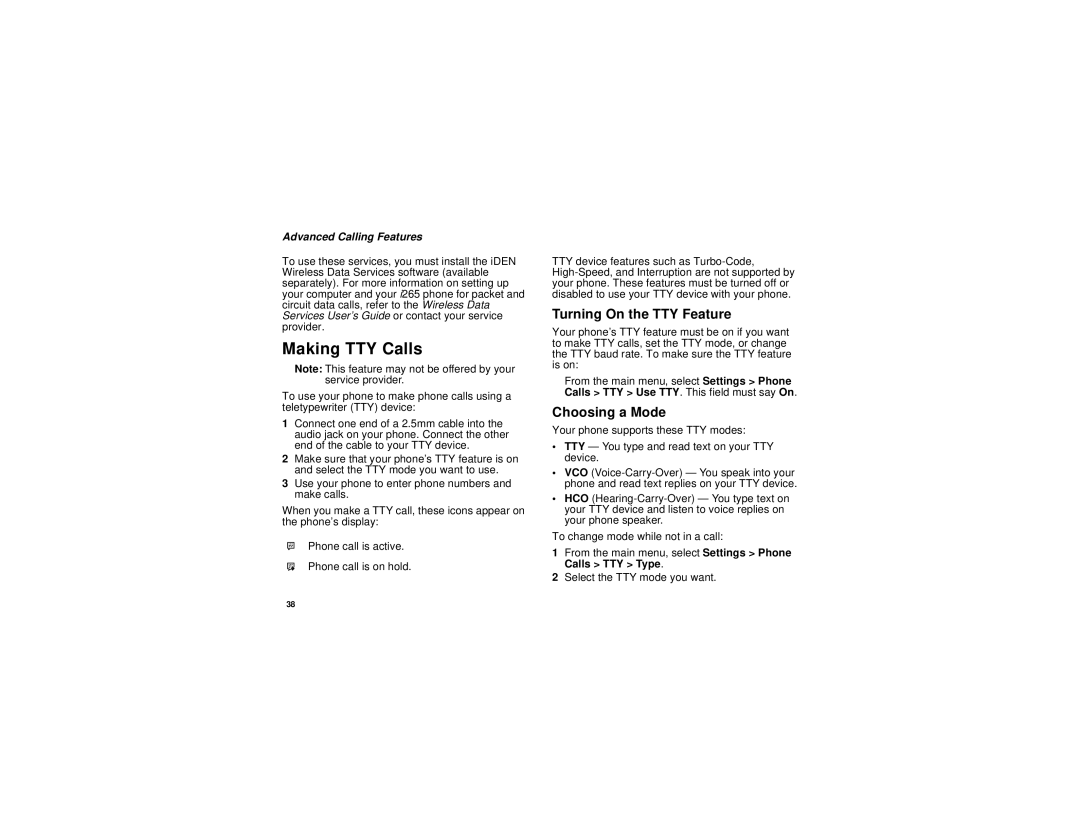Advanced Calling Features
To use these services, you must install the iDEN Wireless Data Services software (available separately). For more information on setting up your computer and your i265 phone for packet and circuit data calls, refer to the Wireless Data Services User’s Guide or contact your service provider.
Making TTY Calls
Note: This feature may not be offered by your service provider.
To use your phone to make phone calls using a teletypewriter (TTY) device:
1Connect one end of a 2.5mm cable into the audio jack on your phone. Connect the other end of the cable to your TTY device.
2Make sure that your phone’s TTY feature is on and select the TTY mode you want to use.
3Use your phone to enter phone numbers and make calls.
When you make a TTY call, these icons appear on the phone’s display:
NPhone call is active.
OPhone call is on hold.
TTY device features such as
Turning On the TTY Feature
Your phone’s TTY feature must be on if you want to make TTY calls, set the TTY mode, or change the TTY baud rate. To make sure the TTY feature is on:
From the main menu, select Settings > Phone
Calls > TTY > Use TTY. This field must say On.
Choosing a Mode
Your phone supports these TTY modes:
•TTY — You type and read text on your TTY device.
•VCO
•HCO
To change mode while not in a call:
1From the main menu, select Settings > Phone Calls > TTY > Type.
2Select the TTY mode you want.
38