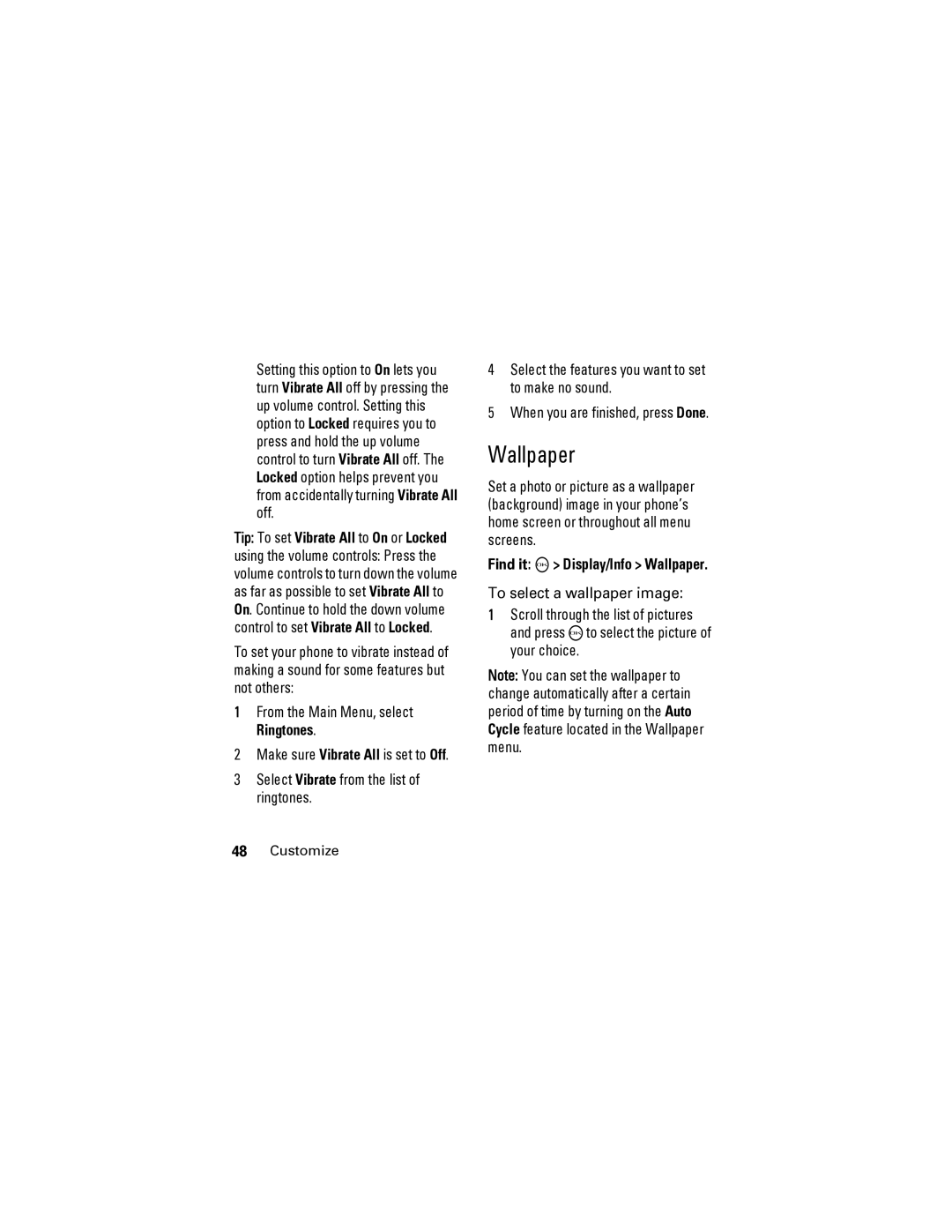Setting this option to On lets you turn Vibrate All off by pressing the up volume control. Setting this option to Locked requires you to press and hold the up volume control to turn Vibrate All off. The Locked option helps prevent you from accidentally turning Vibrate All off.
Tip: To set Vibrate All to On or Locked
using the volume controls: Press the volume controls to turn down the volume as far as possible to set Vibrate All to On. Continue to hold the down volume control to set Vibrate All to Locked.
To set your phone to vibrate instead of making a sound for some features but not others:
1From the Main Menu, select Ringtones.
2Make sure Vibrate All is set to Off.
3Select Vibrate from the list of ringtones.
4Select the features you want to set to make no sound.
5When you are finished, press Done.
Wallpaper
Set a photo or picture as a wallpaper (background) image in your phone’s home screen or throughout all menu screens.
Find it: O > Display/Info > Wallpaper.
To select a wallpaper image:
1Scroll through the list of pictures and press Oto select the picture of your choice.
Note: You can set the wallpaper to change automatically after a certain period of time by turning on the Auto Cycle feature located in the Wallpaper menu.