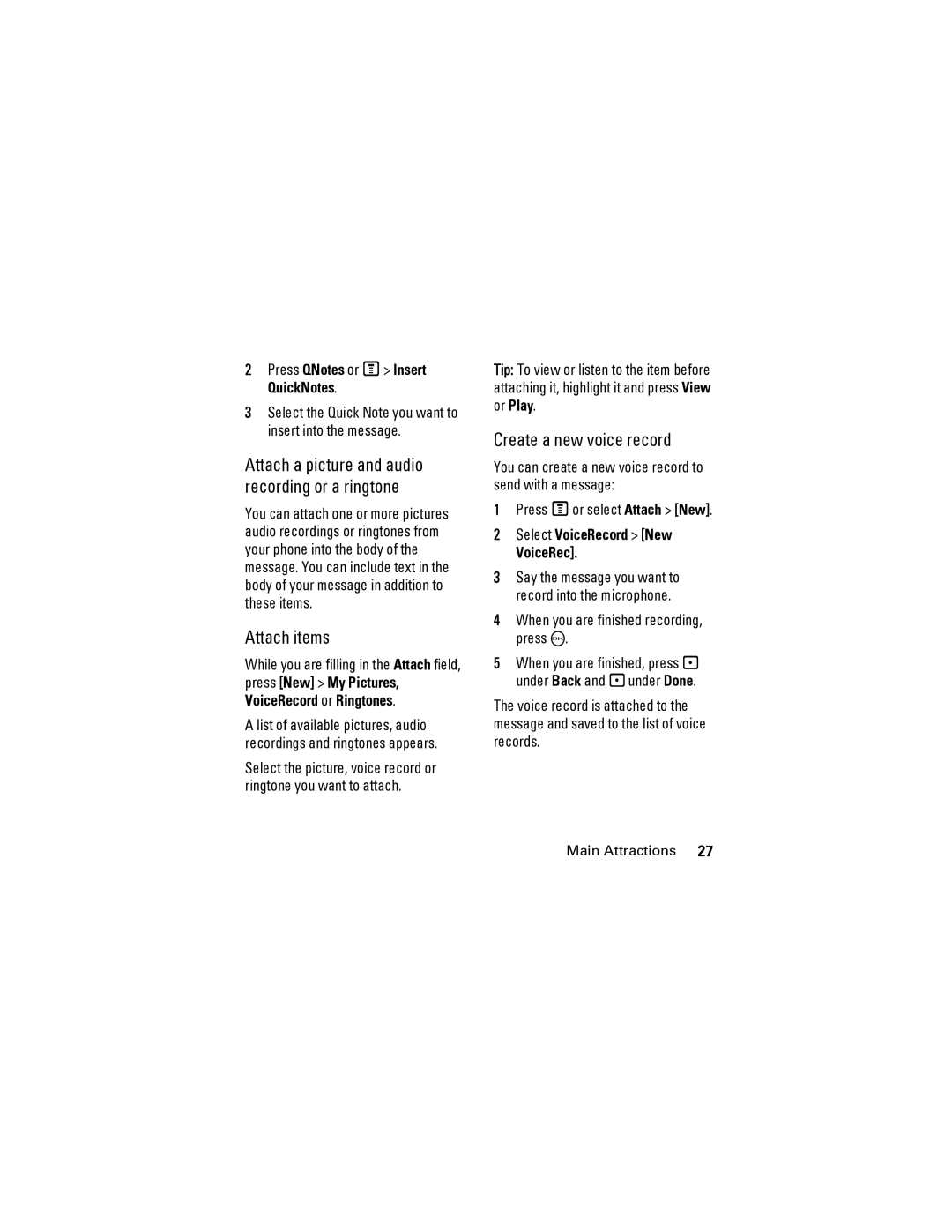2Press QNotes or M> Insert QuickNotes.
3Select the Quick Note you want to insert into the message.
Attach a picture and audio recording or a ringtone
You can attach one or more pictures audio recordings or ringtones from your phone into the body of the message. You can include text in the body of your message in addition to these items.
Attach items
While you are filling in the Attach field, press [New] > My Pictures, VoiceRecord or Ringtones.
A list of available pictures, audio recordings and ringtones appears.
Select the picture, voice record or ringtone you want to attach.
Tip: To view or listen to the item before attaching it, highlight it and press View or Play.
Create a new voice record
You can create a new voice record to send with a message:
1Press Mor select Attach > [New].
2Select VoiceRecord > [New
VoiceRec].
3Say the message you want to record into the microphone.
4When you are finished recording, press O.
5When you are finished, press - under Back and - under Done.
The voice record is attached to the message and saved to the list of voice records.