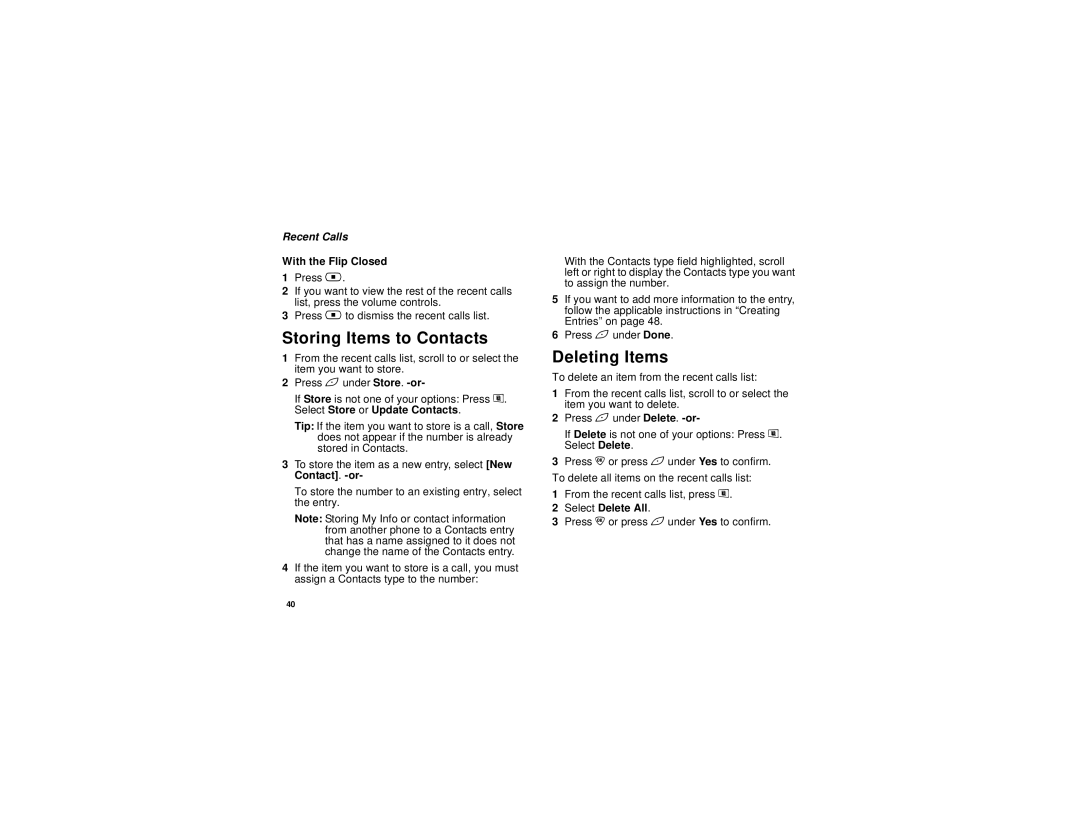@NNTN6239@
Contents
Entering Text
Message Center
104
102
107
108
130
120
137
144
152
151
153
175
Declaration of Conformity
Page
Getting Started
Getting Started
Removing the Battery Door
Removing the Battery Door
Locating Your SIM Card
Slots Tabs
Battery
Charging the Battery
Battery Use and Maintenance
Removing the Battery
Battery Charger
Charging Times
Powering On and Off
Powering On and Off
Phone Programming
Enabling Security
Finding Your Phone Number and Direct Connect Number
Customizing Features
Nextel Worldwide Service
Nextel Voice Mail
Phone Basics
Display Options
Quick Access to Main Menu Items
Menus and Lists
OK Key
Phone Basics
Main Menu
Recent Calls Shortcuts Profiles Call Alert
Status Icons
Phone In Use Your phone is active on a phone call
Turning the PIN Requirement On and Off
SIM Card Security
SIM Card Security
Changing the PIN
Entering the PIN
Unblocking the PIN
Select Unblock PIN
Inserting and Removing Your SIM Card
Inserting Your SIM Card
Battery door and battery
With your phone powered off, remove
Removing Your SIM Card
Open the SIM card holder
Locking the Keypad
Antenna
Accessories
Antenna
Text Messaging
Nextel Voice Mail
Calls
Understanding Status Messages
Nextel Customer Care
Nextel Customer Care
Phone Calls
Making Calls
Direct Connect Calls
With the Flip Open
Dialing Direct Connect Numbers
Group ConnectSM Calls
Group ConnectSM Calls
Adding Group Members
Creating Groups in Contacts
Making Calls
Making Group Calls
Starting a Group Call with a Direct Connect Number
Receiving Group Calls
Removing Members or Groups
Group Call Information
Storing Groups
Group Call Details
Using Predefined Talkgroups
Sending Groups Using Nextel Direct SendSM
Talkgroup Calls
Joining a Talkgroup
Making Talkgroup Calls
Setting Up More Talkgroups
Receiving Talkgroup Calls
Turning off Talkgroup Calls
Ways to Enter Calls
Receiving Calls
Phone Calls
Direct Connect Calls
From the Recent Calls List
From the Keypad
From Contacts
Ways to Enter Calls
Using Speed Dial and Turbo Dial
Using a Voice Name
From Datebook
Redialing the Last Number
Using One Touch Direct Connect
Using Speakerphone
Missed Phone Calls
Missed Phone Calls
Making Emergency Phone Calls
Using Mute
Making Emergency Phone Calls
Call Alerts
Using the Call Alert Queue
Sending Call Alerts
Receiving Call Alerts
Viewing Date and Time
Viewing Call Alerts
Responding to Call Alerts in the Queue
Deleting Call Alerts
Calls and Call Alerts
Recent Calls
My Info From Other Phones
Viewing the Recent Calls List
Contact Information From Other Phones
Contact Information From Other Phones
Deleting Items
Storing Items to Contacts
Recent Calls
Select Delete All
Making Calls From the Recent Calls List
Making Calls From the Recent Calls List
Recent Calls
Using Word Mode
Using Alpha Mode
Entering Text
Entering a Word
Adding Words to the Database
Special Function Keys
Choosing a Language
Spaces
Using Symbols Mode
Using Numeric Mode
Using Numeric Mode
Punctuation
Contacts
Searching for a Name
Viewing Contacts
Showing Only Direct Connect Numbers, Groups, and Talkgroups
Viewing Contacts
Contacts
Creating Entries
Assigning Options
Storing Numbers Faster
Storing Numbers Faster
Select Store Number
Deleting Entries
Editing Entries
Checking Capacity
Creating Pauses and Waits
International Numbers
International Numbers
Select Store to Cntcs
Memo
Forwarding All Calls
Call Forwarding
Forwarding Missed Calls
Turning Off Call Forwarding
Call Forwarding
Viewing Call Forwarding Settings
Viewing Call Forwarding Settings
Switching Between Calls
Advanced Calling Features
Select In Call Setup Call Waiting
Call Waiting
Calling 2 People
Putting a Call on Hold
Putting a Call on Hold, Making a Second Call
Merging 2 Calls into a 3-Way Call
Advanced Calling Features
Setting One Touch Direct Connect
Creating Pauses and Waits While Dialing
Making International Calls
Setting Flip Actions
Setting Flip Actions
For Answering Calls
For Ending Calls
Call Timers
Using Your Phone as a Modem
Using Your Phone as a Modem
Choosing a Mode
Turning On the TTY Feature
Making TTY Calls
Calls TTY Use TTY. This field must say On
Special Dialing Codes
Telecommunications Relay Service
Changing the TTY Baud Rate
Non-Emergency Numbers
Advanced Calling Features
Alternate Line Service
Nextel Phone Services
Caller ID
Per-Call Blocking
Call Restrictions
Nextel Phone Services
Nextel Directory Assistance
Ring Tones
Setting Your Phone to Vibrate
Assigning Ring Tones to Contacts
Ring and Vibrate
Viewing Ring Tone Assignments
Ring Tones
Managing Memory
Downloading More Ring Tones
Deleting Custom Ring Tones
Select Memory Usage
Message Center
Accessing the Message Center
Message Center Options
Receiving Messages
Setting Notification Options
Message Notifications
Receiving Messages
Retrieving Messages
Voice Mail Messages
Accessing Voice Mail from the Message Center
Receiving a Message
Sending Unanswered Calls to Voice Mail
Nextel Voice Mail
Setting Up Your Voice Mail Box
Playing Messages
Changing Your Password
Changing Your Password
Recording Your Name
Recording Your Active Greeting
Advanced Voice Mail Features
Multiple Greetings
Automatic Playback
Advanced Voice Mail Features
Greetings Schedule
Changing the Playback Order of Messages
Recording, Forwarding, and Replying to Messages
Delivery Options
Working With Group Lists
Message Forwarding
Nextel Voice Mail Tree
Nextel Voice Mail Tree
Navigating the Inbox, Drafts, and Sent Items
Multimedia Messages
Creating and Sending Messages
Entering Text
Sending or Canceling
Message Size
Creating and Sending Messages
Multimedia Messages
Creating a Message
Select Create Mesg from Inbox, Drafts, or Sent Items. -or
Select Report On Delivery
Adding More Message Options
Select Valid Until
More Ways to Begin a Message
Replying to a Message
From Contacts
More Ways to Address a Message
From the Idle Screen
From My Pictures
Select Recent Calls
Quick Notes
Pictures
Inserting Pictures, Ring Tones, and Voice Records
Select Insert Picture
Select Insert Ring Tone
Voice Records
Attaching Pictures, Ring Tones, and Voice Records
Select Insert VoiceRec
Removing an Inserted Item
Attaching New Voice Records
Sent Items
Drafts
Checking Delivery Status
Resending Messages
Deleting
Sent Items Icons
Viewing Received Messages from the Message Center
Navigating a Message
Embedded Objects and Attachments
Opening Attachments
Inbox Icons
Actions for Received Messages
Replying
Forwarding
Calling a Number in a Message
Locking and Unlocking
Going to a Website
Storing Message Information To Contacts
Saving an Embedded Picture or Voice Record
Deleting an Embedded Picture, Ring Tone, or Voice Record
Customizing MMS
Saving Attachments
Deleting Attachments
New Quick Notes and Reply Phrases
Setting the Clean-up Option
Customizing MMS
For the Inbox
Clean-up Options
For Sent Items
Choosing to Delete Messages Later
Deleting All Messages
Select Setup Memory Size
Managing Memory
Select Inbox, Draft, or Sent Items
Reading From the Message Center
SMS Messages
Calling and Storing Numbers
Number
Calling and Storing Numbers
Wireless Data Services
Wireless Data Services
Accessing Wireless Data Services From Your Phone
Accessing Wireless Data Services From Your Phone
Navigation Keys
Guides and Demos
Wireless Data Services
Viewing Pictures
My Pictures
Getting File Information
Deleting Pictures
Viewing My Info
My Info
Editing My Info
Setting Sending Options
Setting Sending Options
Information Sent
Automatic Sending
Sending My Info and Contact Information
Using Nextel Direct SendSM
Sending My Info
Sending Contact Information
Select Contacts or Recent Calls
Receiving My Info or Contact Information
Select Send Contact
Sending My Info and Contact Information
Creating Voice Records
Voice Records
Playing Voice Records
Labeling Voice Records
Locking Voice Records
Locking Voice Records
Java Applications
Installing Applications
Running Applications
Suspending Applications
Ending Applications
Resuming Applications
Downloading Applications
Deleting Applications
Shortcuts on the Main Menu
Select Deinstall
Java Applications
Personalize Menu Options Add/Remove Apps. -or
Setting Privacy for All Java Applications
Java Applications and GPS Enabled
Java Applications and GPS Enabled
Granting or Denying Permission
Setting Privacy for Each Java Application
Select Permissions
119
Important Things to Keep in Mind
GPS Enabled
Never rely solely on one device for navigation
Making an Emergency Call
Making an Emergency Call
Viewing Your Approximate Location
GPS Enabled
Enhancing GPS Performance
Enhancing GPS Performance
Cover the antenna area with your fingers or
Updating Satellite Almanac Data
Updating Satellite Almanac Data
Setting the GPS PIN Security Feature
Setting Privacy Options
Using GPS with Map Software
Using GPS with Map Software
Software Compatibility
Getting Started
Set Nmea OUT to Off
Set Nmea OUT to On
Viewing Datebook
Datebook
Navigating Datebook
Creating Events
Creating Events
Select Go To Today
Datebook
Assigning More Options
Editing Events
Select Ring Tone
Editing Events
Receiving Reminders
Deleting Events
Making Calls From Datebook and Datebook Reminders
For Events with Java Applications
Customizing Datebook Setup
Customizing Datebook Setup
Making Calls from Datebook
Making Calls from Datebook Reminders
136
Customizing Your Phone
Setting the Volume
Changing the Look of Your Phone
Wallpaper
Setting Contrast
Setting Text Size
Setting the Menu View
Customizing Your Phone
Using Settings
Airplane Mode -Temporarily Turning Off Calls
Setting the Backlight
Display/Info Features
Phone Calls Features
Personalize Features
DC/GC Options Features
Volume Features
Using Settings
Advanced Features
Security Features
143
How Changing Settings Affects Profiles
Switching Profiles
Profiles
Viewing Profiles
Temporary Profiles
Select Setup Temp Profile
Storing a Temporary Profile
Temporary Profiles
Editing Profiles
Creating Profiles
Deleting Profiles
Profiles
Setting Call Filtering
Setting Call Filtering
148
Shortcuts
Using a Shortcut
Creating a Shortcut
Deleting Shortcuts
Editing a Shortcut
Shortcuts
Using a Remote PTT Button
Using a Headset
Attaching a Headset
Domestic Customer Care
Nextel Customer Care
Nextel Worldwide Customer Care
Nextel Terms and Conditions of Service
Nextel Terms and Conditions of Service
155
156
157
158
159
160
161
162
163
164
165
166
167
168
169
170
171
172
173
174
RF Operational Characteristics
Safety and General Information
Portable Radio Product Operation and EME Exposure
Phone Operation
Safety and General Information
Two-way radio operation
Body-worn operation
Portable Radio Product Operation and EME Exposure
Medical Devices
Electromagnetic Interference/Compatibility
Operational Warnings
Operational Cautions
Cleaning and Drying Considerations
Blasting Caps and Areas
Batteries
Accessory Safety Information
Accessory Safety Information
182
Accessories as One 1 year from Defined above
What Does this Warranty Cover?
Products as defined One 1 year from Above
First consumer
What is not covered? Exclusions
Motorola Limited Warranty
TTY-877-483-2840
186
Patent and Trademark Information
Numerics
Index
Index
Email 47, 48
Inbox 82, 95 icons
Deleting 93, 95, 99, 101 drafts
178
193
Deleting from messages