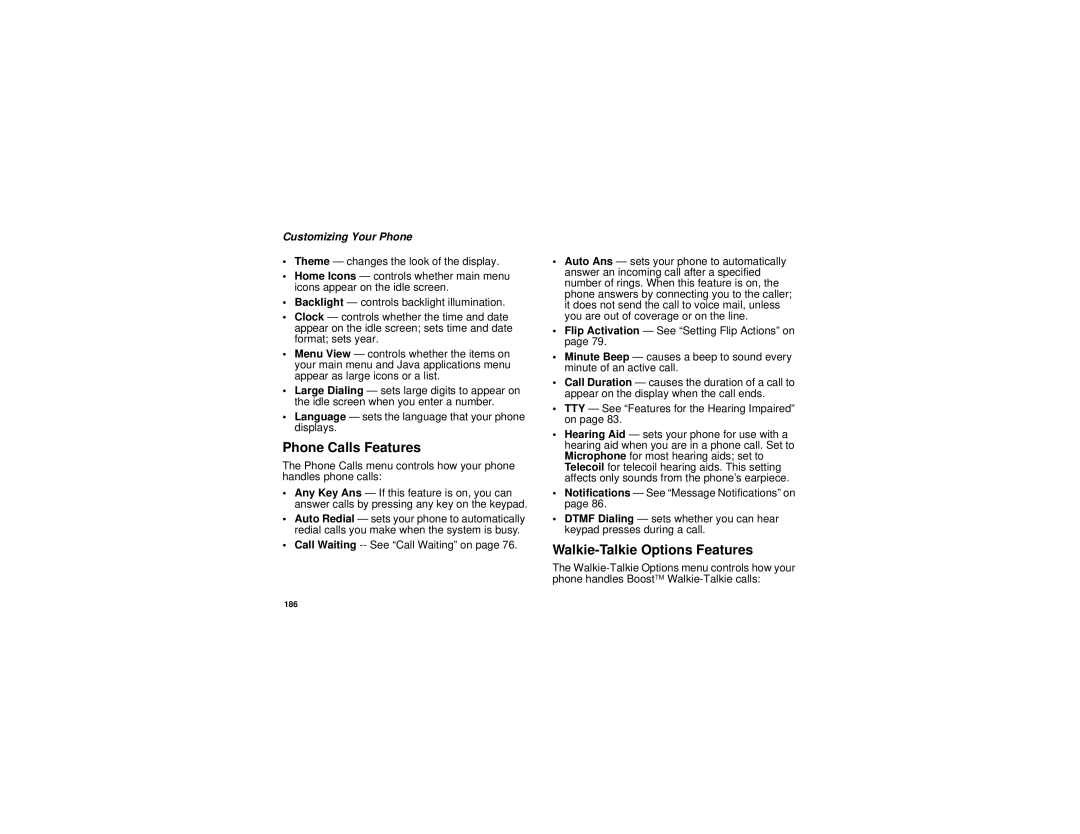I885 Boost Mobile Phone User’s Guide
Contents
Walkie-Talkie Features Items in BoostTM Walkie-Talkie Calls
DRM Items
Walkie-Talkie Send My Info
Making Calls From the Recent Calls List
Setting One Touch BoostTM Walkie-Talkie
Group Walkie-Talkie Calls
Navigating the Inbox, Drafts, and Sent Items..94
104
116
118
124
126
145
153
156
162
175
181
191
195
Declaration of Conformity
Software Copyright Notice
Introduction
Welcome to Boost Mobile
BoostTM Your Way
Trick out your Phone
Getting Started
What’s Included
Getting Started
What’s Included
Battery Removing the Battery Door
To start using your i885 phone
Inserting the Battery
Charging the Battery
Removing the Battery Door
Open the connector cover
Removing the Battery
Battery Use and Maintenance
Battery Charger
Charging Times
Powering On and Off
Powering On and Off
Activating Your Phone
Enabling Security
Finding Your Phone Number BoostTM Walkie-Talkie
Customizing Features
BoostTM Voice Mail
Phone Basics
Flip Open Button
Text Area
Display Options
Menus and Lists
OK Key
Main Menu
Quick Access to Main Menu Items
Status Icons
Phone Basics
MP3 Music Player The MP3 Music Player is active
SIM Chip Security
Using the Memory Card
Turning the PIN Requirement On and Off
Entering the PIN
Changing the PIN
Unblocking the PIN
SIM Chip Security
Select Unblock PIN
Inserting and Removing Your SIM Chip
Inserting Your SIM Chip
Slide the latch away from the SIM chip holder
Open the SIM chip holder
Locking the Keypad
Removing Your SIM Chip
Accessories
Antenna
Re-BoostTM
Antenna
Instant Re-BoostTM
BoostTM Customer Care
Making Calls
Phone Calls
Receiving Calls
Phone Calls
Choosing a Number to Call
BoostTM Walkie-Talkie Calls
Making Calls
Sending to Voice Mail
Using a Voice Name
Using Speed Dial and Turbo Dial
Redialing the Last Number
Choosing a Number to Call
Using Speakerphone
Using Mute
Using One Touch BoostTM Walkie-Talkie
Missed Phone Calls
To turn mute off Press a under Unmute
Making Emergency Phone Calls
Making Emergency Phone Calls
Folder Structure
Memory Card
Memory Card
File Formats
Filename Rules
MP3 Music Player
Using the Memory Card With
Your Phone
Inserting the Memory Card
Open the memory card slot cover
Removing the Memory Card
Using the Memory Card With Your Phone
Formatting a New Card
Setting Your Storage Preference
Accessing Files on the Memory Card
Saving Files to the Memory Card
Using the Memory Card With Your Computer
Using the Memory Card Reader
Setting Up the Memory Card Reader
Using the Memory Card With Your Computer
Removing the Memory Card From the Memory Card Reader
Using the USB Mass Storage Feature
Setting Your Phone to Use the Feature
Select Reader Enabled
To use your phone’s USB mass storage feature
Memory Cards Compatible With Your Phone
Playing Music Files with the Flip Closed
MP3 Music Player
Playing Music Files with the Flip Closed
Accessing the MP3 Music Player
Playing Music Files with the Flip Open
Playing Music Files
Other Basic Functions
How Your Music Files Are Organized
How Your Music Files Are Organized
Searching By First Letter
Playing Music While Files Are Loading
Playing a List, Repeat, and Shuffle
Setting Repeat
Setting Shuffle
Working with Playlists
Creating a Playlist
Editing a Playlist
Reordering a Playlist
Reordering Playlists
Removing Music Files
Deleting Playlist
Using the Favorites Playlist
Working With Podcast
Highlights
Finding and Playing Highlights
Working With Podcast
Adding Highlight Markers
Sending Podcast Information
Sending Feedback
DRM Items
Deleting Music Files
Deleting Music Files
Setting Audio and Visual Options
Setting the Equalizer
Choosing a Theme
Viewing Visuals
Using Walkie-Talkie Features
Walkie-Talkie Features Icons
Walkie-Talkie Send Picture
Pictures My Info Contact information
Using Walkie-Talkie Features
Sending a Picture During a Call
Starting a Call by Sending a Picture
Receiving a Picture
From the Camera or Media Center
Walkie-Talkie Send Picture
Accepting a Picture
Declining a Picture
Clearing a Picture From The Display
Select Clear Screen
Walkie-Talkie Send My Info
Sending Information During a Call
Starting a Call by Sending My Info
Receiving My Info Sent to You
Walkie-Talkie Send Contacts
Starting a Call by Sending Information
Receiving Contact Information Sent to You
Select Contacts or Recent Calls
Call Alerts
Sending Call Alerts
Receiving Call Alerts
Press a under Alert. Ready to Alert appears on the display
Using the Call Alert Queue
Using the Call Alert Queue
Select First on Top or Last on Top
Recent Calls
Viewing the Recent Calls List
Calls and Call Alerts
Choosing Picture View or List View
Walkie-Talkie Features Items in BoostTM Walkie-Talkie Calls
Walkie-Talkie Features Items in BoostTM Walkie-Talkie Calls
Name assigned to the number
Contact Information From Other Phones
Pictures
My Info From Other Phones
Clear the Picture
Storing Items to Contacts
Deleting Items
Storing Items to Contacts
Select Delete All
Making Calls From the Recent Calls List
Using Word Mode
Using Word Mode
Entering Text
Entering a Word
Special Function Keys
Adding Words to the Database
Choosing a Language
Spaces
Punctuation
Special Function Keys
Contacts
Contacts
Accessing Contacts
Accessing Contacts
Creating Entries
Assigning a Ringtone or Picture
When you are finished, press a under Back
Assigning a Speed Dial Number or Voice Name
Editing Entries
Viewing Entries
Viewing the Contacts List
Editing Entries
Selecting an Entry
Viewing More Details
Viewing Details of a Number or Address
Viewing a Large Picture
Deleting Entries
Searching for a Name
Showing Only BoostTM Walkie-Talkie Numbers
Delete an Entry
Creating Pauses and Waits
Checking Capacity
International Numbers
Making Calls From Contacts
While Viewing the Contacts List
Making Calls From Contacts
If you are making a phone call
After Selecting an Entry
Is placed
Memo
Select Store to Contacts
Call Forwarding
Forwarding All Calls
Turning Off Call Forwarding
Forwarding Missed Calls
Viewing Call Forwarding Settings
Viewing Call Forwarding Settings
Advanced Calling Features
Switching Between Calls
Advanced Calling Features
Call Waiting
Putting a Call on Hold
Creating Pauses and Waits While Dialing
Making International Calls
Putting a Call on Hold
Setting One Touch BoostTM Walkie-Talkie
From the main menu, select Settings
Select Last Call
Walkie-Talkie Options One Touch WT Assigned Number
Setting Flip Actions
Group Walkie-Talkie Calls
Setting Up More Talkgroups
Making group Walkie-Talkie calls
Receiving group Walkie-Talkie calls
Turning off group Walkie-Talkie calls
Call Timers
Using Your Phone as a Modem
Call Timers
Set Tkgrp Silent to Off in step
Packet data used for small file transfers such as email
Features for the Hearing Impaired
Using Your Phone With a Hearing Aid
Features for the Hearing Impaired
Optimize Your Handset Position and Orientation
Using Your Phone With a Teletypewriter TTY Device
Choose Your Hearing Aid Setting
From the main menu, select Settings Phone Calls Hearing Aid
Turning On the TTY Feature
Select In Call Setup TTY Type
Changing the TTY Baud Rate
Setting Notification Options
Messages
Message Notifications
Messages
Voice Mail
BoostTM Text and Numeric Messages
Sending Unanswered Calls to Voice Mail
Voice Mail
Sending a Text Message
Sending a Numeric Message
Receiving a Message
Web Messaging on BoostMobile.com
Web Alerts
Reading from the Message Center
Deleting Web Alerts
Web Alerts
Setting Your Phone to Vibrate
Select the features you want to assigned the ringtone to
When you are finished, press a under Done
Ringtones
Assigning Ringtones to Contacts
Ring and Vibrate
Assigning Ringtones to Contacts
Select a Contact
Viewing Ringtone Assignments
Downloading More Ringtones Managing Memory
Deleting Custom Ringtones
Select Memory Usage
Deleting Custom Ringtones
Multi-Media Messages
Navigating the Inbox, Drafts, and Sent Items
Creating and Sending Messages
Multi-Media Messages
Sending or Canceling
Entering Text
Message Size
Creating and Sending Messages
Creating a Message
Select Create Mesg from Inbox, Drafts, or Sent Items. -or
Select Report On Delivery
Adding More Message Options
Select Valid Until
Replying to a Message
More Ways to Begin a Message
From Contacts
From the Recent Calls List
From the Idle Screen
More Ways to Address a Message
Quick Notes
Select Recent Calls
Inserting Items
While you are filling in the Message field, press m
Accessing the Camera
Removing an Inserted Item
Attaching Items
Select Browse Pictures, Browse Video, or Browse Audio
Attaching New Pictures, Videos, and Voice Records
Taking a New Picture
Select Attach New Attachment
Recording Video
Drafts
Removing an Attachment
Saving a Message in Drafts
Sending a Draft
Sent Items
Receiving a Message
Checking Delivery Status
Deleting a Message
Sent Items Icons
Navigating a Message
Embedded Objects and Attachments
Opening Attachments
Viewing a Slide Show
Viewing Received Messages From the Message Center
Actions for Received Messages
Inbox Icons
Deleting
Forwarding
Locking and Unlocking
Calling a Number in a Message
Actions for Received Messages
Going to a Website
Storing Message Information to Contacts
Saving an Embedded Picture, Video or Voice Recording
Deleting an Embedded Picture, Video or Voice Recording
Saving Attachments
Deleting Attachments
Saving Slide Shows
Deleting Slide Shows
Customizing MMS
New Quick Notes and Reply Phrases
Setting the Clean-up Option
Clean-up Options
Editing
Deleting
Select Setup Memory Size
For the Inbox
For Sent Items
Choosing to Delete Messages Later
Managing Memory
Deleting All Messages
Scroll to Inbox, Draft, or Sent Items
SMS Messages
Calling and Storing Numbers
SMS Messages
Setting Up Your Voice Mail Box
Boost Mobile Voice Mail
Playing Messages
Boost Mobile Voice Mail
Changing Your Password
Changing Your Password
Recording Your Name
Recording Your Active Greeting
Advanced Voice Mail Features
Multiple Greetings
Greetings Schedule
Greeting 1 Evenings Pm 759 am Weekends Monday Friday
Advanced Voice Mail Features
Automatic Playback
Changing the Playback Order of Messages
Recording, Forwarding, and Replying to Messages
Delivery Options
To set a special delivery option
Message Forwarding
Wireless Web Services
Wireless Web Services
Starting the Microbrowser
BoostTM Wireless Web Navigation Keys
Starting the Microbrowser
Accessing the Camera including Video
Camera
Taking Pictures
Camera
Setting Picture Options
Taking Pictures
Self-Timer
Picture Size
Send with Bluetooth
More Actions for Captured Pictures
Sending a Picture in a MMS Message
Sending In BoostTM Walkie-Talkie Calls
Recording Videos
Setting as Wallpaper
Assigning to Contacts
Setting Video Options
Recording Videos
Video Size
Video Length
Accessing the Media Center
Changing Storage Preference
Customizing the Camera
Sending a Video in a MMS Message
Select Camera Setup
Media Center
Viewing the Media Center
Choosing Thumbnail View or List View
Media Center
Filtering by Media Type
Setting Filtering
Viewing the Media Center
Forward Locked Items
Accessing Items Listed
Sorting by Time or Name
Pictures
Viewing
Sending in a Message
DRM Items
138
Videos
Voice Recordings
Playing
Videos
Locking Items
Renaming Items
Select Assign As Ringer
Copying and Moving Items
Deleting an Item
Deleting All Items
Deleting Items
Accessing the Camera
Accessing the Audio Player
Press a under Player
Scroll to or select any item in the Media Center Press m
To free memory, delete or move items
My Info
Viewing My Info
Editing My Info
My Info
Understanding Bluetooth Access Settings
Bluetooth
Understanding Bluetooth Access Settings
Setting Your Phone for Bluetooth
Turning Bluetooth On or Off
Setting Voice Dialing
Bluetooth
Accessing Bluetooth
Making a Bluetooth Connection
Setting a Find Me Duration
Sharing Your Phone’s Bluetooth Address
Discovering Bluetooth Devices
Bluetooth Bonds
Bluetooth PINs
Using Bluetooth During a Call
Connecting to a Stored Device
Making a Bluetooth Connection
Setting Device Details
Disconnecting from a Device
Editing Device Access Settings
Viewing Device Details
Sending Contacts, Datebook Events and Pictures
Deleting Devices
Sending Contacts
Sending Datebook Events
Canceling Transfers
Receiving Items
Sending Pictures
Viewing and Storing Received Items
Viewing Voice Notes
Voice Notes
Creating Voice Notes
Playing Voice Notes
Labeling Voice Notes
Locking Voice Notes
Phone in a Call
Deleting Voice Notes
Deleting a Voice Note
Deleting All Voice Notes
Deleting Voice Notes
Java Applications
Running Applications
Suspending Applications
Resuming Applications
Ending Applications
Downloading Applications
Deleting Applications
Ending Applications
Shortcuts on the Main Menu
Personalize Menu Options Add/Remove Apps. -or
Java Applications and GPS Enabled
Setting Privacy for All Java Applications
Java Applications and GPS Enabled
Granting or Denying Permission
Setting Privacy for Each Java Application
Select Permissions
161
Installing Applications
Digital Rights Management
Understanding DRM Status Icons
Digital Rights Management
Sharing Items
Managing DRM Items
Gifting
Tell-A-Friend
Viewing License Information
Renewing DRM Licenses
Deleting Items
Select License Info
About Expired Items
Managing DRM Items
GPS Global Positioning System Enabled
GPS Global Positioning System Enabled
Important Things to Keep in Mind
Mind
Important Things to Keep in Mind
Making an Emergency Call
Viewing Your Approximate Location
Viewing Your Approximate Location
Enhancing GPS Performance
Updating Satellite Almanac Data
Updating Satellite Almanac Data
Setting Privacy Options
Setting the GPS PIN Security Feature
Using GPS with Map Software
Using GPS with Map Software
Software Compatibility
To change your GPS PIN
Set Nmea OUT to On
Getting Started
Set Nmea OUT to Off
Datebook
Viewing Datebook
Datebook event contains
Viewing Datebook
Creating Events
Navigating Datebook
Datebook
Select Go To Today
Creating Events
Editing Events
Deleting Events
Assigning More Options
Select the day the event occurs Select the event Press m
Receiving Reminders
Making Calls From Datebook and Datebook Reminders
For Events with Java Applications
Making Calls from Datebook
Customizing Datebook Setup
Making Calls from Datebook Reminders
Setting the Volume
Setting the Volume
Customizing Your Phone
Earpiece and Speaker
Wallpaper
Changing the Look of Your Phone
Customizing Your Phone
Setting Text Size
Setting the Menu View
Setting the Backlight
Changing the Look of Your Phone
Internal and External Display, Keypad, and Logo Backlight
Keypad Low Light Sensor
Logo Flash
WT Button Backlight
Using Settings
Display/Info Features
Temporarily Turning Off Transmissions
To set the WT button backlight to light up and flash
Phone Calls Features
Walkie-Talkie Options Features
Using Settings
Personalize Features
Personalize menu makes main menu items easier to access
Volume Features
Voice Playback
Memory Card Features
Security Features
Advanced Features
Switching Profiles
How Changing Settings Affects Profiles
Profiles
Viewing Profiles
Select Setup Temp Profile
Temporary Profiles
Storing a Temporary Profile
Profiles
Creating Profiles
Editing Profiles
Deleting Profiles
Creating Profiles
Setting Call Filtering
Using a Shortcut
Shortcuts
Creating a Shortcut
Creating a Shortcut
Deleting Shortcuts
Editing a Shortcut
Shortcuts
Using a Headset
Using a Bluetooth Headset
Using a Bluetooth Headset
Attaching a Headset
Using a Remote BoostTM Walkie-Talkie Button
Using a Headset
BoostTM Customer Care
Understanding Status Messages
Understanding Status Messages
Status Message
Messages Description One-line Full-screen Display
SIM PIN
Check SIM Check SIM chip
Invalid PIN
Patent and Trademark Information
Patent and Trademark Information
Index
150
146
147
Index
142
110
Storing from recent calls 59 type Voice name Datebook
Profiles Digital rights management, see
164
Dtmf dialing 147
Email 66, 82, 94, 110 receiving 89 sending
Deleting 106, 108, 113, 115 drafts
30, 132, 142
Embedded objects
Deleting from messages 111 inserting in messages
138
129, 132, 137, 139 receiving 49 recent calls
100
211