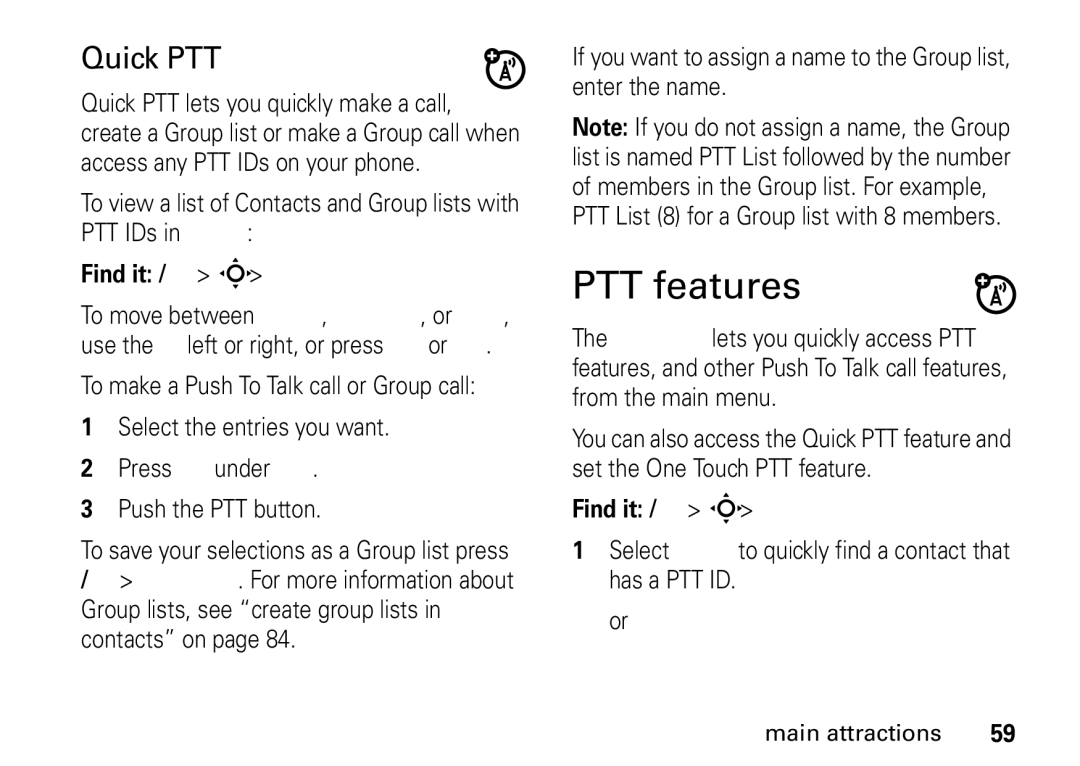User’s Guide
SouthernLINC
Page
Class B Digital Device
FCC Notice to Users
Page
Hellomoto
BAE UTS HCG
Check it out
Page
Page
Contents
Contents
Main menu
Menu map
Display/Info Phone Calls Voice Playback
Settings menu
Use and care
Symbols
Essentials
About this guide
SIM card
Memory card
Insert the SIM card
Remove the memory card
Insert the memory card
Battery
Battery Use & Battery Safety
Battery usage by children should be supervised
Essentials
Battery installation
New batteries are not fully charged Charge using the charger
Battery charging
Charge from your computer
Enable security
Turn it on & off
To turn off your phone, press and hold . for two seconds
Make a phone call
Answer a phone call
Make a Push To Talk call
Press under Alert
Answer a Push To Talk call
Send call alerts
To send a call alert
Option
When you receive a call alert, you must
Store a phone number or PTT ID
Answer a call alert
Find it / L
Call a stored phone number or PTT ID
Find it / C My Info
Your phone number
Text messages
Set it up
From the home screen press under Mesgs Inbox
Receive a text message
Read from the Message center
Press under Back to save the information you entered
Create and send text messages
Use drafts
From the home screen press under Mesgs Create Message
Shortcut From the home screen press under Mesgs Outbox
Resend text messages
Delete sent text messages
Manage memory
Find it / u Connections USB Memory Card Access
Your memory card can now be accessed by your computer
Use your phone as USB mass storage device
Using your handset as a modem
Essentials
Main attractions
Main attractions
Multimedia
VoiceRecords Musical ring tones in the list of ring tones
Media files supported by the Media Center include
Audio files downloaded to your phone
Channels Xmf, .mmf Xmf0, .xmf1 Mxmf
Awb, .3ga
3gp 3GPP specified Rates
5 kHz Imy Monophonic
Kbps up
Supported video file formats include
352 x 288 Mp4 320 x 240 up 3gp
To 256 kbps 176 x 144 128 x 96 up to
Up to Wmv Kbps, 320 Asf 240, 24 fps
My music
Understanding the memory card folder structure
Up to Kbps, 320 Rmvb 240, 15 fps 264 Mp4 3gp
Play music files
Filename rules
Find it / j My Music
To play music while files are loading Find it / j My Music
Set up the music player
Find it / j My Music / Setup
Play music while loading files
Equalizer Lets you customize the sound of the music player
Work with playlists
Edit Playlist
Find it / j My Music Songs
Use the favorites playlist
Work with podcasts
Under Yes to confirm
Some functions differ when playing a podcast
Background music
My music on the external display
Edit Displays several options for editing your
My images
My images menu
My Images
Find it / j My Images
Viewing images
My images on the external display
Themes Lets you choose a background for your application
For more information, seemorphing media keys on
My videos setup menu
My videos
Viewing videos
Camera
My videos on the external display
Left W navigation key to rewind the video
Videos through the Media Center, My Images and My Videos
Access the camera
Picture Quality Adjust the picture quality to Normal or Fine
Customize the camera
Access the media center
Two-step auto focus
Change storage preference
Icon Function
Morphing media keys
Use PTT features
Begin a message during a Push To Talk call
Begin a message from the PTT Features
Send messages
Begin a message and choose a recipient
Reply to a message
Create messages
Send a completed message
Receive messages
Press the PTT button to send the picture
Send a picture during a call
Send a picture by starting a call
Select the picture you want to send
Clear a picture from the display
From the PTT Features
Find it / S PTT Features Send Picture
Receive a picture
Send a datebook event
Send my info
Push the PTT button to send the event
Send contact information
While in a Push To Talk call press / Use PTT Feature
Find it / S PTT Features Configure PTT My Info Info to Send
Find it / S PTT Features Configure PTT My Info Auto Send
You can transfer your approximate
Turn PTT features on and off
Find it / S PTT Features Send Location
Send your location
One touch PTT
Quick PTT Go to Quick PTT. See Quick PTT on
Send Event Go to the first screen to send a Datebook Event
Quick PTT
PTT features
Bluetooth
Turn Bluetooth On or Off
Make a Bluetooth connection
Enter the Bluetooth pass key
Use Bluetooth during a call
Send information via Bluetooth
Page
Clock screen saver
Main attractions
Basics
Status indicators
See page 1 for a basic phone diagram
Status indicators are shown at the top of the home screen
Ringer Vibe/Off Your phone is set to not ring
Some features let you enter text
Main menu
Text entry
Entry method
Features
Word method
Select one of the following options
Characters
Alpha method
U V 8 Ú Ü Û Ù
Navigation key
Handsfree speaker
Transmitters
Get connected
Use GPS with map software
Basics
Features for the hearing impaired
Using your phone with a hearing aid
May need to adjust your hearing aid HA volume setting
Features for the vision impaired
Choose your hearing aid setting
Voice playback
Basics
Store an item to contacts from recent calls
Calls
Turn off a call alert
Recent calls
Press under Save to save your changes
Redial
Caller ID
Call forward
Find it / u Phone Calls Call Forward
Voice names
International calls
Emergency calls
Receiving a message
Speed dial
Voicemail
Turbo dial
Proceed as if making a Private call
Talkgroup calls
Joining a talkgroup
Making group calls
Off
Group calls
Receiving group calls
Turning off group calls
Add private numbers
Create group lists in contacts
While creating a Group list, select
Add members from contacts, the recent calls list, or memo
Add members manually from the keypad
Remove members or group lists
Group call information
Calls
LINCaroundTM
LINCaroundTM
Talk range
Switching to LINCaround
Exiting LINCaround
Channels and codes
Making Code calls
Setting channels and codes
To reply to the call, press the PTT button
Receiving code calls
Receiving all LINCaround calls
No one is on your channel or code You are out of range
Press the PTT button
Private LINCaround calls
Private only
Making a private LINCaround call
Making emergency calls while in LINCaroundTM mode
Receiving a private LINCaround call
Ending code calls and private LINCaround calls
Using direct launch
Setup options
To access setup options
Select Setup
From the Setup screen, scroll to Direct
Launch and press Select Off
Select Off
LINCaroundTM
Volume
Customize
Ring tones
Set your phone to vibrate
Tip To set Vibrate All to On or Locked using
Wallpaper
Datebook
Options
Hide or show location information
Option
Advanced calling
Other features
Feature
Other features-advanced calling
Alarm clock
Disturb
Feature Quick timer
Contacts
Do not
Events
Feature Create
Set picture
Datebook
Location
Feature Receive
Feature View
Events via
Privacy
Feature Set GPS
Feature Speaker
Handsfree
Feature Auto
Rings before answering
Change To choose whether media
Manage To view your used memory
Other features-pc applications
Pc applications
Personalize
Security
Other features-security
Other features-security
113
Important Safety Legal Information
Portable Radio Product Operation and EME Exposure
Safety and General Information
Safety Information
Exposure to Radio Frequency RF Energy
Two-way radio operation
Operational Precautions
Approved Accessories RF Energy Interference/Compatibility
Phone Operation
Other Medical Devices and Health Care Facilities
Follow Instructions to Avoid Interference Problems
Implantable Medical Devices
Hearing Aids
Driving Precautions
Caring for the Environment by Recycling
Operational Warnings
Potentially Explosive Atmospheres
Batteries and Chargers
Choking Hazards
Glass Parts
Seizures/Blackouts
Repetitive Motion
Safety Information
Service & Repairs
Service & Repairs
SAR Data
Specific Absorption Rate Data
SAR Data
Warranty
What Does this Warranty Cover?
How to Get Warranty Service
What This Warranty Does Not Cover
General Provisions
Defects or damage from misuse, accident, water, or neglect
Patent and Software Provisions
Warranty
128 HAC
Hearing Aid Compatibility
HAC
WHO Information
Information From the World Health Organization
Recycling
Wireless The New Recyclable
Patent and Trademark Information
Software Copyright Notice
Patent and Trademark
Privacy and Data Security
Privacy and Data Security
Smart Practices While Driving
Driving Safety
Use your phone to call for help. Dial 911 or other local
Index
Approximate location 106 privacy options
Earpiece volume 97 emergency number 80 end a call End key
Service and repairs GPS
Flip
Main menu 68 make a call 19 media center 30 memory card 11
Switching to 89 switching to network
My images 42 slideshow 42 viewing International calls
Mode
114 Drafts Safety tips Memory Security
Power key
Setting
Safety Word method Radio frequency
Video 48 videos External display 45 my videos 44 viewing
Voice mail receiving 81 setting up Voice names 79 voicemail
Index