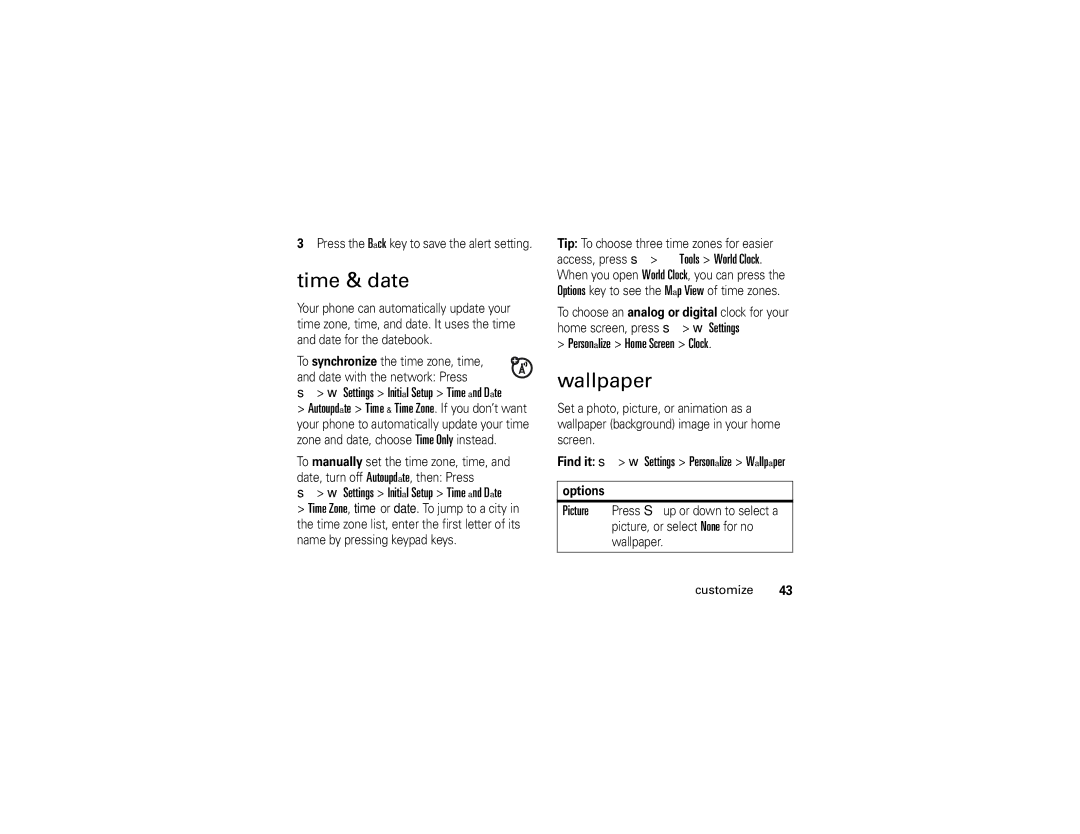Motomanual
Page
Hellomoto
Home Screen Main Menu
Motorola, Inc Manual Number 6809507A81-A
Contents
Export Law Recycling Perchlorate Label Driving Safety index
Menu map
Main menu
Menu map
Initial Setup
Settings menu
Use and Care
Use and Care
Essentials
Symbols
About this guide
Find it s e Messages Create Message
Battery
Battery tips
SIM card
Battery installation
Battery charging
Turn it on & off
Charge Complete
Answer a call
Make a call
Store a phone number
Find it s n Phonebook, then press Options
Call a stored phone number
Then press Options Setup Default Storage Phone or SIM Card
Find it s n Phonebook
To edit or delete a Phonebook entry, see
Your phone number
Bluetooth wireless
Main attractions
Use a headset or handsfree car kit
Copy files to another device
Audio player
Receive files from another device
Find Me
Photos
Options
Press s h Multimedia Camera to see
Send a stored photo in a message
Self portrait
To view, delete, or manage videos you’ve recorded, see
Videos
Send a text message
Text messages
Receive a text message
When you finish the message, press
Send To key
Press Options to choose Save to Drafts
Memory card
Find it s e Messages Message Inbox
To see all of your text messages
Remove the battery door See
Install or remove a memory card
To install the memory card
See and change memory card information
Cable connections
Find it s w Settings Phone Status Storage Devices
To see your memory card name, available
Memory, and other information about the card
Memory Card
Connect your memory card to a computer
USB Settings Default Connection Data Connection
Phone updates
Home screen appears when you turn on the phone
See page 1 for a basic phone diagram
Basics
Display
Data Indicator Shows connection
Signal Strength Indicator Vertical bars
Ring Style Indicator Shows the ring style setting
Battery when your display shows Low Battery Basics
Text message Ë voice message Voice & text message
Entry modes
Text entry
ITAP mode
No capitals Á, or next letter capital Â
Press 1to enter punctuation or other characters
Options Text Setup Text Tutorial to see an explanation
Tap and tap extended modes
For example, if you press 7764, your display shows
Numeric mode
Symbol mode
For example, if you press 7one time, your display shows
Voice commands
Volume
Navigation key
Press
Replace John Smith with a phonebook entry name
Voice commands
Voice command setup
Find it s w Settings Security New Passwords
Codes & passwords
External display
Handsfree speaker
Lock & unlock phone
Press s w Settings Security Phone Lock Lock Now
Phone Lock Automatic Lock On
To manually lock your phone
Customize
Ring style
Change alerts in a ring style
Time & date
Settings Initial Setup Time and Date
Wallpaper
Personalize Home Screen Clock
Screen saver
Find it s w Settings Personalize Screen Saver
Themes
Themes theme
Answer options
Display appearance
Find it s w Settings In-Call Setup Answer Options
Answer Options Delayed Answer
Delay answering
Calls
Turn off a call alert
Store
Received Calls, or Missed Calls
Delete All
Show ID
Return a call
Redial
Caller ID
Emergency calls
Scroll to the call you want to return, then press N
Voicemail
Voicemail Setup
Find it s e Messages Voicemail
To check voicemail messages
Features Attach a phone number
Other features
Features
Advanced calling
Options Link
Switch key
Options End Call On Hold
Call Waiting On or Off
Settings Security Restrict Calls
Settings Call Forward
Settings Security Call Barring
Settings Initial Setup TTY Setup
Tools Dialing Services Fixed Dial
Settings Security Fixed Dial
Tools Dialing Services Quick Dial
Settings Initial Setup Dtmf
Features Use the speed dial key for a phonebook entry
Features Assign a speed dial key to a phonebook entry
Edit your speed dial keys
Choose a speed dial key list
Settings Ring Styles style Detail Ringer IDs On
Features Edit or delete a phonebook entry
Features Set ringer ID for a phonebook entry
Features Set picture ID for a phonebook entry
Phonebook, then press Options Setup
Other features-phonebook
Features Set category for a phonebook entry
Features Create group mailing list
Features Create a new category
New Category
Edit a category
Features Print phonebook entry over Bluetooth connection
Features Copy one phonebook entry
Phonebook
Copy multiple phonebook entries
Messages Create Message New Email
Messages
Messages Create Message New Voice Msg
Messages Templates Text Templates or Multimedia Templates
Messages Message Inbox
Messages Email Msgs
Options Store
Features Store text messages on your SIM card
Features Print message over Bluetooth connection
Messages Message Inbox, Email Msgs, Outbox, or Drafts
To store incoming text messages on your SIM card, press
Settings Initial Setup Language
Messages Info Services
Personalizing
Messages Browser Msgs
Settings Ring Styles style Detail Ringer IDs
Settings Initial Setup Scroll
Settings Ring Styles style Detail Ring Volume
Settings Ring Styles style Detail Key Volume
Settings Initial Setup Master Clear
Settings Personalize Main Menu Reorder
Call times & costs
Home Keys Icons
Features Call cost
In-call timer
Other features-handsfree
Handsfree
Settings Car Settings or Headset Auto Answer
Settings Headset Voice Dial
Data calls
Features Set up Exchange ActiveSync
Features Receive data or fax
Talk then fax
You can use the Internet to
Settings Network
Settings Connection Motosync
Settings Phone Status Software Update Install Now
Network
Tools Alarm Clock
Personal organizer
Organized Events
Features Event reminder
Options Send with Bluetooth
When an event reminder happens
Tools Datebook
Security
Settings Security SIM PIN
Tools Calculator
Tools Calculator, then press Options Exchange Rate
Settings Security Certificate Mgmt
Settings Security Lock Application
Fun & games
Multimedia Pictures
Features View, delete, or manage video clips
Features Edit photos
Multimedia Videos
Edit the appearance of your photos
Multimedia Sounds New Melody
Multimedia Sounds
Settings Phone Status
Web Access Web Sessions
Web Access Browser Setup
Settings Airplane Mode Airplane Mode On
Games & Apps Install New
Features Start game or application
Features Airplane mode
Service and repairs-fun & games
Service and repairs
Specific Absorption Rate Data
Service and repairs-fun & games
European Union Directives Conformance Statement
Important Safety Legal Information
Operational Precautions
Safety and General Information
Exposure to Radio Frequency RF Energy
External Antenna Care
RF Energy Interference/Compatibility
Operational Warnings
Driving Precautions
Choking Hazards
Glass Parts
Seizures/Blackouts
Repetitive Motion
Industry Canada Notice
Industry Canada Notice to Users
FCC Notice
FCC Notice To Users
What Does this Warranty Cover?
Motorola Limited Warranty for the United States and Canada
Products and Accessories
Warranty
Purchaser of the product
Software
How to Obtain Warranty Service or Other Information
Who Is Covered?
What Will Motorola Do?
What Other Limitations Are There?
Hearing Aid Compatibility with Mobile Phones
Information from the World Health Organization
Product Registration
WHO Information
Wireless The New Recyclable
Export Law Assurances
Export Law
Perchlorate Label
California Perchlorate Label
Smart Practices While Driving
Driving Safety
Wherever wireless phone service is available
Index
Blur photo setting 75 brightness 45 brightness photo setting
Handsfree speaker 40 headset
Index Dial a phone number 13, 55 dialed calls
Headset jack 1 hearing aids 95 hold a call
Pairing. See Bluetooth connection
Voice record
Time, setting Voicemail Timers
Index