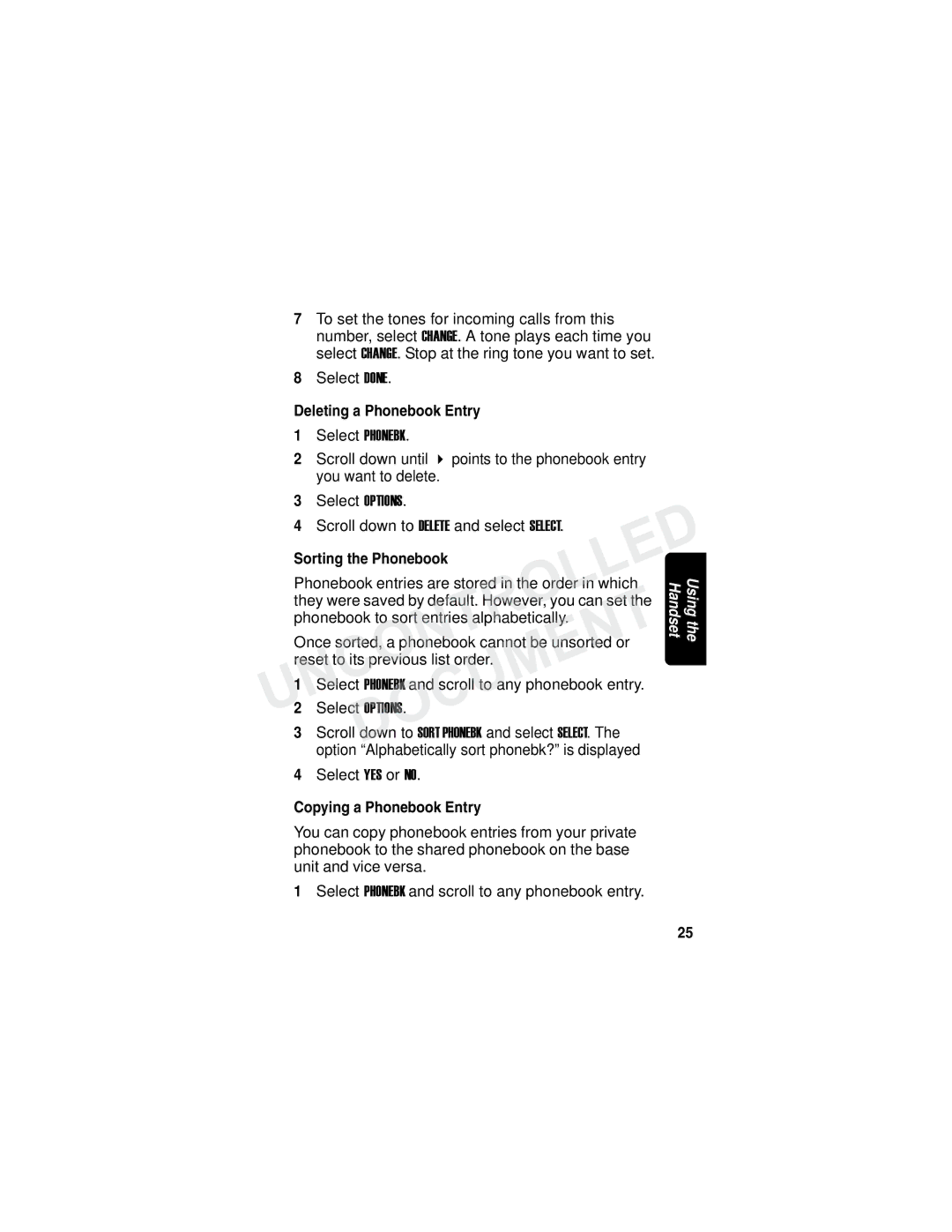7To set the tones for incoming calls from this number, select CHANGE. A tone plays each time you select CHANGE. Stop at the ring tone you want to set.
8Select DONE.
Deleting a Phonebook Entry
1Select PHONEBK.
2 | Scroll down until points to the phonebook entry |
|
| you want to delete. |
|
3 | Select OPTIONS. |
|
4 | Scroll down to DELETE and select SELECT. |
|
UNCONTROLLED2 Select OPTI NS. | ||
Sorting the Phonebook |
| |
Phonebook entries are stored in the order in which | Using the Handset | |
they were saved by default. However, you can set the |
| |
phonebook to sort entries alphabetically. |
| |
| DOCUMENT |
|
Once sorted, a phonebook cannot be unsorted or |
| |
reset to its previous list order. |
| |
1 | Select PHONEBK and scroll to any phonebook entry. |
|
3 | Scroll down to SORT PHONEBK and select SELECT. The |
|
| option “Alphabetically sort phonebk?” is displayed |
|
4Select YES or NO.
Copying a Phonebook Entry
You can copy phonebook entries from your private phonebook to the shared phonebook on the base unit and vice versa.
1 Select PHONEBK and scroll to any phonebook entry.
25