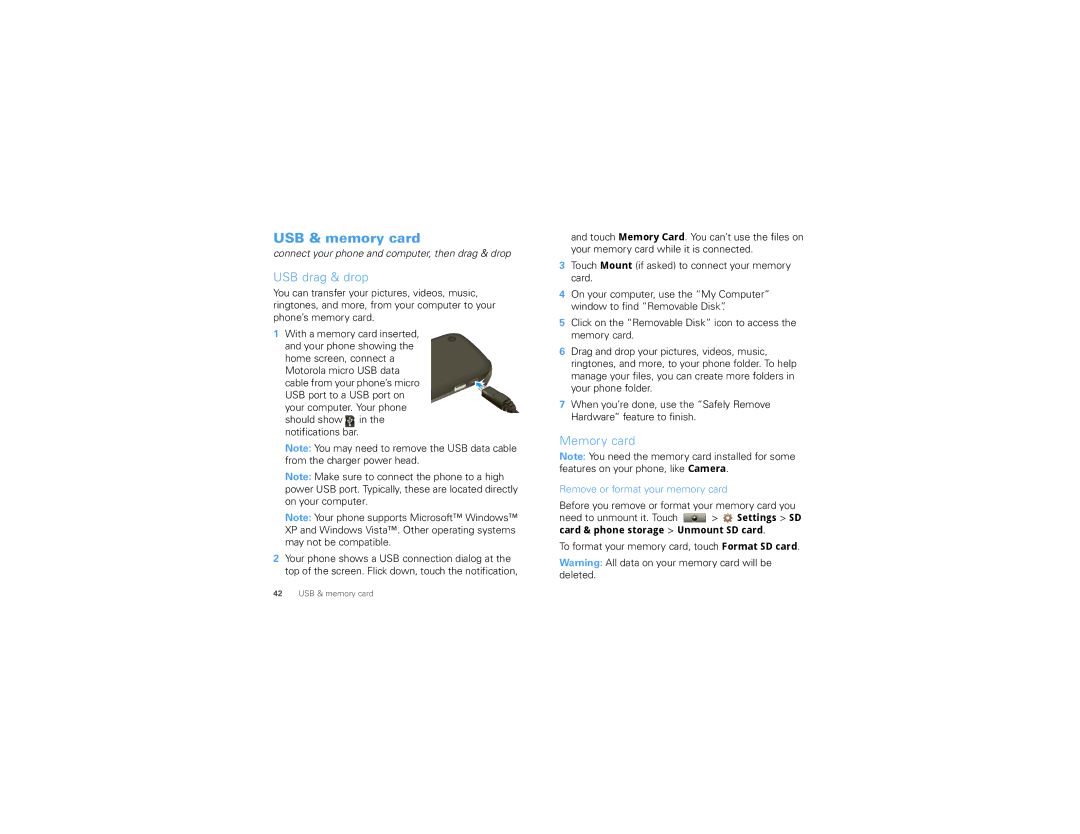USB & memory card
connect your phone and computer, then drag & drop
USB drag & drop
You can transfer your pictures, videos, music, ringtones, and more, from your computer to your phone’s memory card.
1With a memory card inserted, and your phone showing the
home screen, connect a Motorola micro USB data cable from your phone’s micro USB port to a USB port on your computer. Your phone should show ![]() in the notifications bar.
in the notifications bar.
Note: You may need to remove the USB data cable from the charger power head.
Note: Make sure to connect the phone to a high power USB port. Typically, these are located directly on your computer.
Note: Your phone supports Microsoft™ Windows™ XP and Windows Vista™. Other operating systems may not be compatible.
2Your phone shows a USB connection dialog at the top of the screen. Flick down, touch the notification,
and touch Memory Card. You can’t use the files on your memory card while it is connected.
3Touch Mount (if asked) to connect your memory card.
4On your computer, use the “My Computer” window to find “Removable Disk”.
5Click on the “Removable Disk” icon to access the memory card.
6Drag and drop your pictures, videos, music, ringtones, and more, to your phone folder. To help manage your files, you can create more folders in your phone folder.
7When you’re done, use the “Safely Remove Hardware” feature to finish.
Memory card
Note: You need the memory card installed for some features on your phone, like Camera.
Remove or format your memory card
Before you remove or format your memory card you
need to unmount it. Touch ![]() >
> ![]() Settings > SD card & phone storage > Unmount SD card.
Settings > SD card & phone storage > Unmount SD card.
To format your memory card, touch Format SD card.
Warning: All data on your memory card will be deleted.
42USB & memory card