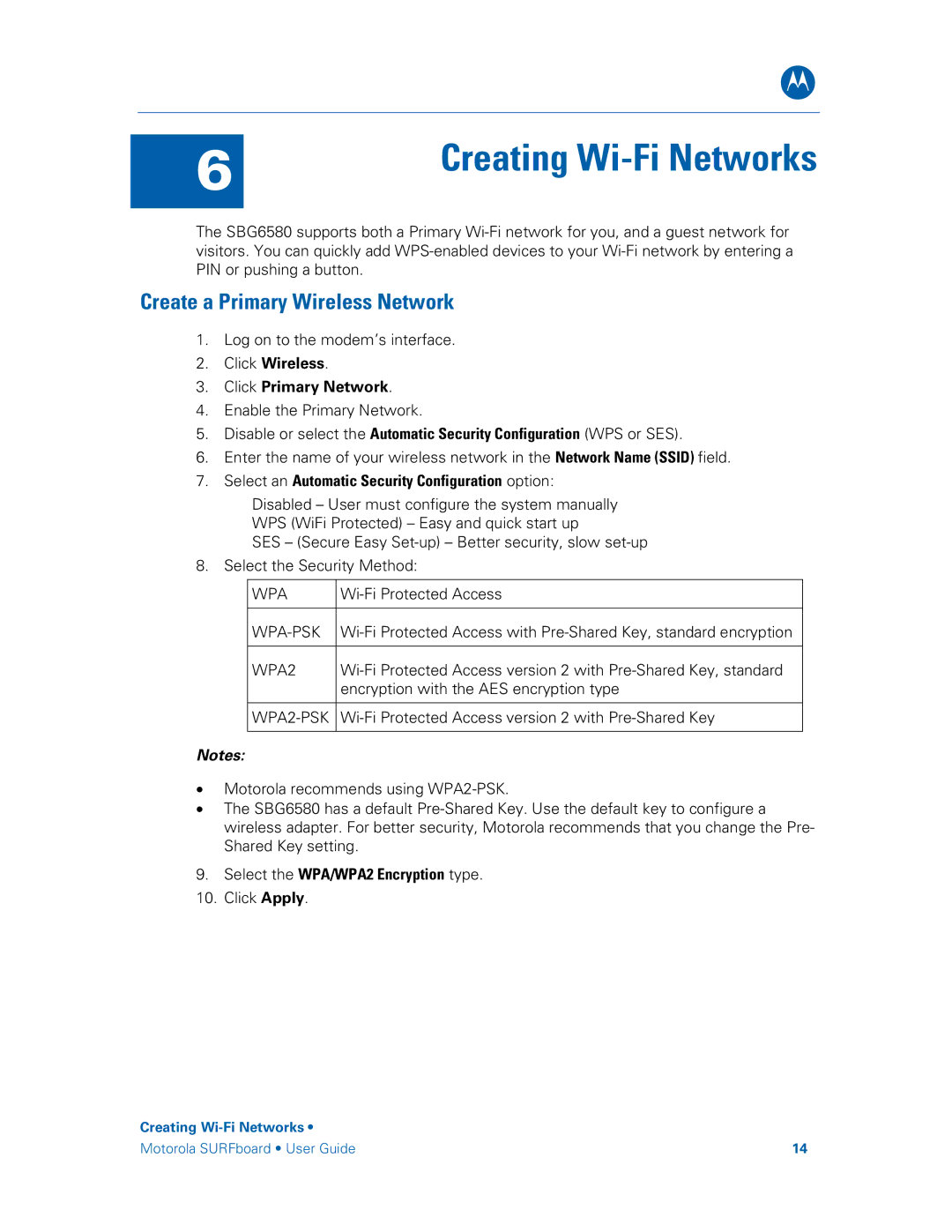B
6 | Creating |
| |
|
|
The SBG6580 supports both a Primary
Create a Primary Wireless Network
1.Log on to the modem’s interface.
2.Click Wireless.
3.Click Primary Network.
4.Enable the Primary Network.
5.Disable or select the Automatic Security Configuration (WPS or SES).
6.Enter the name of your wireless network in the Network Name (SSID) field.
7.Select an Automatic Security Configuration option:
Disabled – User must configure the system manually
WPS (WiFi Protected) – Easy and quick start up
SES – (Secure Easy
8. Select the Security Method:
WPA | |
|
|
|
|
WPA2 | |
| encryption with the AES encryption type |
|
|
| |
|
|
Notes:
•Motorola recommends using
•The SBG6580 has a default
9.Select the WPA/WPA2 Encryption type.
10.Click Apply.
Creating
Motorola SURFboard • User Guide | 14 |