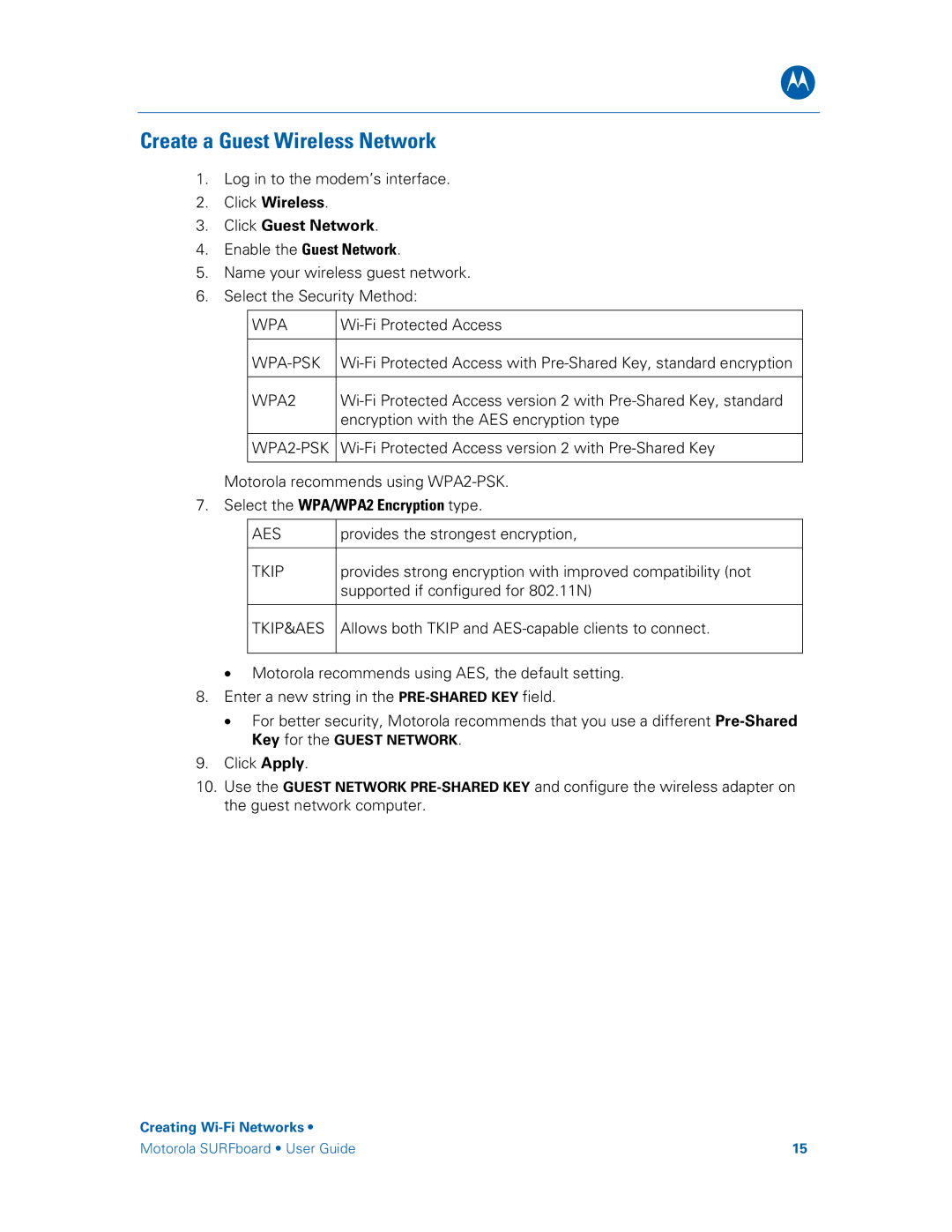B
Create a Guest Wireless Network
1.Log in to the modem’s interface.
2.Click Wireless.
3.Click Guest Network.
4.Enable the Guest Network.
5.Name your wireless guest network.
6.Select the Security Method:
WPA | |
|
|
WPA2 | |
| encryption with the AES encryption type |
Motorola recommends using
7.Select the WPA/WPA2 Encryption type.
AES | provides the strongest encryption, |
TKIP | provides strong encryption with improved compatibility (not |
| supported if configured for 802.11N) |
TKIP&AES
Allows both TKIP and
•Motorola recommends using AES, the default setting.
8.Enter a new string in the
•For better security, Motorola recommends that you use a different
9.Click Apply.
10.Use the GUEST NETWORK
Creating
Motorola SURFboard • User Guide | 15 |