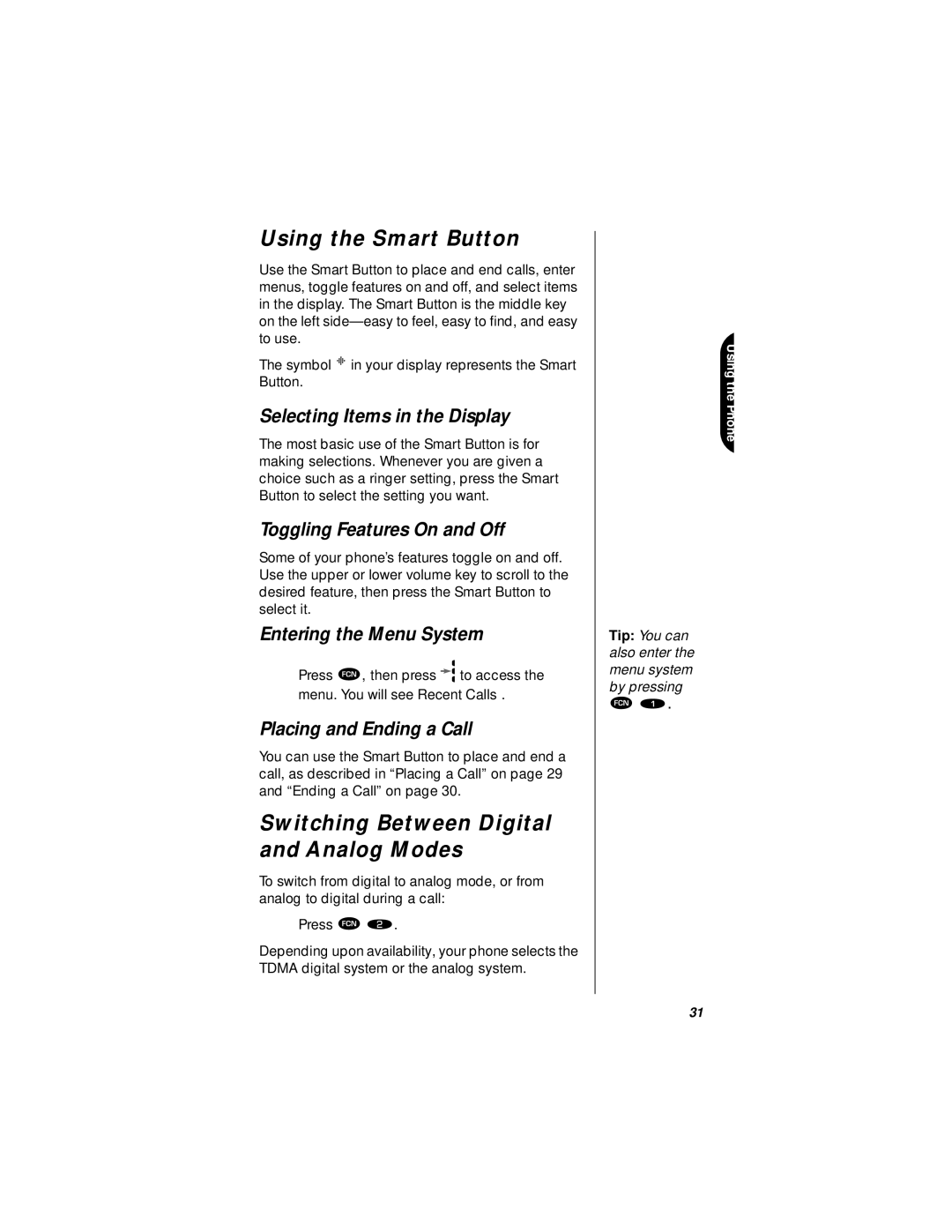StarTAC specifications
The Motorola StarTAC, released in 1996, is widely regarded as the first truly "compact" mobile phone and a significant innovation in mobile telecommunication technology. Its clamshell design set it apart from its predecessors, allowing users to easily carry it in a pocket while protecting the keypad and screen. This design not only enhanced portability but also delivered a unique aesthetic appeal that became iconic.One of the standout features of the StarTAC was its lightweight construction, weighing approximately 145 grams, which was remarkably light for a mobile phone at the time. The dimensions of the device made it one of the smallest mobile phones available, measuring just 3.1 x 6.1 x 1.2 inches. The StarTAC’s size and style contributed to its popularity among business professionals and fashion-forward individuals alike.
In terms of technology, the Motorola StarTAC operated on the first-generation (1G) analog network. This was one of the earliest mobile technologies available, offering basic voice call capabilities but lacking data transmission services. It utilized Frequency Division Multiple Access (FDMA) to manage calls, allowing multiple users to share the same frequency without interference. The analog technology provided high-quality voice clarity, which was a significant improvement over radio communication systems.
The device featured a limited but functional monochrome LCD display, which indicated signal strength, battery life, and caller ID. Additionally, the StarTAC was equipped with a customizable ringtone feature, allowing users to choose from a variety of pre-set tones, adding a personal touch to the mobile experience.
Battery life was another highlight, with the capacity to provide up to 100 hours of standby time and around 30 to 60 minutes of talk time, which was sufficient for users of that era. The phone's battery could be swapped, ensuring that users could replace it easily as needed.
User-friendly and intuitive, the Motorola StarTAC also offered features like voice dialing and a caller ID function, which were quite innovative during its time. Its combination of style, portability, and reliable performance made the StarTAC a trendsetter that paved the way for future mobile phone designs and technologies. The StarTAC is not just a phone; it is a historical landmark in the evolution of mobile communication, demonstrating how innovation can reshape user experience and interaction.