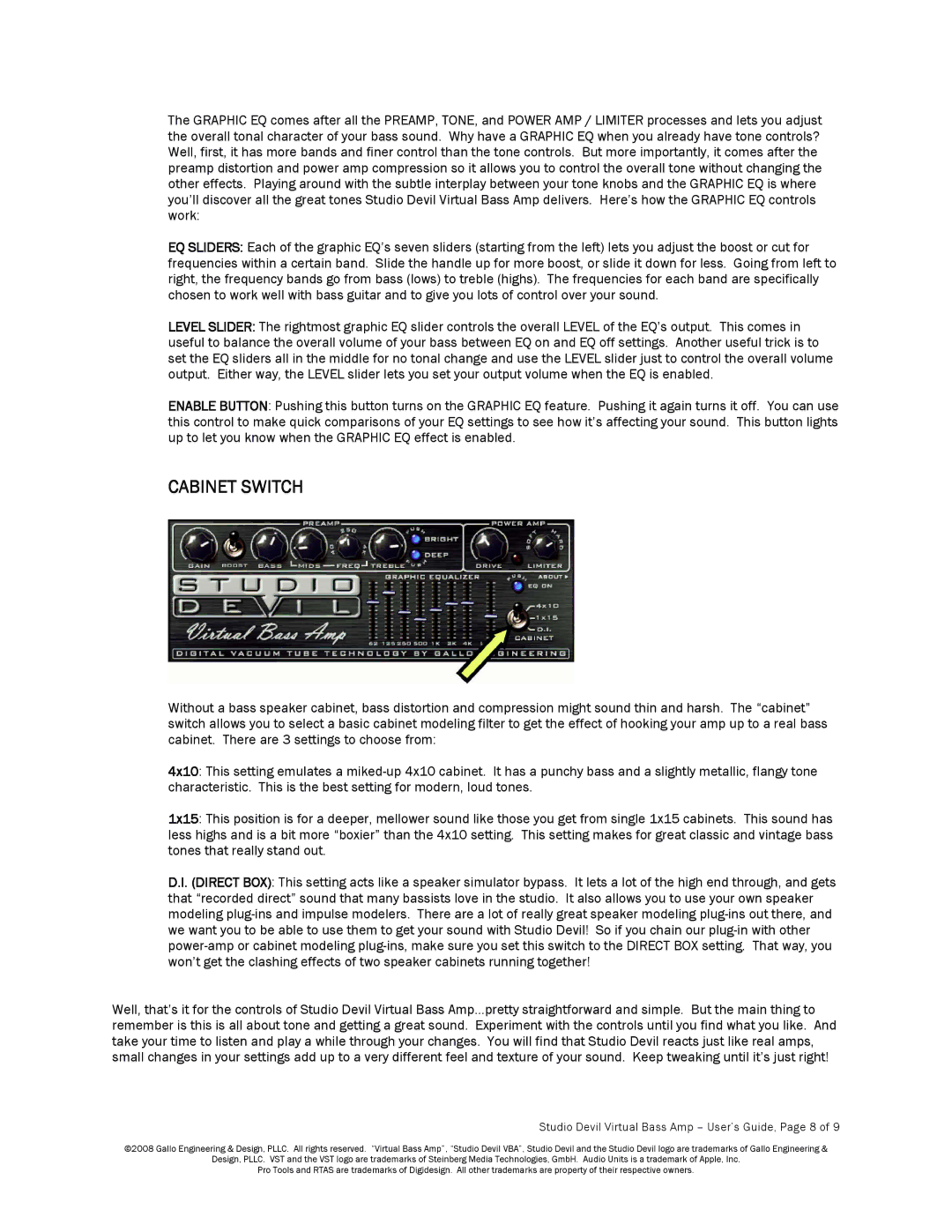The GRAPHIC EQ comes after all the PREAMP, TONE, and POWER AMP / LIMITER processes and lets you adjust the overall tonal character of your bass sound. Why have a GRAPHIC EQ when you already have tone controls? Well, first, it has more bands and finer control than the tone controls. But more importantly, it comes after the preamp distortion and power amp compression so it allows you to control the overall tone without changing the other effects. Playing around with the subtle interplay between your tone knobs and the GRAPHIC EQ is where you’ll discover all the great tones Studio Devil Virtual Bass Amp delivers. Here’s how the GRAPHIC EQ controls work:
EQSLIDERS: Each of the graphic EQ’s seven sliders (starting from the left) lets you adjust the boost or cut for frequencies within a certain band. Slide the handle up for more boost, or slide it down for less. Going from left to right, the frequency bands go from bass (lows) to treble (highs). The frequencies for each band are specifically chosen to work well with bass guitar and to give you lots of control over your sound.
LEVEL SLIDER: The rightmost graphic EQ slider controls the overall LEVEL of the EQ’s output. This comes in useful to balance the overall volume of your bass between EQ on and EQ off settings. Another useful trick is to set the EQ sliders all in the middle for no tonal change and use the LEVEL slider just to control the overall volume output. Either way, the LEVEL slider lets you set your output volume when the EQ is enabled.
ENABLE BUTTON: Pushing this button turns on the GRAPHIC EQ feature. Pushing it again turns it off. You can use this control to make quick comparisons of your EQ settings to see how it’s affecting your sound. This button lights up to let you know when the GRAPHIC EQ effect is enabled.
CABINET SWITCH
Without a bass speaker cabinet, bass distortion and compression might sound thin and harsh. The “cabinet” switch allows you to select a basic cabinet modeling filter to get the effect of hooking your amp up to a real bass cabinet. There are 3 settings to choose from:
4x10: This setting emulates a
1x15: This position is for a deeper, mellower sound like those you get from single 1x15 cabinets. This sound has less highs and is a bit more “boxier” than the 4x10 setting. This setting makes for great classic and vintage bass tones that really stand out.
D.I. (DIRECTBOX): This setting acts like a speaker simulator bypass. It lets a lot of the high end through, and gets that “recorded direct” sound that many bassists love in the studio. It also allows you to use your own speaker modeling
Well, that’s it for the controls of Studio Devil Virtual Bass Amp…pretty straightforward and simple. But the main thing to remember is this is all about tone and getting a great sound. Experiment with the controls until you find what you like. And take your time to listen and play a while through your changes. You will find that Studio Devil reacts just like real amps, small changes in your settings add up to a very different feel and texture of your sound. Keep tweaking until it’s just right!
Studio Devil Virtual Bass Amp – User’s Guide, Page 8 of 9
©2008 Gallo Engineering & Design, PLLC. All rights reserved. “Virtual Bass Amp”, “Studio Devil VBA”, Studio Devil and the Studio Devil logo are trademarks of Gallo Engineering &
Design, PLLC. VST and the VST logo are trademarks of Steinberg Media Technologies, GmbH. Audio Units is a trademark of Apple, Inc.
Pro Tools and RTAS are trademarks of Digidesign. All other trademarks are property of their respective owners.