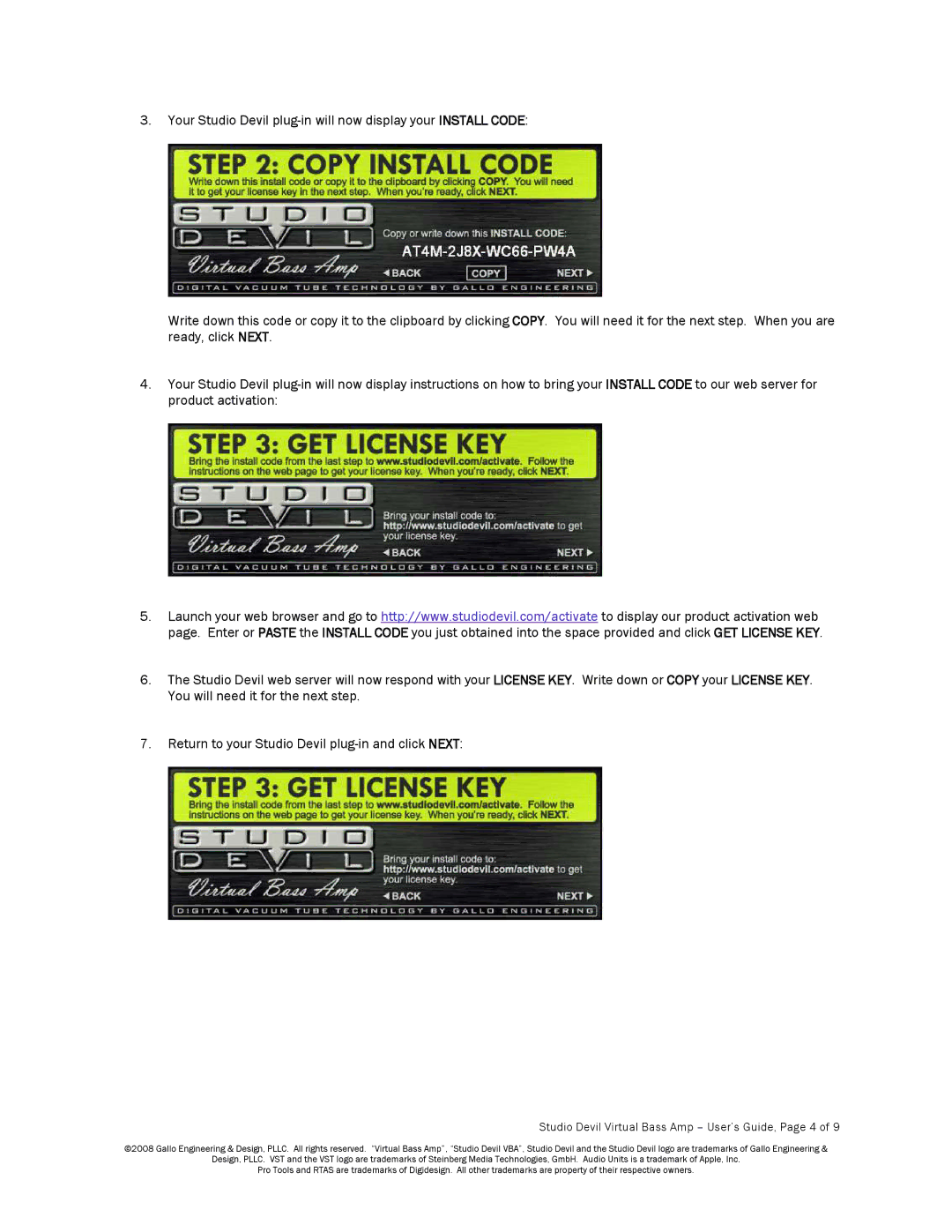3.Your Studio Devil
Write down this code or copy it to the clipboard by clicking COPY. You will need it for the next step. When you are ready, click NEXT.
4.Your Studio Devil
5.Launch your web browser and go to http://www.studiodevil.com/activate to display our product activation web page. Enter or PASTE the INSTALL CODE you just obtained into the space provided and click GETLICENSE KEY.
6.The Studio Devil web server will now respond with your LICENSEKEY. Write down or COPY your LICENSE KEY. You will need it for the next step.
7.Return to your Studio Devil
Studio Devil Virtual Bass Amp – User’s Guide, Page 4 of 9
©2008 Gallo Engineering & Design, PLLC. All rights reserved. “Virtual Bass Amp”, “Studio Devil VBA”, Studio Devil and the Studio Devil logo are trademarks of Gallo Engineering &
Design, PLLC. VST and the VST logo are trademarks of Steinberg Media Technologies, GmbH. Audio Units is a trademark of Apple, Inc.
Pro Tools and RTAS are trademarks of Digidesign. All other trademarks are property of their respective owners.