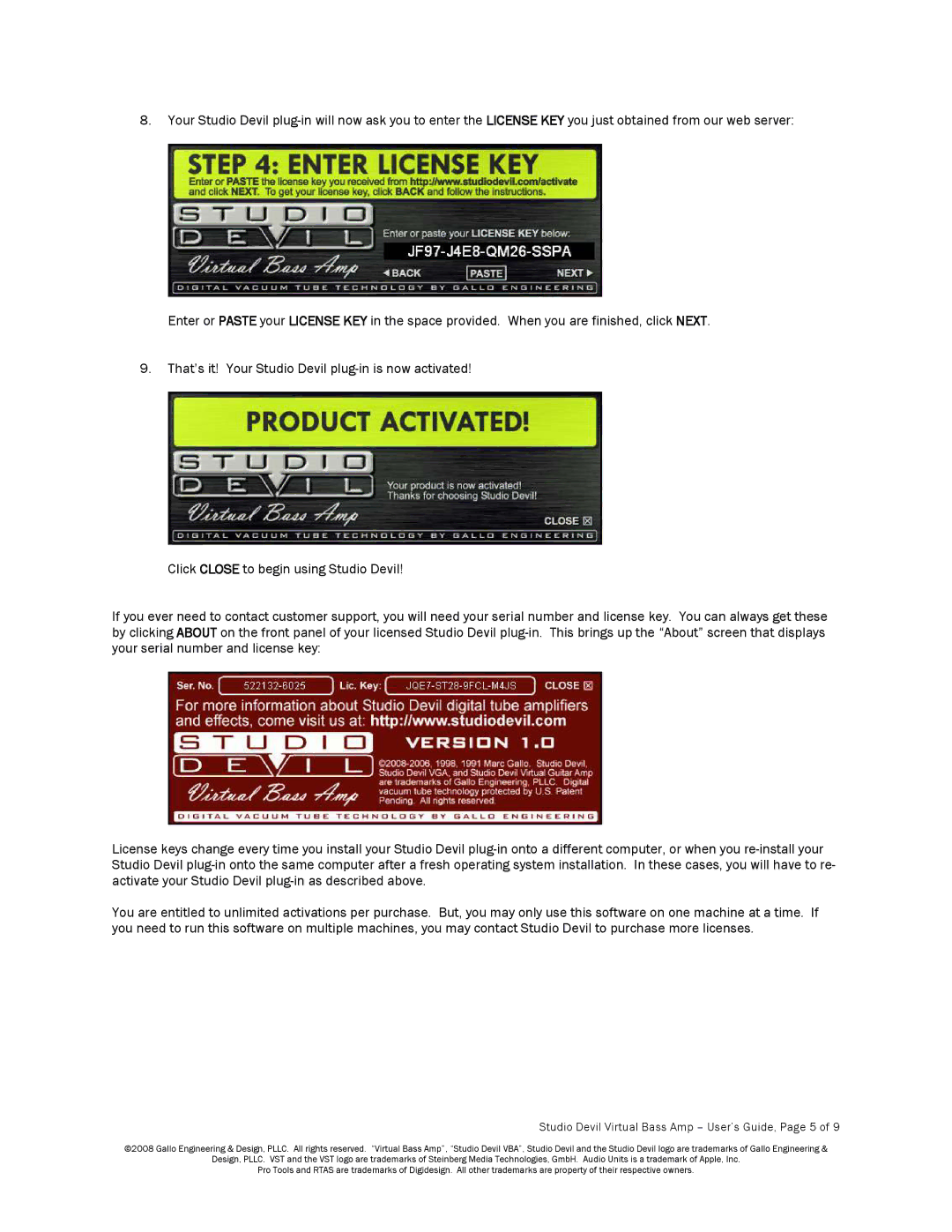8.Your Studio Devil
Enter or PASTE your LICENSE KEY in the space provided. When you are finished, click NEXT.
9.That’s it! Your Studio Devil
Click CLOSE to begin using Studio Devil!
If you ever need to contact customer support, you will need your serial number and license key. You can always get these by clicking ABOUT on the front panel of your licensed Studio Devil
License keys change every time you install your Studio Devil
You are entitled to unlimited activations per purchase. But, you may only use this software on one machine at a time. If you need to run this software on multiple machines, you may contact Studio Devil to purchase more licenses.
Studio Devil Virtual Bass Amp – User’s Guide, Page 5 of 9
©2008 Gallo Engineering & Design, PLLC. All rights reserved. “Virtual Bass Amp”, “Studio Devil VBA”, Studio Devil and the Studio Devil logo are trademarks of Gallo Engineering &
Design, PLLC. VST and the VST logo are trademarks of Steinberg Media Technologies, GmbH. Audio Units is a trademark of Apple, Inc.
Pro Tools and RTAS are trademarks of Digidesign. All other trademarks are property of their respective owners.