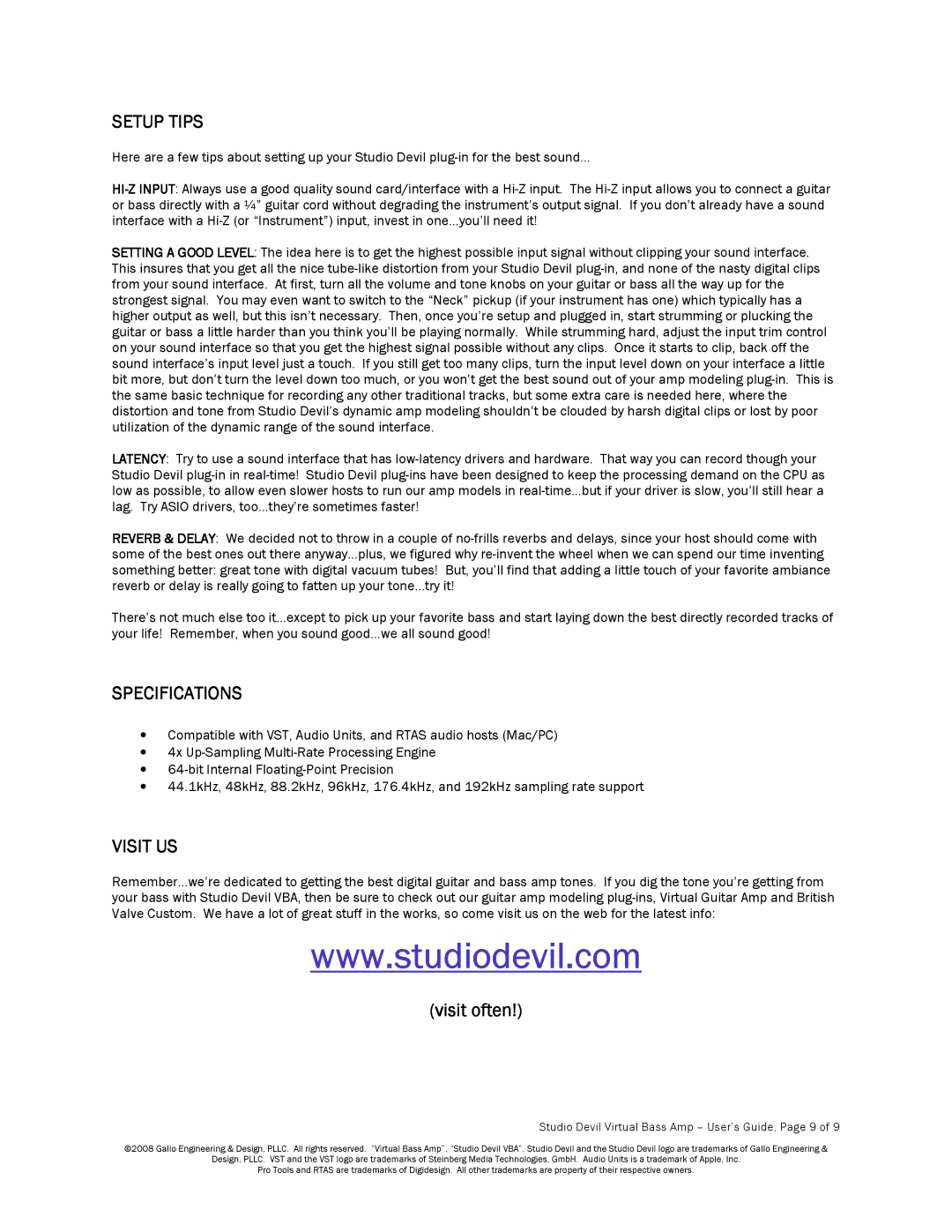SETUP TIPS
Here are a few tips about setting up your Studio Devil plug-in for the best sound…
HI-Z INPUT: Always use a good quality sound card/interface with a Hi-Z input. The Hi-Z input allows you to connect a guitar or bass directly with a ¼” guitar cord without degrading the instrument’s output signal. If you don’t already have a sound interface with a Hi-Z (or “Instrument”) input, invest in one…you’ll need it!
SETTING AGOOD LEVEL: The idea here is to get the highest possible input signal without clipping your sound interface. This insures that you get all the nice tube-like distortion from your Studio Devil plug-in, and none of the nasty digital clips from your sound interface. At first, turn all the volume and tone knobs on your guitar or bass all the way up for the strongest signal. You may even want to switch to the “Neck” pickup (if your instrument has one) which typically has a higher output as well, but this isn’t necessary. Then, once you’re setup and plugged in, start strumming or plucking the guitar or bass a little harder than you think you’ll be playing normally. While strumming hard, adjust the input trim control on your sound interface so that you get the highest signal possible without any clips. Once it starts to clip, back off the sound interface’s input level just a touch. If you still get too many clips, turn the input level down on your interface a little bit more, but don’t turn the level down too much, or you won’t get the best sound out of your amp modeling plug-in. This is the same basic technique for recording any other traditional tracks, but some extra care is needed here, where the distortion and tone from Studio Devil’s dynamic amp modeling shouldn’t be clouded by harsh digital clips or lost by poor utilization of the dynamic range of the sound interface.
LATENCY: Try to use a sound interface that has low-latency drivers and hardware. That way you can record though your Studio Devil plug-in in real-time! Studio Devil plug-ins have been designed to keep the processing demand on the CPU as low as possible, to allow even slower hosts to run our amp models in real-time…but if your driver is slow, you’ll still hear a lag. Try ASIO drivers, too…they’re sometimes faster!
REVERB&DELAY: We decided not to throw in a couple of no-frills reverbs and delays, since your host should come with some of the best ones out there anyway…plus, we figured why re-invent the wheel when we can spend our time inventing something better: great tone with digital vacuum tubes! But, you’ll find that adding a little touch of your favorite ambiance reverb or delay is really going to fatten up your tone…try it!
There’s not much else too it…except to pick up your favorite bass and start laying down the best directly recorded tracks of your life! Remember, when you sound good…we all sound good!
SPECIFICATIONS
∙Compatible with VST, Audio Units, and RTAS audio hosts (Mac/PC)
∙4x Up-Sampling Multi-Rate Processing Engine
∙64-bit Internal Floating-Point Precision
∙44.1kHz, 48kHz, 88.2kHz, 96kHz, 176.4kHz, and 192kHz sampling rate support
VISIT US
Remember…we’re dedicated to getting the best digital guitar and bass amp tones. If you dig the tone you’re getting from your bass with Studio Devil VBA, then be sure to check out our guitar amp modeling plug-ins, Virtual Guitar Amp and British Valve Custom. We have a lot of great stuff in the works, so come visit us on the web for the latest info:
www.studiodevil.com
(visit often!)
Studio Devil Virtual Bass Amp – User’s Guide, Page 9 of 9
©2008 Gallo Engineering & Design, PLLC. All rights reserved. “Virtual Bass Amp”, “Studio Devil VBA”, Studio Devil and the Studio Devil logo are trademarks of Gallo Engineering &
Design, PLLC. VST and the VST logo are trademarks of Steinberg Media Technologies, GmbH. Audio Units is a trademark of Apple, Inc.
Pro Tools and RTAS are trademarks of Digidesign. All other trademarks are property of their respective owners.