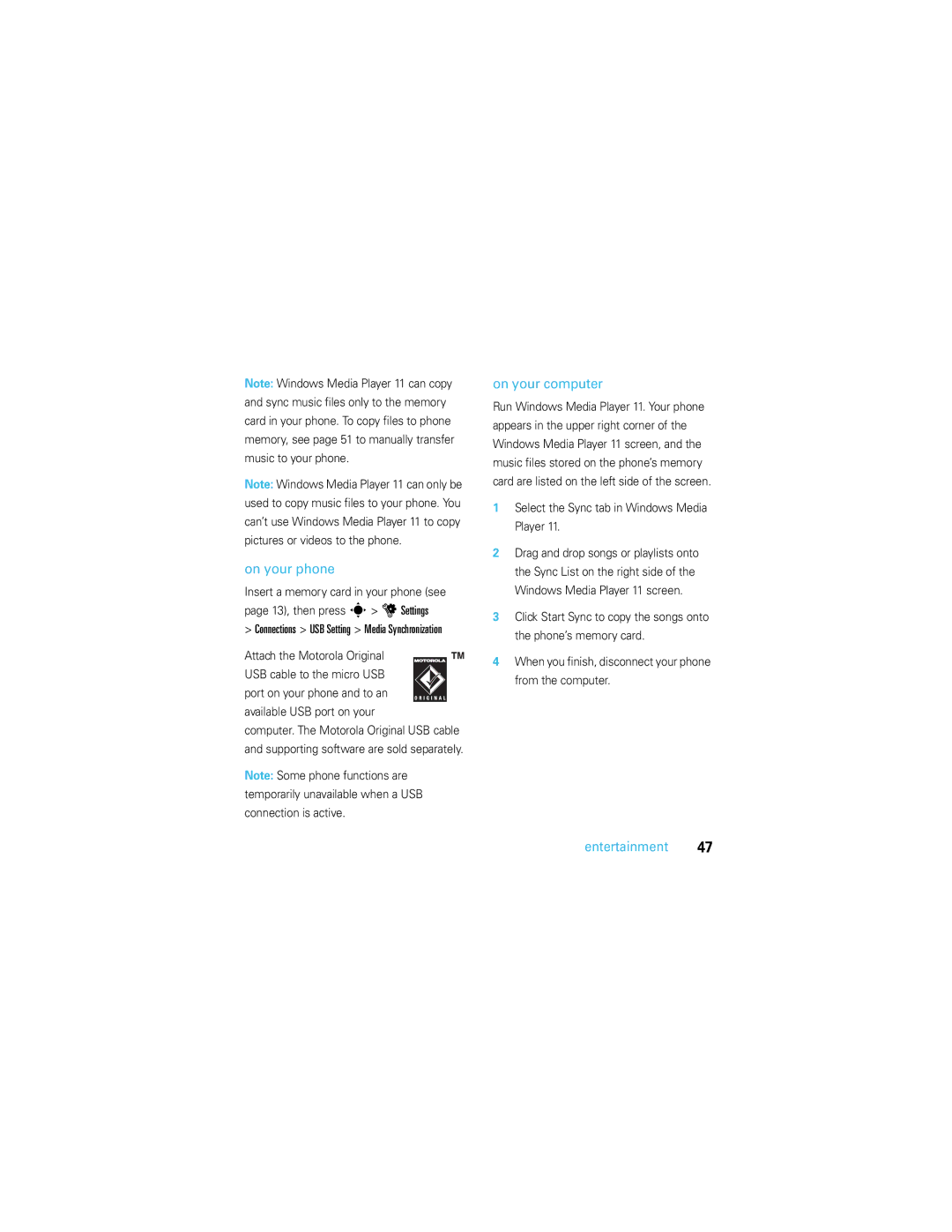Motorokr U9
Page
Hellomoto
Right Soft Key Voice Command Key Clear/Back Key End Key
Left Soft Key Volume Keys
Send Key
Side Select Key/Camera Key Micro USB Port
Camera Lens
Bluetooth Indicator Light
Appearance, see
Home Screen
Motorola, Inc., All rights reserved
Motorola, Inc United States Canada
Software Copyright Notice
Manual Number 68000201170-B
Contents
Text messaging
Other features
Main menu
Menu map
Menu map
Home Screen
Settings menu
Use and Care
Getting started
Symbols
About this guide
Getting started
Insert your SIM card
To insert the memory card To remove the memory card Lift up
Insert a memory card
Battery use & safety
Battery
DON’Ts
DOs
Proper and Safe Battery Disposal Recycling
Insert the battery
Open the protective cover on
Charge the battery
Make a call
Bluetooth Power Off
Cable and supporting software are sold separately
To turn off the animated
End a call
Answer a call
Tip To voice dial a call, see
To hang up, close the phone flip or press O
To the contact Press Nto call the contact
Call a stored phone number
Display
Basics
Basics
Phone Clock Date
Message Indicator Shows
Bluetooth Indicator Shows Bluetooth status
Location Indicator Shows P
Volume
Profile Indicator Shows the alert profile setting
Active Line Indicator Shows
External display
Side select key/ camera key
Set phone ring style in the external display
Use touch keys in the external display
Text entry modes
Text entry
Abc mode
Word mode
Characters
Press sto select the suggested word
Numeric mode
Symbol mode
Voice commands
Then prompts you to say a command or name
Voice dial a call
Voice commands
Wait for the beep, then say a command from the list
Voice activate phone functions
Find it s u Settings Phone Settings Talking Phone
Codes & passwords
Talking phone
Handsfree speaker
Lock & unlock phone
Lock & unlock external keys
Animated screensavers in external display
Personalize
Shortcuts to themes
Personalize
Profiles
Change alert style settings
Ring Only
Vibrate Only
Edit or delete profiles
Create a new profile
Time & date
Restore alert style settings
Hour Clock
Preview ringtones
Themes
Apply a photo as wallpaper
Modify a theme
Press Save to save the setting
Scroll to the photo you want to use, then press Select
Skins set the look and feel of your phone’s display
Create a new theme
Rearrange home screen shortcuts
Theme
Rearrange main menu
Wallpaper
Main menu appearance
Display appearance
Answer options
Clock style
Options
Turn off a call alert
Calls
Call history
Redial
Caller ID
Return a call
Emergency calls
Scroll to the number you want to call, then press N
Your messages, call your voicemail number
Voicemail
Music player
Entertainment
Load music on your computer
Entertainment
Information will display in your phone’s Music player
Set the default song format and bit rate on your computer
Convert iTunes AAC files to MP3 files on your computer
Transfer music to your phone
On your computer
On your phone
Available USB port on your
Select the Sync tab in Windows Media Player
Flip closed
Play music
Flip open
To connect your phone to a set
Use Bluetooth stereo headphones
Manually transfer music to your phone or memory card
Lock external phone keys
Supported audio formats
To automatically lock the external keys See
Customize the music player
Play a playlist
Create a playlist
Create a playlist on your computer
Create a playlist on your phone
Close the music player
Browser
Camera
Browser settings
Check your email account
Take a photo
Bluetooth connection, Apply to
Timer Resolution
Bluetooth connection, USB
Phone’s internal display acts as
Settings
Camera settings
View a photo
Record a video
Videos
Camera
Audio
Upload video to a blog
Play a video
Select & adjust video Camera options
Find it s j Media Media Finder Videos
Headset, turn on Bluetooth
Use Bluetooth/ To send the audio
Power, then select
Recognized Bluetooth
Supported video formats
Text messaging
Messages
Read & reply to a message in the external display
Send a message
To insert another page, press Options
When you finish setting message options, press Done
Features Confirm a message was sent
More message & email features
Receive a message
Send a prewritten quick note
Features Create folder
Features Use a multimedia template
Read old messages
Read new messages or email
Messages Messages, press Options Settings Info Services
Features Info services
File manager
Connections
Format memory card
Move or copy files between the phone and memory card
Scroll to the file you want to move or copy
Cable connections
Scroll to the destination location, then press Place
End of the cable to the computer
To transfer contact lists and calendar
End a USB connection
On a PC running Windows XP or later
On a PC running an earlier version
Turn Bluetooth power on or off
Bluetooth wireless
Use a Bluetooth headset or handsfree car kit
Bluetooth Power On
Before you try to copy a file to another
Copy files to another device
Receive files from another device
Connections Bluetooth, press Options
Select a recognized device name. or
Press Options Send
Features Pair with recognized device
More Bluetooth features
Send a photo to a printer
Drop connection with device
Features
Phone software updates
Set Bluetooth options
Edit properties of recognized Device
Other features-advanced calling
Other features
Advanced calling
Features Make another call during a call
Features Hearing aid
Call waiting
Conference call
Features Fixed dial
Features TTY calls
Service dial
Change phone line
Phonebook
Other features-phonebook
Features Assign contact to category
Features Set picture ID for contact
Set ring ID for contact
Set category view
Features Import contacts to phone memory
Features Show contact photos
Set contact list sort order
Create & use private contacts
Features Delete contacts
Features Send contacts to another device
Delete one or more contacts from your contact list
Personalize
Other features-personalize
Call times & costs
Other features-call times & costs
Handsfree
Other features-handsfree
Network
Other features-network
Personal organizer
Features World clock
Features Calendar event reminder
Send calendar event to another device
Manage downloaded files
Security
Other features-security
Features Manage certificates
Other features
Features Start a game or application
Features Airplane mode
If you have questions or need assistance, were here to help
Service & repairs
SAR Data
Specific Absorption Rate Data
SAR Data
All other relevant EU Directives
EU Conformance
Above gives an example of a typical Product Approval Number
OSS Management North US Hwy Libertyville, IL
OSS Information
Index
Index
Dial a phone number 19, 20
Music player 44 mute a call
Stereo headphones 50 store phone numbers