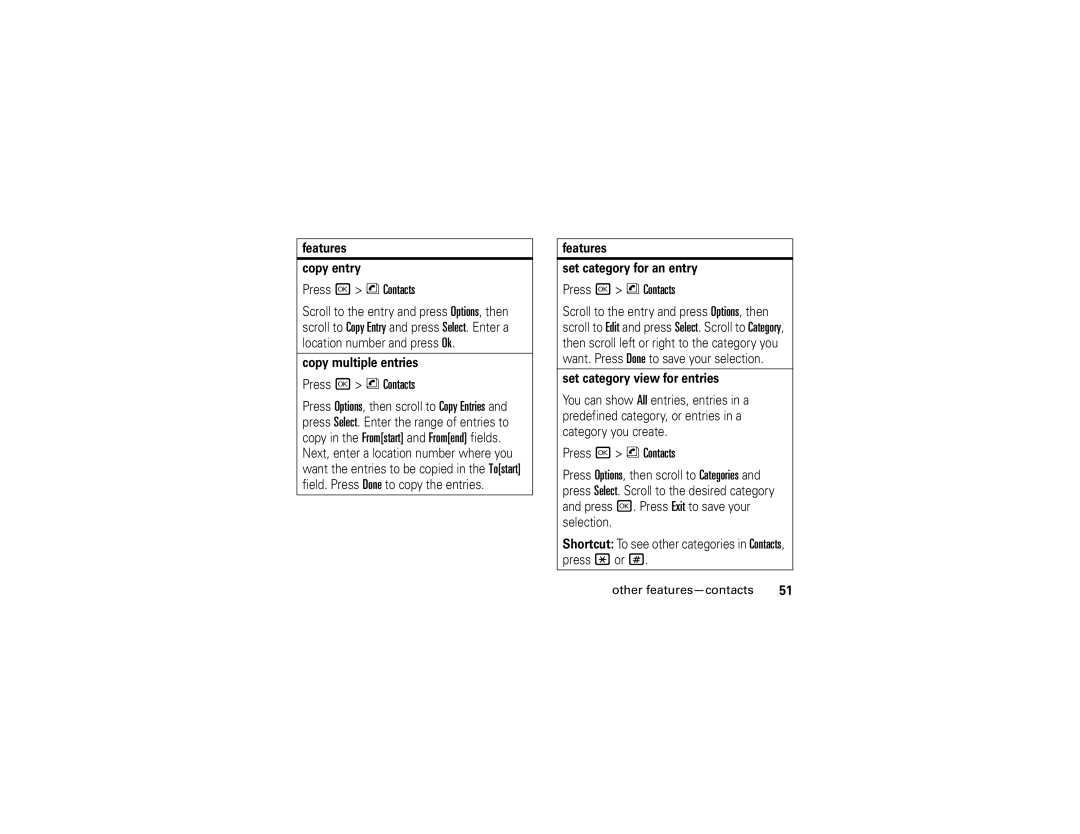features
copy entry
Press r> n Contacts
Scroll to the entry and press Options, then scroll to Copy Entry and press Select. Enter a location number and press Ok.
copy multiple entries
Press r> n Contacts
Press Options, then scroll to Copy Entries and press Select. Enter the range of entries to copy in the From[start] and From[end] fields.
Next, enter a location number where you want the entries to be copied in the To[start] field. Press Done to copy the entries.
features
set category for an entry
Press r> n Contacts
Scroll to the entry and press Options, then scroll to Edit and press Select. Scroll to Category, then scroll left or right to the category you want. Press Done to save your selection.
set category view for entries
You can show All entries, entries in a predefined category, or entries in a category you create.
Press r> n Contacts
Press Options, then scroll to Categories and press Select. Scroll to the desired category and press r. Press Exit to save your selection.
Shortcut: To see other categories in Contacts, press *or #.
other | 51 |