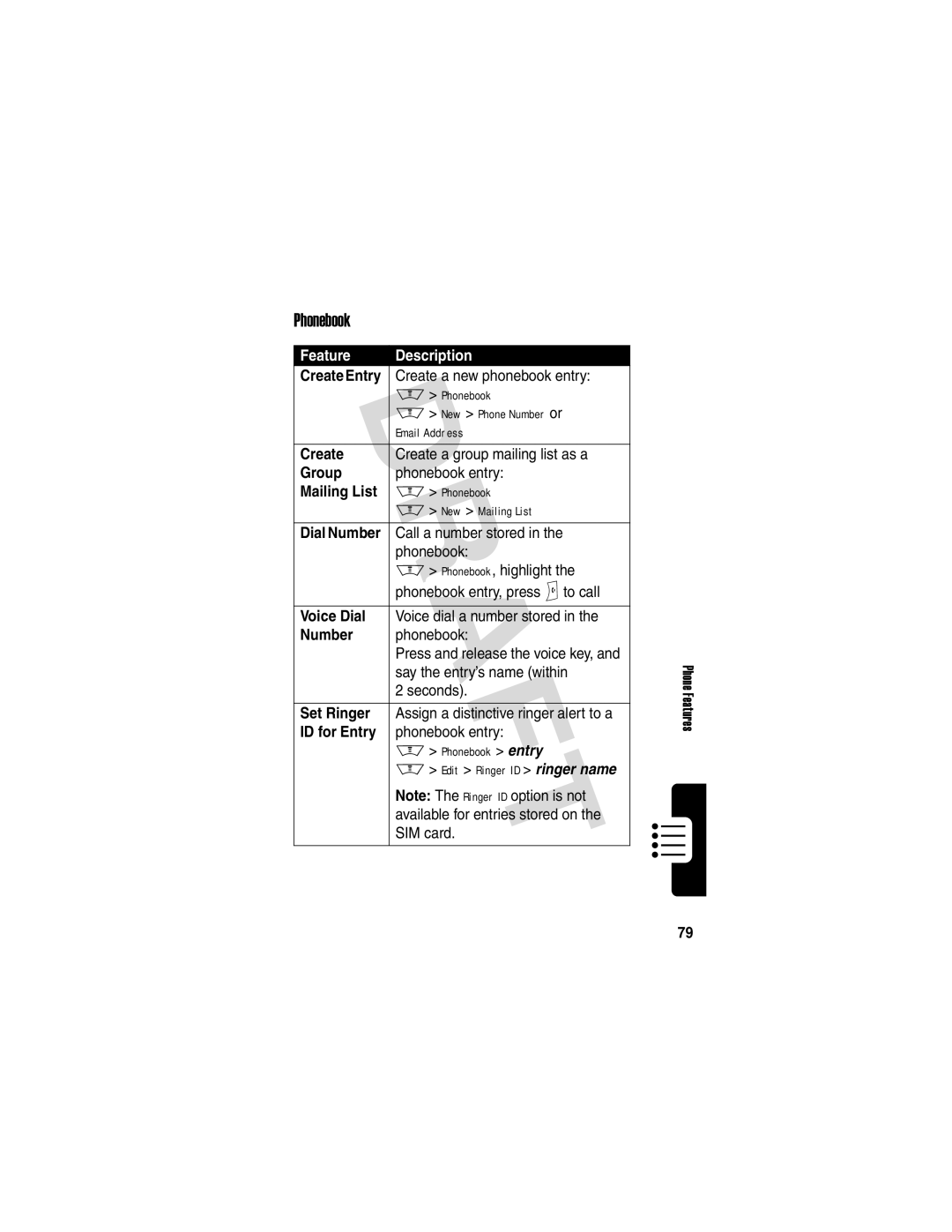Motorola GSM R3.6 Cingular Wireless Phone User’s Guide
Welcome
Check It Out
Wireless
Set Photo as
Picture Caller
Send
Motorola, Inc Consumer Advocacy Office
United States
Motorola, Inc
Software Copyright Notice
Contents
Page
105
Consumer Information on
100
Safety and General Information
External Antenna Care
Approved Accessories
Phone Operation
Body-Worn Operation
Data Operation
Aircraft
Medical Devices
Pacemakers
Hearing Aids
Blasting Caps and Areas
For Vehicles With an Air Bag
Potentially Explosive Atmospheres
Batteries
Chargers
Repetitive Motion Injuries
Optional Features
Optional Accessories
Getting Started
About This Guide
Installing the SIM Card
Battery Use
Getting Started
Installing the Battery
Charging the Battery
Plug the travel
Turning Your Phone On
Adjusting Volume
Making a Call
Turn off an incoming call alert
Keypad keys Dial the phone number Make the call
Nor Answer the call
Answering a Call
Viewing Your Phone Number
Taking and Sending a Photo
Highlight Features
Find the Feature M Multimedia Camera
Point the camera lens at the photo subject, then
Take a photo
View storage options
Active viewfinder
Find the Feature
Sending a Multimedia Message
Contents for the new slide
Insert the file
To add another slide to
To send the message, go to
Receiving a Multimedia Message
Find the Feature M Multimedia Videos
Playing Video Clips
To play a video clip stored on your phone
Scroll to the video clip
Using a Bluetooth Wireless Connection
Select the light pattern
Using Ring Lights
Scroll to the light pattern
Using Event Lights
Changing Phone Covers
Incoming calls from specific phonebook categories
Scroll to On or Off
Removing a Flip Cover
Slide the cover onto the phone until it snaps into place
Attaching a Flip Cover
Close the phone flip
Using the Display
See page 1 for a basic phone diagram
Learning to Use Your Phone
Message Recent Calls s à Browser
Battery
Java
Midlet
Strength
Context active
CSD call = Bluetooth connection
= secure packet
= alarm activated
= line 1 active
Call forward on
= voicemail
Using the 5-Way Navigation Key
= loud ring = vibrate = silent
Using Menus
End Key Left , or right
Selecting a Menu Feature
Find the Feature M Recent Calls Dialed Calls
Selecting a Feature Option
Entering Text
Setting Up a Text Entry Method
Choosing a Text Entry Method
Below to set
See below to set
Using Capitalization
Text Entry Method Indicators
= no capital letters
= all capital letters Letter only
Using Tap Method
Store the text
After
Press Sright to accept
? ! , @ & ~
Character Chart
Tap Method Text Entry Rules
Press *to enter Prog and a space
Using iTAP Method
Press Sright to highlight
Entering Words
Using Numeric Method
Using Symbol Method
Keypad keys Show possible symbol One press per
Symbol Display Sleft or right
Symbol Chart
Deleting Letters and Words
Using Smart Key
Using the External Display
Setting Phone Ring Style
Soft key +
Using the Handsfree Speaker
Adjusting Voice Call Forwarding
Volume keys Scroll to Forward Smart key
Volume keys Return to the home screen
Changing a Code, PIN, or Password
Locking and Unlocking Your Phone
Locking Your Phone Manually
Unlocking Your Phone
Messages, but you must unlock it to answer
If You Forget a Code, PIN, or Password
Setting Your Phone to Lock Automatically
Using the Phonebook
Storing a Phone Number
Recording a Voice Name
Dialing a Number
Setting Picture Caller ID View
Voice Dialing a Number
Sorting Phonebook Entries
Viewing Entries By Category
Setting Up Your Phone
Setting the Time and Date
Setting a Ring Style
Storing Your Name and Phone Number
Setting Answer Options
Setting a Wallpaper Image
Setting a Screen Saver Image
Scroll to Delay
Set the delay interval
Confirm the delay setting
Setting Display Brightness
Setting Display Color
Adjusting the Backlight
Setting Display Timeout
Calling Features
Changing the Active Line
Redialing a Number
View the dialed calls list
Using Automatic Redial
Using Caller ID
Incoming Calls
To redial the phone number
Outgoing Calls
Turning Off a Call Alert
Calling an Emergency Number
Select the list
Dialing International Numbers
Viewing Recent Calls
Scroll to an entry
Connected
Call the entry’s number
View entry details
Returning an Unanswered Call
Using the Notepad
Attaching a Number
Calling With Speed Dial
Calling With 1-Touch Dial
Using Voicemail
Find the Feature M Message VoiceMail
Listening to Voicemail Messages
Receiving a Voicemail Message
Store the number
Storing Your Voicemail Number
Keypad keys Enter your voicemail number
Using Call Waiting
Putting a Call On Hold
Phone Features
Main Menu
Settings Menu
Initial Setup
Feature Quick Reference
Calling Features
Messages
Chat
Phonebook
Set
Entry
Category
View
Personalizing Features
Keypad
Clock View
Menu View
Main Menu
Menu Features
Dialing Features
Call Monitoring
Quick Dial
Tones
Provider directly
Handsfree Features
Data and Fax Calls
Bluetooth Wireless Connections
Network Features
Personal Organizer Features
Alarm
Turn Off
Voice
Record
Security
News and Entertainment
Apply Phone
Theme
Game or
Manage
Create Ring
With your phone
Camera
For the integrated camera
Specific Absorption Rate Data
Page
Consumer Information on Wireless Phones from the FDA
National Telecommunications and Information Administration
Page
What about children using wireless phones?
Page
Products and Accessories
Provided for below
Exclusions
Consumer purchaser
Connection Product
Purchaser of the product
Software
102
Phones
Pagers
Two-Way Radios
Messaging Devices
104
Online Product Registration
Thank you for choosing a Motorola product
Wireless The New Recyclable
106
Index
107
Call waiting Caller ID 3, 23, 57, 64, 67
108
109
110
111
Attaching 2 numbers 67 International access code Redialing
112
Redial
Reference guide 14 right soft key
Ring lights 3
113
114
SIM PIN code changing 53 entering SIM PIN2 code, changing
Speed dial
Patent Re ,976
115
116
Wireless Phone Safety Tips
117
Page
Wherever wireless phone service is available
119
120