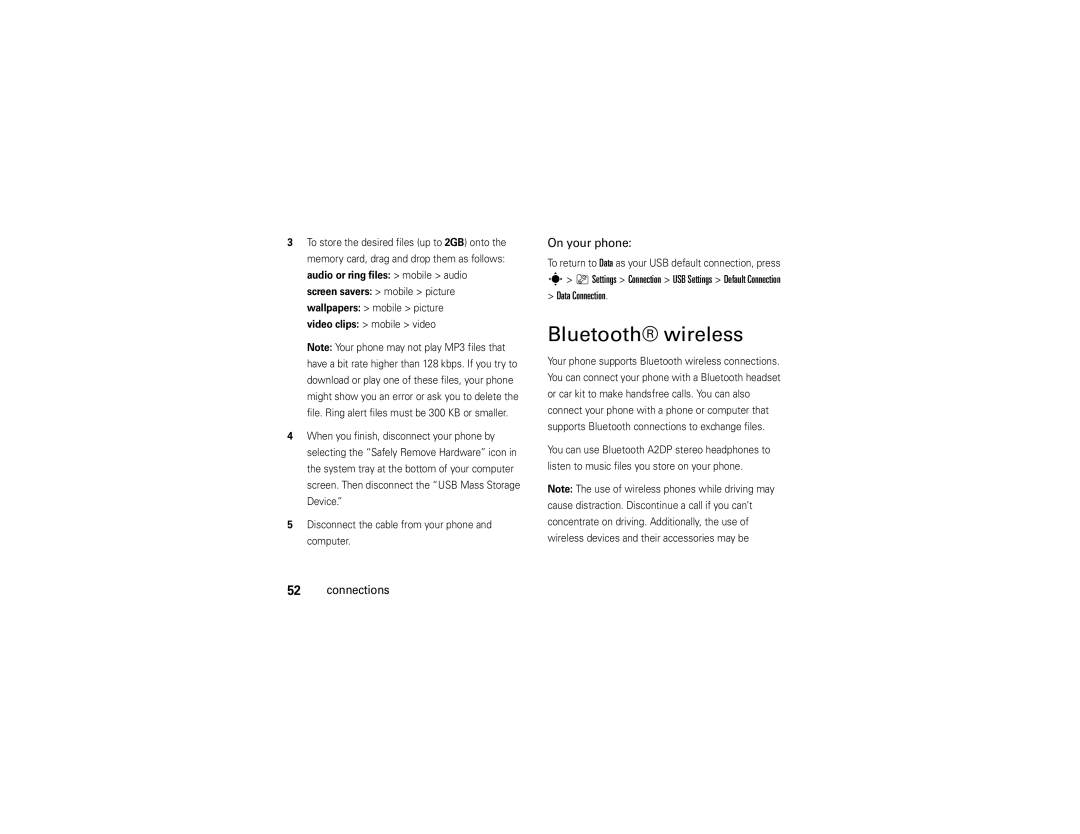Page
Page
Hellomoto
Open menus, select menu items
Smart Key and Volume Keys
Center Key s to
Page
Contents
Contents
Menu map
Menu map
Main menu
Dependent on your SIM card
Settings menu
Security
Use and Care
Use and Care
About this guide
Symbols
Essentials
Find it s e Messaging Create Message
SIM card
Battery
Battery installation
To insert and use a memory card, see
Battery charging
Battery Removal Tab
Shows Charge Complete
Battery tips
Contact your local recycling center for proper
Turn it on & off
Store a phone number
Make a call
Answer a call
Call a stored phone number
Your phone number
Press Options View. You can select Phone & SIM Card
Tips & tricks
Missed Calls
Tips & tricks
1200
Basics
Display
Options
Data Indicator Shows connection
Signal Strength Indicator Vertical bars show
Active Line Indicator Shows hto
Msg
Reminder Indicator Shows 6when you set
Text entry
Send To key to
ITAP and tap mode tips
Press #in a text entry view to select an entry Mode
Entry modes
ITAP mode
Program
Tap and tap extended modes
For example, if you press 7one time, your display Shows
Lowercase before the cursor moves to the next Position
Volume
Numeric mode
Symbol mode
External display
Navigation key
Smart key
Set phone audio style in external display
Handsfree speaker
Codes & passwords
Find it s Settings Security New Passwords
Lock & unlock phone
Automatic Lock On, then enter your four-digit unlock code
Need to unlock it to answer
Customize
Audio style
Change alerts in an audio style
Time & date
Wallpaper
Find it s Settings Personalize Wallpaper
Find it s Settings Personalize Screen Saver
Screen saver
Themes
Display appearance
Shortcuts & main menu
Home screen shortcuts
Main menu appearance
Find it s Settings In-Call Setup Answer Options
Answer options
Multi-key
Calls
Turn off a call alert
Recent calls
Redial
Caller ID
Emergency calls
Options Hide ID/Show ID
Voicemail
Find it s e Messaging Voicemail
To check voicemail messages
Music player
Entertainment
AT&T Music portfolio
Find it s  AT&T Music Music Player Entertainment
Played Playlists
All Songs
Recently
Artists
Select the song again. To stop the music, press O
When music is playing with the phone closed
Play music with your phone closed
To control the music player, press the display keys
Music sources
Copy music from a computer
Music videos
Music community
Photos
Music news
Music applications
Options Back
Videos
Self portrait
Record a video
OptionsBack
All Videos video name
Watch videos online
Memory card
Install or remove a memory card
Connections
Connections
See and change memory card information
Find it s Settings Phone Status Storage Devices
Replace the battery door
To see your memory card name, available memory
Connect your memory card to a computer
USB Settings Default Connection Memory Card
Cable connections
On your phone
Bluetooth wireless
To return to Data as your USB default connection, press
Data Connection
Use a headset or handsfree car kit
Before you try to connect your phone with a
Send via Bluetooth for media files
Bluetooth support, see
Copy files to another device
Receive files from another device
Connection Bluetooth Link Setup Power On
Bluetooth Link Find Me
Send files to a printer
Advanced Bluetooth features
Settings Connection
Bluetooth Link Audio Devices
Bluetooth Link Setup
Finder object
Or Custom
Send a text message
Messages
Text messages
Send To key
Receive a text message
Find it s e Messaging Message Inbox
Press and hold N When prompted, say digit dial within
Other features
Other features-advanced calling
Features Attach a phone number
Options Switch key
Options End Call On Hold
Features Manual call forwarding
Settings Call Forward
Features Conference call
Automatic call forwarding
Settings Initial Setup TTY Setup
Settings Security Fixed Dial
Settings Initial Setup Dtmf
Other features-address book
Address book
Features Edit your speed dial keys
= Address Book, then press Options Setup Speed Dial List
Features Assign a speed dial key to an address book entry
Use the speed dial key for an address book entry
Features Set ringer ID for an address book entry
Settings Audio style Detail Ringer IDs On
= Address Book, then press Options Setup
Features Set picture ID for an address book entry
= Address Book, then press Options Filter by
Message List
Copy SIM to Phone
Features Copy one address book entry
Features Send address book entry to another device
Copy multiple address book entries
= Address Book
Other features-messages
Messages
Messaging Create Voice Message
Messaging Browser Msgs Other features-messages
Messaging Message Inbox
My Stuff Games & Apps Mobile Email
Instant messaging
Messaging, then press Options Setup
Other features-instant messaging
Messaging IM
Personalizing
Settings Personalize Main Menu View
Settings Audio style Detail Key Volume
Settings Audio style Detail Reminders
Settings Personalize Main Menu Reorder
Settings In-Call Setup In-Call Timer
Settings Initial Setup Master Clear
Other features-call times
Settings In-Call Setup Date and Time
Handsfree
Data calls
My Stuff Tools Alarm Clock Other features-network
Settings Network
Settings Phone Status Software Update
Network
Create New Task
My Stuff Tools Calendar, then press Options Setup
Other features-personal organizer
Organized Tasks
Send calendar event to another device
Features Event reminder
My Stuff Tools Calendar
Send a calendar event to another phone, computer Or device
My Stuff Tools Calculator
Options Create New Voice Note
My Stuff Media Finder Voice Notes
My Stuff Tools Calculator, then press Options Exchange Rate
Security
Fun & games
Settings Web Access Web Sessions
My Stuff Media Finder Videos All Videos
Web Sessions
Features Download game or application
Install New
Settings Airplane Mode Airplane Mode On
Features Airplane mode
Service & repairs
Service & repairs
If you have questions or need assistance, were here to help
Specific Absorption Rate Data
Government’s requirements for exposure to radio
SAR Data
SAR Data
European Union Directives Conformance Statement
EU Conformance
Above gives an example of a typical Product Approval Number
Important Safety Legal Information
Safety Information
Safety and General Information
Operational Precautions
Exposure to Radio Frequency RF Energy
Driving Precautions
RF Energy Interference/Compatibility
Symbol Definition
Operational Warnings
Seizures/Blackouts
Choking Hazards
Glass Parts
Repetitive Motion
Industry Canada Notice to Users
FCC Notice to Users
Industry Canada Notice
Motorola Limited Warranty for the United States and Canada
What Does this Warranty Cover?
Warranty
Products Covered Length of Coverage Consumer
Professional
Are Repaired or From the date returned to Replaced
How to Obtain Warranty Service or Other Information
Who Is Covered?
What Will Motorola Do?
What Other Limitations Are There?
Hearing Aid Compatibility with Mobile Phones
Hearing Aids
Information from the World Health Organization
Product Registration
WHO Information
Caring for the Environment by Recycling
Disposal of your Mobile Device and Accessories
Export Law Assurances
Disposal of your Mobile Device Packaging and User’s Guide
Perchlorate Label
California Perchlorate Label
Privacy and Data Security
There is no special handling required by consumers
Driving Safety
Smart Practices While Driving
Drive Safe, Call SmartSM
Wherever wireless phone service is available
Index
Index
Call
Conference call 62 copy files
Dial a phone number 16, 63, 64 dialed calls
Object exchange
Unlock code USB cables
Page
Page
Hellomoto
Tecla programable derecha
La Tecla inteligente y Teclas de volumen
Pantalla principal Menú principal
Número de Manual 6809512A42-A
Contenido
Contenido
Mensajes de texto
Conexión inalámbrica Bluetooth
Mensajes
Otras funciones
Mapa de menús
Mapa de menús
Menú principal
Depende de la tarjeta SIM
Menú programación
Personalizar
Uso y cuidado
Uso y cuidado
Búsqueda s e Mensajería Crear mensaje
Aspectos esenciales
Acerca de esta guía
Aspectos esenciales
Tarjeta SIM
Batería
Instalación de la batería
Lengüeta de remoción de
Carga de la batería
Asegúrese de que la
El cargador de la
Fondo 5 segundos
Consejos acerca de la batería
Conservar la vida útil de la batería
Activo de pantalla 1 minuto
Contestar una llamada
Encender y apagar
Realizar una llamada
Almacenar un número telefónico
Teléfono o Tarjeta SIM Aspectos esenciales
Llamar a un número telefónico almacenado
Búsqueda s = Libreta de direcciones
Desplácese hasta el ingreso de la libreta de direcciones
Su número telefónico
Consejos y trucos
Llams perdidas
Consejos y trucos
Aspectos fundamentales
Aspectos fundamentales
Pantalla
Opciones
Indicador de datos muestra el estado de
La conexión
Contestación automática
Msj
Ingreso de texto
Batería baja
Enviar a
Modos de ingreso
Palabra Para cancelar el mensaje, oprima O
Texto secundario Consejos para los modos iTAP y tap
Oprima 1para ingresar puntuación u otros caracteres
Modo iTAP
Programa
Muestra
Modos tap y tap extendido
Ágina
Modo numérico
Volumen
Cambiar el volumen del timbre desde la pantalla principal
Modo símbolo
Tecla inteligente
Oprima un botón de volumen para mostrar estilos de Audio
Tecla de navegación
Pantalla externa
Bloquear y desbloquear el teléfono
Altavoz del manos libres
Códigos y contraseñas
Búsqueda s Programación Seguridad Contraseñas nvas
Deberá desbloquear para contestar
Personalizar
Estilo de audio
Cambiar alertas en un estilo de audio
Programación Config inicial Hora y fecha
Hora y fecha
Personalizar Pantalla principal Reloj
Fondo de pantalla
Protector de pantalla
Búsqueda s Programación Personalizar Fondo de pantalla
Temas tema
Temas
Búsqueda s Programación Personalizar Prot. pantalla
Oprima Opciones Borrar o Borrar todo
Atajos y menú principal
Programación Config inicial Brillo
Apariencia de la pantalla
Atajos en la pantalla principal
Opciones para contestar
Apariencia del menú principal
Llamadas
Desactivar una alerta de llamada
Llamadas recientes
Remarcar
ID de llamada
Llamadas de emergencia
Correo de voz
Búsqueda s e Mensajería Correo de voz
Reproductor de música
Entretenimiento
Cartera AT&T Music
Entretenimiento
Reprod
Todas las
Canciones
Listas de
Para cambiar el volumen, oprima las teclas de volumen
Reproducir música con el teléfono cerrado
Teléfono cerrado
Orígenes de la música
Crear una lista de reproducción
Copiar música desde una computadora
Videos de música
Comunidad musical
Fotografías
Noticias musicales
Aplicaciones de música
Zoom OpcionesAtrás
Autorretrato
Videos
Grabar un video
Duración de video MMS
Ver videos en línea
Sólo oprima Zpara iniciar Cellular Video
Instalar o quitar una tarjeta de memoria
Conexiones
Tarjeta de memoria
Conexiones
Bluetooth consulte la página
Ver y cambiar información de la tarjeta de memoria
Vuelva a poner la puerta de la batería
En el teléfono
Conexiones de cable
Conectar la tarjeta de memoria a una computadora
En la computadora
Conexión inalámbrica Bluetooth
Desconecta el cable del teléfono y de la computadora
Para volver a Datos como conexión USB predeterminada
Usar un audífono o un equipo de manos libres para automóvil
Para una seguridad máxima de la conexión
Copiar archivos en otro dispositivo
Recibir archivos de otro dispositivo
Enlace Bluetooth Encuéntrame
Función Bluetooth al oprimir s Programación
Enviar archivos a una impresora
Funciones Bluetooth avanzadas
Sonido en un
Funciones Reproducir
Archivos de
Audífono
Historial dispositivo
Configurar
Programación
Nunca o Person
Enviar un mensaje de texto
Mensajes
Mensajes de texto
Ingresar número o Ingresar email
Para ver todos los mensajes de texto
Recibir un mensaje de texto
Búsqueda s e Mensajería Buzón de mensaje
Si un mensaje multimedia contiene objetos multimedia
Otras funciones-llamada avanzada
Otras funciones
Llamada avanzada
Funciones Agregar un número telefónico
Opciones Cambiar
Enlace
Opciones Terminar llamada en espera
Transferencia automática de llamadas
Programación Transferencia de llamadas
Funciones Llamada de conferencia
Funciones Transferencia manual de llamadas
Programación Seguridad Marcado fijo
ÃMis cosas Herramientas Servicios de discado Marcado fijo
ÃMis cosas Herramientas Servicios de discado Marc AT&T
Programación Config inicial Dtmf
Libreta de direcciones
Otras funciones-libreta de direcciones
Modificar las teclas de marcación rápida
Modifique un número almacenado en la libreta de direcciones
#para ver los ingresos en otras categorías
Asigne una alerta de timbre ID de timbre a un ingreso
De categoría
Programe el orden de clasificación de los ingresos
Funciones Crear una lista de correo de grupo
Ordenar la lista de la libreta de direcciones
Funciones Copiar un ingreso de la libreta de direcciones
=Libreta de direcciones
Mensajes
Ingreso y oprima Opciones Compartir contacto
Otras funciones-mensajes
EMensajería Buzón de mensaje
Funciones Leer y administrar mensajes
Mensajería Crear mensaje de voz
Funciones Enviar mensaje de voz
ÃMis cosas Juegos y Aps Email móvil
EMensjería Msjs browser
EMensjería Buzón de mensajes, Buzón de salida o Borradores
Mensajería IM
Mensajería instantánea
Personalización
Oprima Opciones Desconectar
Programación Config inicial Desplazar
Programación Audio estilo Detalle Volumen de timbre
Programación Audio estilo Detalle Vol de teclado
Funciones Mostrar/ocultar iconos de menú
Duración de llamadas
Otras funciones-duración de llamadas
Cambiar teclas principales
Duración de llams
Programación Config llam entrante Cronómetro de llam
Manos libres
Otras funciones-manos libres
Programación Prog. para auto o Audífono Contestar auto
Llamadas de datos
Red
Programación Audífono Marcar voz
Organizador personal
Programación Estado del teléfono Actualización de software
ÃMis cosas Herramientas Despertador
Ver Eventos organizados o Tareas organizadas
Oprima Opciones Enviar Otras funciones-organizador personal
Reproducir un registro de voz
ÃMis cosas Herramientas Calendario
Funciones Crear un registro de voz
Calculadora
Programación Seguridad Bloq de funciones
Seguridad
Diversión y juegos
Programación Seguridad PIN SIM
ÃMis cosas Buscador de medios Videos Todos los videos
Oprima Opciones Administrar Borrar
ÃMis cosas Buscador de medios Imágenes Todas las imágenes
Otras funciones-diversión y juegos
Acceso Web Sesiones Web
Programación Acceso Web Sesiones Web
Programación Modo avión Modo avión Encendido
Funciones Modo avión
Servicio y reparaciones
Servicio y reparaciones
Si tiene dudas o necesita asesoría, con gusto le ayudaremos
Datos de índice de absorción específico para Estados Unidos
Datos SAR
Datos SAR
Declaración de conformidad de la Unión Europea
Todas las demás directivas importantes de la Unión Europea
Información legal y de seguridad importante
Precauciones de operación
Información general y de seguridad
Exposición a señales de radio frecuencia RF
Información de seguridad
Interferencia y compatibilidad de señales de RF
Mantener Siempre el dispositivo móvil a más de
Precauciones al conducir
Advertencias operacionales
Cuando use su dispositivo móvil mientras conduce
Peligros de asfixia
Partes de vidrio
Símbolo Definición
Ataques o pérdida de conocimiento
Precaución sobre el uso con volumen alto
Aviso de Industry Canada para los usuarios
Movimiento repetitivo
Aviso de la FCC para los usuarios
Aviso FCC
Garantía
Garantía Limitada Motorola para Estados Unidos y Canadá
¿Qué cubre esta garantía?
Productos cubiertos
Mayor
Lo que queda de la
Garantía original o
Exclusiones
¿Quién está cubierto?
¿Qué hará Motorola?
Cómo obtener servicio de garantía u otra información
Estados Unidos Teléfonos Buscapersonas
¿Qué otras limitaciones existen?
Canadá Todos los productos
Compatibilidad de prótesis auditivas con teléfono móviles
100 Prótesis auditivas
Información de la Organización Mundial de la Salud
Información de la OMS
Fuente OMS Hoja de datos
Registro del producto
Garantías de la ley de exportaciones
Registro
Eliminación del dispositivo móvil y los accesorios
Reciclaje como medida para el cuidado del medioambiente
Etiqueta de perclorato para California
Información de reciclaje
Privacidad y seguridad de datos
Privacidad y seguridad de datos
Prácticas inteligentes durante la conducción
Prácticas inteligentes
106 Prácticas inteligentes
Batería 12
Índice
Índice
Borrado general 75 brillo Browser. Consulte microbrowser
108 índice
Encender/apagar
Llamadas
Telefónico
Volumen 25
110 índice
Zona horaria Patente en EE.UU. Re ,976