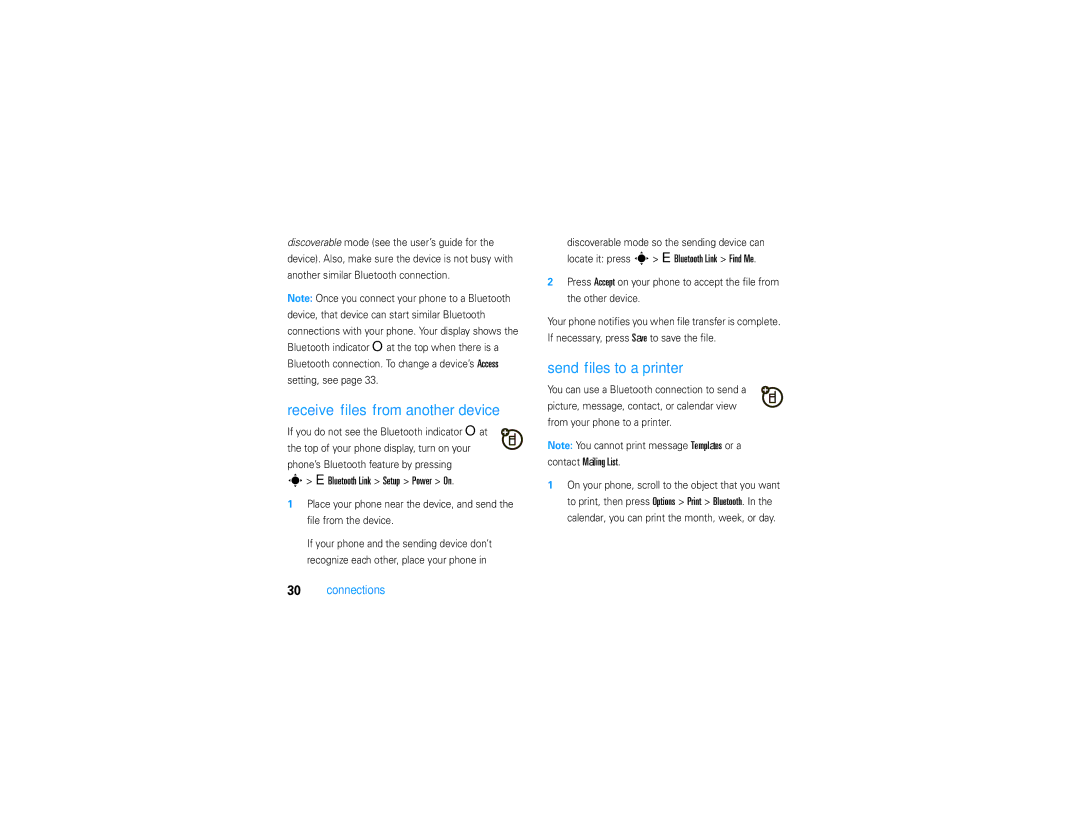Moto RAZR2
Page
Hellomoto
Smart Key and Volume Keys
Home Screen
Manual Number 6809514A49-A
Motorola, Inc
Software Copyright Notice
Contents
Optional features This is the standard main menu layout
Menu map
Main menu
Menu map
Settings menu
Optional features
Use and Care
Tips & tricks
Tips & tricks
Missed Calls
Symbols
Basics
About this guide
Find it s e Messages Create Message
Display
Home screen appears when you turn on Phone
Signal Strength Indicator Vertical bars show
Bluetooth connection is active
Roam Indicator Shows when your
Access, available on some networks
USB connect/transfer Auto answer
Reminder Indicator -Shows6 when you set
Ring Style Indicator Shows the ring style setting
Some features let you enter text
Text entry
Entry modes
ITAP and tap mode tips
Press #in a text entry view to select an entry Mode
ITAP mode
Options
Tap and tap extended modes
For example, if you press 7one time, your display Shows
Symbol mode
Volume
Numeric mode
Smart key
Voice commands
Navigation key
Set your ring style in the external display
External display
Handsfree speaker
Codes & passwords
Find it s w Settings Security New Passwords
Lock & unlock phone
Need to unlock it to answer
Personalize
Time & date
Themes
Clock
Find it s w Settings In-Call Setup Answer Options
Display appearance
Answer options
Multi-Key
Calls
Turn off a call alert
Call history
Filter by
Store
Video Call
Delete
Delete All
Redial
Caller ID
Emergency calls
Options Hide ID/Show ID
Voicemail
Video calls
Find it s e Messages Voicemail
To check voicemail messages
Make a video call
Bluetooth wireless
Find it s E Bluetooth Link Add Audio Device
Connections
Use a headset or handsfree car kit
Copy files to another device
EBluetooth Link Setup Power On
Receive files from another device
Send files to a printer
Contact Mailing List
Advanced Bluetooth features
Bluetooth Link Find Me
Bluetooth Link
Audio Devices
Options Manage Copy
Options Use Bluetooth to
Options Manage Move
Bluetooth Link Setup
Cable connections
Connect your memory card to a computer
Device History
USB Settings Default Connection Memory Card
You can only access the memory card through Computer
On your phone
On your computer
Phone software updates
Check for Updates
Software Update Install Software
Data Connection
Messages
Text messages
Send a text message
Receive a text message
Find it s e Messages Message Inbox
To see all of your text messages
Advanced calling
Other features
Other features-advanced calling
Switch
Settings Call Forward
Options End Call On Hold
On or Off
Settings Security Call Barring
Features Manual call forwarding
Features Restrict calls
Call barring
Settings Initial Setup TTY Setup
Settings Security Fixed Dial
Tools Dialing Services Fixed Dial
Tools Dialing Services Service Dial
Settings Initial Setup Dtmf
Other features-contacts
Features Dtmf tones
Features Assign a speed dial key to a contact
Contacts, then press Options Setup Speed Dial List
Settings Ring Styles style Detail Ringer IDs
Options Edit Contact Category category name
Contacts, then press Options Filter by
Options Copy to SIM Card or Copy to Phone
Options Setup Sort by First Name or Last Name
Contacts, then press Options Create New Message List
Other features-messages
Messages
Contacts
Messages Create Message New Voice Msg
Features Use a message template
Features Read and manage messages
Messages Templates Text Templates or Multimedia Templates
Messages Message Inbox
Messages, then press Options Setup
Messages Info Services
Options Store
Messages Browser Msgs
Other features-instant messaging
Instant messaging
Other features-personalizing
Personalizing
Other features-call times & costs
Call times & costs
Settings In-Call Setup Date and Time
Settings Headset Voice Dial
Other features-handsfree
Handsfree
Other features-data calls
Data calls
Network
Personal organizer
Organized Tasks
Tools Calendar, then press Options Setup
Other features-personal organizer
Features Calendar event reminder
Tools Calendar
Media Voice Record
Send calendar event to another device
Other features-security
Security
Fun & games
Settings Security Certificate Mgmt
Other features-fun & games
Games & Apps Install New
Internet Web Sessions
Features Rogers music player
Change volume-Press the volume keys
Features Airplane mode
Games & Apps Rogers Music Player
If you have questions or need assistance, were here to help
Service & repairs
Service & repairs
Specific Absorption Rate Data
SAR Data
SAR Data
EU Conformance
Above gives an example of a typical Product Approval Number
Index
Index
Costs, tracking
Index
Volume 17