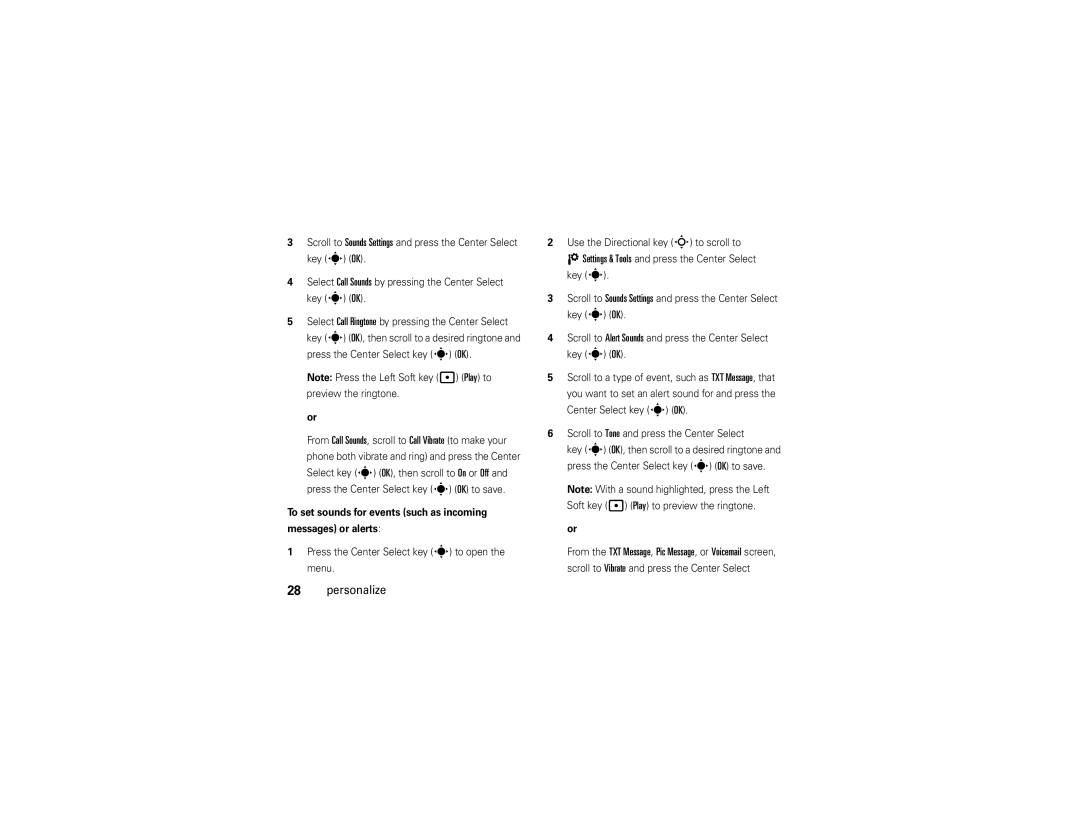User Guide
Page
Hellomoto
Use. Here’s a quick anatomy lesson
Manual Number 68000201487-B
Software Copyright Notice
Contents
Entertainment
Text entry
Messages
Tools
Menu map
Optional services
Menu map
Main menu
Settings & Tools menu
My Verizon Display Settings Call Settings
To care for your Motorola phone, please keep it away from
Use and Care
Use and Care
Don’t try to dry your phone in a microwave oven
Get started
Battery
Battery use & safety
About this guide
DOs
Mobile devices are designed to work with Motorola
Proper and Safe Battery Disposal Recycling
Install the battery
Charge the battery
Outlet. Your phone may
Turn it on & off
Conserve battery charge
Camera and using Bluetooth
To turn on your phone
End a call
Make a call
Answer a call
Store a phone number
Call a stored phone number
See your phone number
Select Mobile Device # Get started
Main screen
See page 1 for a basic phone diagram
Basics
Basics
My Verizon
Alert/indicator 01X Signal Strength
Calendar
My Shortcuts
Battery Level
Alert/indicator Roaming
Alert/indicator No Service
Data Call, Tethered, or Embedded WAP/BREW Application
Alert/indicator New Voicemail
Alert/indicator All Sounds Off
Alarm Only
Alarm On
Adjust volume
Change sound settings
Handsfree
Flip closed
Handsfree speaker
Flip open
To turn off the speakerphone, press and hold
Airplane Mode
Airplane mode
Accessory volume settings car kit or headset
Change lock code
Press the Center Select key s OK
Lock & unlock phone
Area, then press down on the Directional key
It to answer To manually lock your phone
To automatically lock your phone when you turn it off
TTY operation
Set TTY mode
Return to voice mode
Voice privacy
Tips & tricks
Tips & tricks
Sounds
Master volume
Personalize
Sounds for calls, events, & alerts
To set sounds for events such as incoming messages or alerts
Keypad volume
Power on/off sounds
Get ringtones
Talking phone
Voice recognition
Voice recognition tips
Voice commands
Feature Call Name or #
Feature Send MSG Type
Feature Go To Shortcut
Feature Contact Name
Voice recognition settings
Feature Check Item
My Verizon
Voice recognition settings
Digit Dial Readout
Confirmation
Adaptation
Sensitivity
Least Sensitive
Prompts
Any Key
Answer options
Wallpaper
Auto w
Select key s OK
Backlight
Brightness
New photo to use as a wallpaper or select
Agps & your location
Agps limitations & tips
Languages
Scroll to Location on or E911 Only
Clock format
Banner
Main screen & shortcuts
Set My Shortcuts
Show or hide menu icons
Change Directional key shortcuts
Automatic redial
Calls
Redial a number
Call Failed, Number Busy
Details
Recent calls
Save
For the call
Return missed calls
Speed dial
To see an entry’s speed dial number
Emergency calls
Select Yes and press the Center Select key s OK
To speed dial an entry
Agps during an emergency call
More calling
Voicemail
In-call options
Restrict calls
Insert special characters
Dtmf tones
If you know you need to change your phone’s Dtmf tones
Call times & data volumes
Hearing aid
Call timers & data volumes
Set in-call timer
Signals and ringing
Reset timer
View last reset
Text entry
Text entry
Spanish
Select entry mode
ITAP
Abc
Abc tap mode
ITAP mode
Numeric mode
Symbol mode
Delete letters & words
Send a multimedia picture message
When finished selecting entries
Messages
Create & send message
Scroll to Subject
Enter the message subject. or
Receive a multimedia picture message
Message options
Send a text message
Mobile IM
Chat
Use the Directional key S to scroll to your IM
View sent messages
Read received message
View drafts
Erase messages
Take & send photo
Entertainment
Take photos
Entertainment
Adjust camera settings
Multi-shot
Download pictures
Manage pictures
Fun Frame
Download game or application
Fun & games
Launch game or application
Online Album, Zoom, Edit, Rename, Lock, or File Info
Web access
Select an application and pricing option
Emergency contact & personal information
Tools
Contacts
Create a contact
Erase a contact
Set default number for a contact
Edit a contact
Scroll to Erase and press the Center Select key s OK
Assign ringtone to a contact
Assign picture to a contact
Download ringtone for a contact
Add contacts to a group
Calendar
Create a group
Add calendar appointment
Turn off alarm
Alarm clock
Set alarm
See calendar appointment
World clock
Key s OK Scroll to Notepad and press the Center Select
Calculators
Scroll to Tools and press the Center Select
Enter text and press the Center Select key s
Connections
Bluetooth connections
Connections
To view descriptions of the profiles on your phone
Turn Bluetooth on or off
In-use indicator Scroll to a device in the list
Pair with a headset, handsfree device, or PC
Before you try to connect your phone with another
Transfer files
Press the Center Select key s Pair to connect to the device
Different
Connect with another phone
To transfer a contact to another phone
Make phone visible to other device
To transfer a file to another phone
Connect to recognized device
Connect to handsfree device during a call
Cable connections
Disconnect from a device
Adjust network settings
Network
Set call drop alerts
Set call connect alerts Set roaming alerts
Select key s OK Key s OK
Connections
Service & repairs
Service & repairs
If you have questions or need assistance, were here to help
Specific Absorption Rate Data
SAR Data
SAR Data
Important Safety Legal Information
Safety Information
Safety and General Information
Operational Precautions
Exposure to Radio Frequency RF Energy
Driving Precautions
Operational Warnings
More information
Glass Parts
A fire
Trash
Seizures/Blackouts
Repetitive Motion
Mar0108
Industry Canada Notice to Users
FCC Notice to Users
Industry Canada Notice
Motorola Limited Warranty for the United States and Canada
What Does this Warranty Cover?
Warranty
Abuse & Misuse. Defects or damage that result from
Purchaser of the product
Exclusions
CD-ROM, or floppy disk
How to Obtain Warranty Service or Other Information
Who Is Covered?
What Will Motorola Do?
Hearing Aids
Hearing Aid Compatibility with Mobile Phones
What Other Limitations Are There?
Vary in the amount of interference they generate
Information from the World Health Organization
WHO Information
Source WHO Fact Sheet
Registration
Product Registration
Export Law Assurances
Online Product Registration
California Perchlorate Label
Disposal of your Mobile Device and Accessories
Caring for the Environment by Recycling
Disposal of your Mobile Device Packaging and User’s Guide
Privacy and Data Security
Privacy and Data Security
Driving Safety
Smart Practices While Driving
Wherever wireless phone service is available
Index
Index
Keypad
Number. See phone number numeric entry mode
Vibrate
Guía del Usuario
Page
Tecla Comando
Estados Unidos Canadá
Número de manual 68000201487-B
Conceptos básicos
Contenido
Contenido
Llamadas
Entretenimiento
Ingreso de texto
Mensajes
Herramientas
Menú principal
Mapa de menús
Mapa de menús
Servicios opcionales
Menú Programación Y Herramientas
Herramientas
Para proteger su teléfono Motorola, manténgalo alejado de
Uso y cuidado
Uso y cuidado
No intente secar su teléfono en un horno microondas
Batería
Inicio
Acerca de esta guía
Uso y seguridad de las baterías
Restricciones
Pasos
Instalación de la batería
Quite la tapa de
Cargar la batería
Inserte la batería
Para tener en cuenta al cargar la batería del teléfono
Conservación de la carga de la batería
Encender y apagar
Realizar una llamada
Para encender el teléfono
Almacenar un número telefónico
Contestar una llamada
Finalizar una llamada
Para colgar, oprima la tecla de encendido/fin U
Llamar a un número telefónico almacenado
Ver su número telefónico
Lista DE Contactos rápidamente
Programación de pantalla Conceptos básicos
Conceptos básicos
Pantalla principal
La pantalla principal aparece cuando enciende el Teléfono
Mis atajos
Calendario
Mi Verizon
Tecla direccional y menú
Llamada de voz
Alerta/indicador Roaming
Alerta/indicador Sin servicio
Ubicación activada
Alarma
Disminuir el volumen
Ajustar el volumen
Mantenga oprimidas las Teclas de volumen para
Cambiar la programación de sonido
Solapa cerrada
Altavoz del manos libres
Solapa abierta
Para activar el altavoz durante una llamada
Usar dispositivos inalámbricos Bluetooth en el
Modo avión
Cambiar código de bloqueo
Ingrese el nuevo código de bloqueo en el área de
Bloquear y desbloquear el teléfono
Para contestar Para bloquear manualmente su teléfono
Para bloquear automáticamente el teléfono cuando lo apaga
Funcionamiento TTY
Notas
Programar el modo TTY
TTY+Hablar
Opción
TTY Desactivado en el menú Modo TTY
Conversación privada
Volver al modo de voz
Central s OK
Consejos y trucos
Consejos y trucos
Sonidos
Volumen principal
Personalización
Sonidos para llamadas, eventos y alertas
Sonido de alerta y oprima la tecla de selección central s OK
Volumen del teclado
En la pantalla de Mensaje TXT, Mensaje con imagen o Correo
Activar/desactivar sonidos
Nota el Volumen principal debe programarse en Alto
Obtener timbres
Medio alto, Medio, Medio bajo o Bajo
Teléfono con habla
Reconocimiento de voz
Sugerencias para el reconocimiento de voz
Comandos de voz
Función Llamar Nombre o #
Función Enviar tipo de Msje
Nombre Del contacto
Función Ir a Atajo
Función Verificar Elemento
Busque un ingreso de Contactos al decir su nombre
Función Mi Verizon
Programación de reconocimiento de voz
Lectura de marcar número
Ayuda
Recomendado o Menos sensible
Confirmación
Sensibilidad
Seleccione Menos sensible Personalización
Opciones de respuesta
Solapa abierta Contestar abriendo el teléfono
Fondo de pantalla
Opciones
Auto c/ manos Contestar automáticamente una
Luz de fondo
Brillo
Agps y su ubicación
Limitaciones y consejos sobre Agps
Desplácese hasta Ubicación ACT o Sólo E911
Para mejorar la exactitud del Agps
Idiomas
Formato de reloj
Titular
Pantalla principal y atajos
Programar atajos
Mostrar u ocultar los iconos del menú
Cambiar los atajos de la tecla direccional
Personalización
Remarcado automático
Llamadas
Remarcar un número
Llamadas
Llamadas recientes
Automáticamente
Responder llamadas perdidas
Nota el marcado rápido 1 está asignado al correo de Voz
Marcado rápido
Oprima la tecla Enviar T para hacer la llamada
Para asignar un número de marcado rápido a un Ingreso
Llamadas de emergencia
Para ver el número de marcado rápido de un Ingreso
Para poner un ingreso en marcado rápido
Agps durante una llamada de emergencia
Opciones de llamada entrante
Menú Bluetooth Llamadas
Correo de voz
Mensajería
Configuración TTY
Más llamadas
Restringir llamadas
Ingreso de caracteres especiales
Tonos Dtmf
Si necesita cambiar los tonos Dtmf del teléfono
Cronómetros de llamada y volúmenes de datos
Tiempos de llamada y volúmenes de datos
Aparato auditivo
De timbre
Programar cronómetro de llamada
Reiniciar cronómetro
Ver último reinicio
Ingreso de texto
Ingreso de texto
Español
Seleccionar modo de ingreso
ITAP en
Modos de ingreso
En un mensaje de texto
Modo Abc tap
Modo iTAP
Sin guardar
Rama
Que desea
Modo numérico
Modo símbolo
Eliminar letras y palabras
Creación y envío de mensajes
Mensajes
Enviar un mensaje multimedia imagen
Mensajes
Mensajes
Recibir un mensaje multimedia imagen
Opciones de mensaje
Enviar un mensaje de texto
Para ver mensajes del Buzón
IM móvil
Ingreso
Ver los mensajes enviados
Leer mensaje recibido
Ver borradores
Si selecciona Borrar buzón o Borrar todo, desplácese a
Borrar mensajes
Todos los mensajes o Sólo mensajes leídos sólo mensajes
Que ya vio y oprima la tecla de selección central s OK
Tomar y enviar fotografía
Entretenimiento
Tomar fotografías
Entretenimiento
Ajustar la programación de la cámara
Administrar imágenes
Descargar imágenes
Múltiples tomas
Diversión y juegos
Iniciar juegos o aplicaciones
Descargar juegos o aplicaciones
Acceso Web
Contactos de emergencia e información personal
Herramientas
Contactos
Herramientas
Crear un contacto
Modificar un contacto
Borrar un contacto
Programar número predeterminado para un contacto
Asignar un tono de timbre a un contacto
Escucharlos
Asignar una imagen a un contacto
Descargar tono de timbre para un contacto
Oprima la tecla de selección central s
Agregar contactos a un grupo
Calendario
Crear un grupo
Agregar cita a calendario
Despertador
Programar una alarma
Desactivar la alarma
Ver cita del calendario
Reloj mundial
Apuntes
Calculadoras
Herramientas
Conexiones Bluetooth
Conexiones
Conexiones
Activar o desactivar Bluetooth
Descripción
Para una seguridad máxima de la conexión
Antes de intentar conectar el teléfono a otro
Si el dispositivo solicita permiso para vincularse
Transferir archivos
Conectarse a otro teléfono
Para transferir un contacto a otro teléfono
Para transferir un archivo a otro teléfono
Teléfono visible para otros dispositivos
Conectarse a un dispositivo reconocido
Conexión a un dispositivo manos libres durante una llamada
Conexiones de cable
Desconexión de un dispositivo
Si se conecta a un dispositivo nuevo, colóquelo
Programar alertas de llamada perdida
Red
Ajustar la programación de red
Nota las opciones pueden depender de su plan de servicio
Selección central s
Programar alertas de conexión de llamada
Programar alertas de roaming
Tecla de selección central s OK
Conexiones
Servicio y reparaciones
Servicio y reparaciones
Si tiene dudas o necesita asesoría, con gusto le ayudaremos
Datos de índice de absorción específico para Estados Unidos
Datos SAR
Datos SAR
Información legal y de seguridad Importante
Interferencia y compatibilidad de señales de RF
Información general y de seguridad
Precauciones de operación
Información de seguridad
Precauciones al conducir
Advertencias operacionales
Regulación locales para obtener más
Continuación
El fuego
Información
Precaución sobre el uso con volumen alto
Partes de vidrio
Ataques o pérdida de conocimiento
Aviso de Industry Canada para los usuarios
Movimiento repetitivo
Aviso de Industry Canada
Aviso de la FCC para los usuarios
Aviso FCC
Garantía Limitada Motorola para Estados Unidos y Canadá
¿Qué cubre esta garantía?
Garantía
Partir de la fecha de
Que sea mayor
Exclusiones
Cómo obtener servicio de garantía u otra información
¿Qué hará Motorola?
¿Quién está cubierto?
Teléfonos
¿Qué otras limitaciones existen?
Compatibilidad de prótesis auditivas con teléfono móviles
114 Prótesis auditivas
Información de la Organización Mundial de la Salud
Registro del producto
Información de la OMS
Eliminación del dispositivo móvil y los accesorios
Garantías de la ley de exportaciones
Reciclaje como medida para el cuidado del medioambiente
Ley de exportaciones
Etiqueta de perclorato para California
Privacidad y seguridad de datos
Etiqueta de perclorato
Prácticas inteligentes durante la conducción
Seguridad al conducir
119
Auditivas
Índice
120 índice
Batería Contacto ICE
Indicador de alarma activada 19 indicador de altavoz
Índice
122 índice
Número de emergencia 52 número telefónico
124 índice