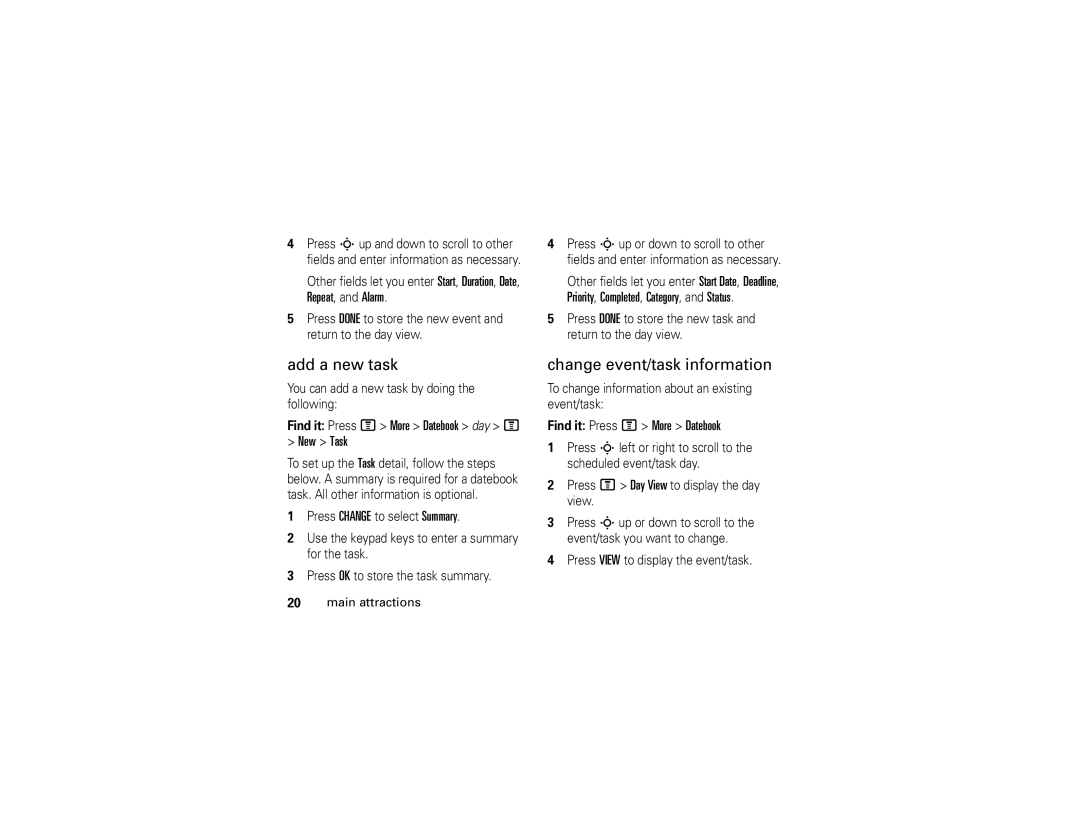4Press Sup and down to scroll to other fields and enter information as necessary.
Other fields let you enter Start, Duration, Date, Repeat, and Alarm.
5Press DONE to store the new event and return to the day view.
4Press Sup or down to scroll to other fields and enter information as necessary.
Other fields let you enter Start Date, Deadline, Priority, Completed, Category, and Status.
5Press DONE to store the new task and return to the day view.
add a new task
You can add a new task by doing the following:
Find it: Press M> More > Datebook > day > M
>New > Task
To set up the Task detail, follow the steps below. A summary is required for a datebook task. All other information is optional.
1Press CHANGE to select Summary.
2Use the keypad keys to enter a summary for the task.
3Press OK to store the task summary.
20main attractions
change event/task information
To change information about an existing event/task:
Find it: Press M> More > Datebook
1Press Sleft or right to scroll to the scheduled event/task day.
2Press M> Day View to display the day view.
3Press Sup or down to scroll to the event/task you want to change.
4Press VIEW to display the event/task.