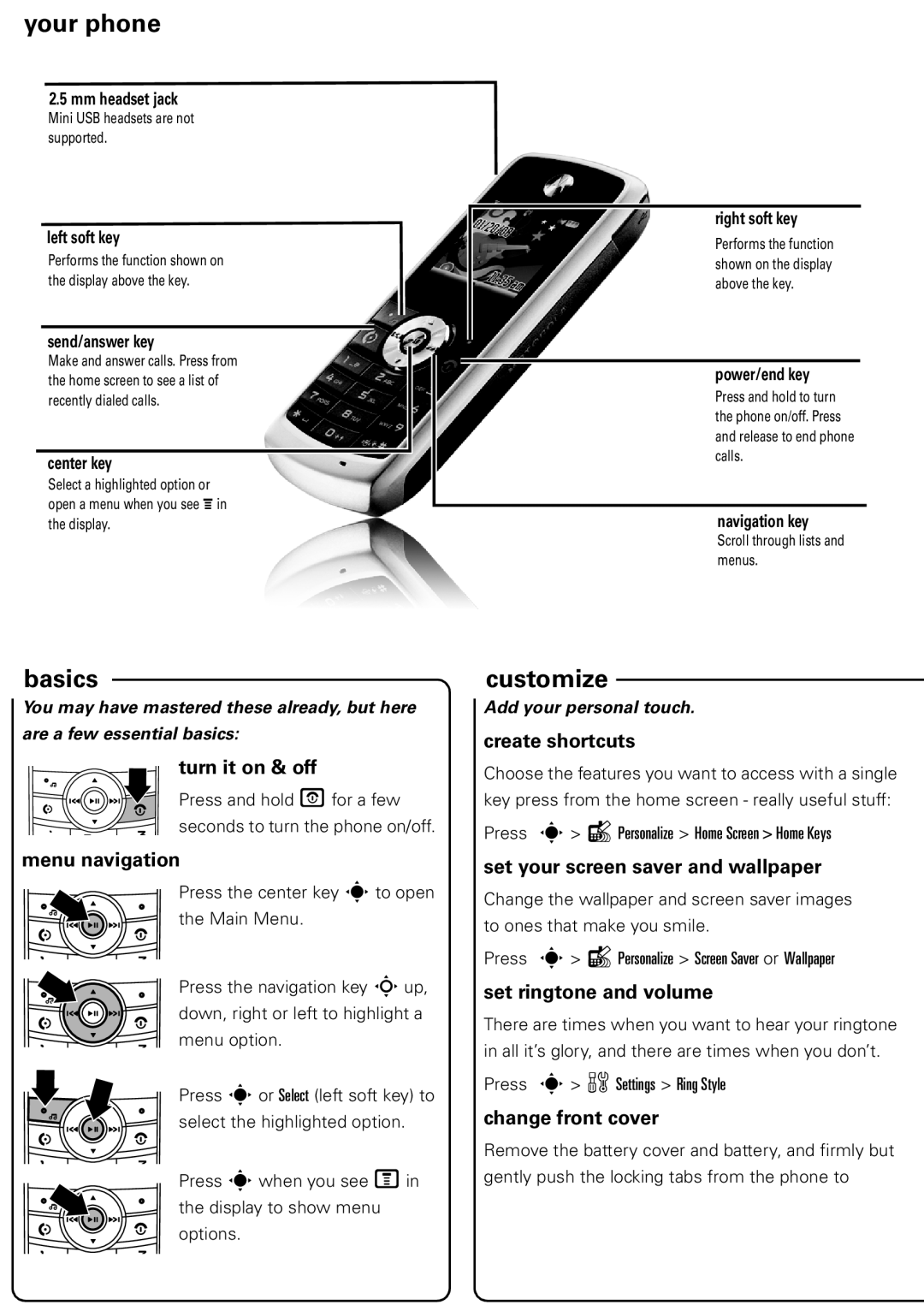your phone
2.5mm headset jack
Mini USB headsets are not supported.
left soft key
Performs the function shown on the display above the key.
send/answer key
Make and answer calls. Press from the home screen to see a list of recently dialed calls.
center key
Select a highlighted option or open a menu when you see åin the display.
enohpruy
right soft key
Performs the function shown on the display above the key.
power/end key
Press and hold to turn the phone on/off. Press and release to end phone calls.
navigation key
Scroll through lists and menus.
basics
Youbasics may have mastered these already, but here
are a few essential basics:
turn it on & off
Press and hold P for a few seconds to turn the phone on/off.
menu navigation
Press the center key s to open the Main Menu.
Press the navigation key Sup, down, right or left to highlight a menu option.
Press s or Select (left soft key) to select the highlighted option.
Press s when you see M in the display to show menu options.
customize
Addcustomize your personal touch.
create shortcuts
Choose the features you want to access with a single key press from the home screen - really useful stuff:
Press s > lPersonalize > Home Screen > Home Keys
set your screen saver and wallpaper
Change the wallpaper and screen saver images to ones that make you smile.
Press s > lPersonalize > Screen Saver or Wallpaper
set ringtone and volume
There are times when you want to hear your ringtone in all it’s glory, and there are times when you don’t.
Press s > wSettings > Ring Style
change front cover
Remove the battery cover and battery, and firmly but gently push the locking tabs from the phone to