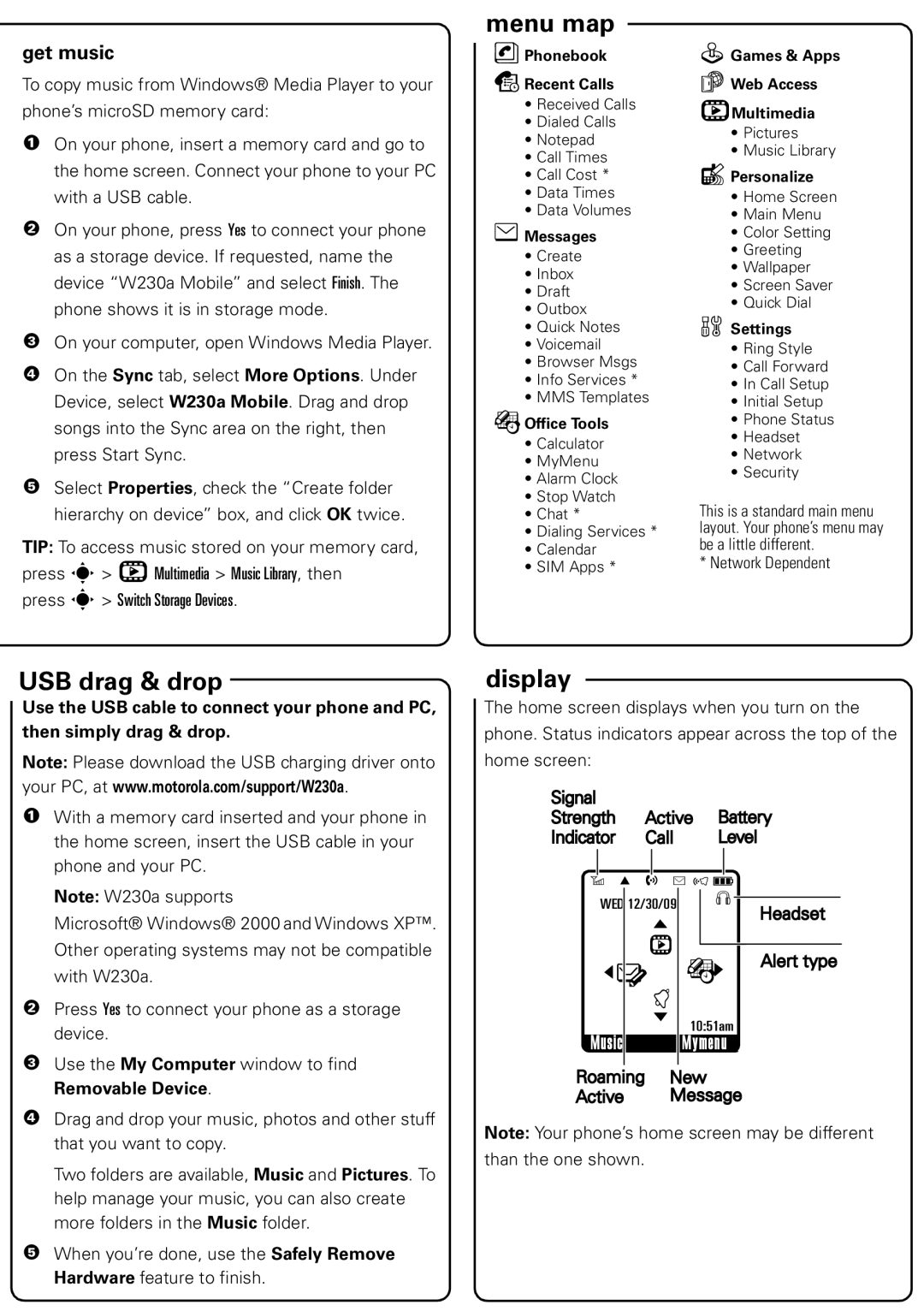get music
To copy music from Windows® Media Player to your phone’s microSD memory card:
1On your phone, insert a memory card and go to the home screen. Connect your phone to your PC with a USB cable.
2On your phone, press Yes to connect your phone as a storage device. If requested, name the device “W230a Mobile” and select Finish. The phone shows it is in storage mode.
3On your computer, open Windows Media Player.
4On the Sync tab, select More Options. Under Device, select W230a Mobile. Drag and drop songs into the Sync area on the right, then press Start Sync.
5Select Properties, check the “Create folder hierarchy on device” box, and click OK twice.
TIP: To access music stored on your memory card, press s > hMultimedia > Music Library, then
press s > Switch Storage Devices.
menu map
nPhonebook sRecent Calls
•Received Calls
•Dialed Calls
•Notepad
•Call Times
•Call Cost *
•Data Times
•Data Volumes
eMessages
•Create
•Inbox
•Draft
•Outbox
•Quick Notes
•Voicemail
•Browser Msgs
•Info Services *
•MMS Templates
ÉOffice Tools
•Calculator
•MyMenu
•Alarm Clock
•Stop Watch
•Chat *
•Dialing Services *
•Calendar
•SIM Apps *
QGames & Apps
áWeb Access
hMultimedia
•Pictures
•Music Library
lPersonalize
•Home Screen
•Main Menu
•Color Setting
•Greeting
•Wallpaper
•Screen Saver
•Quick Dial
w Settings
•Ring Style
•Call Forward
•In Call Setup
•Initial Setup
•Phone Status
•Headset
•Network
•Security
This is a standard main menu layout. Your phone’s menu may be a little different.
* Network Dependent
USB drag & drop
UseSB Drag & Dropthe USB cable to connect your phone and PC, then simply drag & drop.
Note: Please download the USB charging driver onto your PC, at www.motorola.com/support/W230a.
1 With a memory card inserted and your phone in |
the home screen, insert the USB cable in your |
phone and your PC. |
display
Thestatus indicatorshome screen displays when you turn on the
phone. Status indicators appear across the top of the
home screen:
Signal
Strength Active Battery
Indicator Call Level
5 W h É õ ì
| Note: W230a supports |
| Microsoft® Windows® 2000 and Windows XP™. |
| Other operating systems may not be compatible |
| with W230a. |
2 | Press Yes to connect your phone as a storage |
| device. |
3 | Use the My Computer window to find |
WED 12/30/09
&
h
&Y
t
&
Music
S
| Headset |
É | Alert type |
& |
|
10:51am
Mymenu
| Removable Device. |
4 | Drag and drop your music, photos and other stuff |
| that you want to copy. |
| Two folders are available, Music and Pictures. To |
| help manage your music, you can also create |
| more folders in the Music folder. |
5 | When you’re done, use the Safely Remove |
| Hardware feature to finish. |
Roaming New
Active Message
Note: Your phone’s home screen may be different
than the one shown.