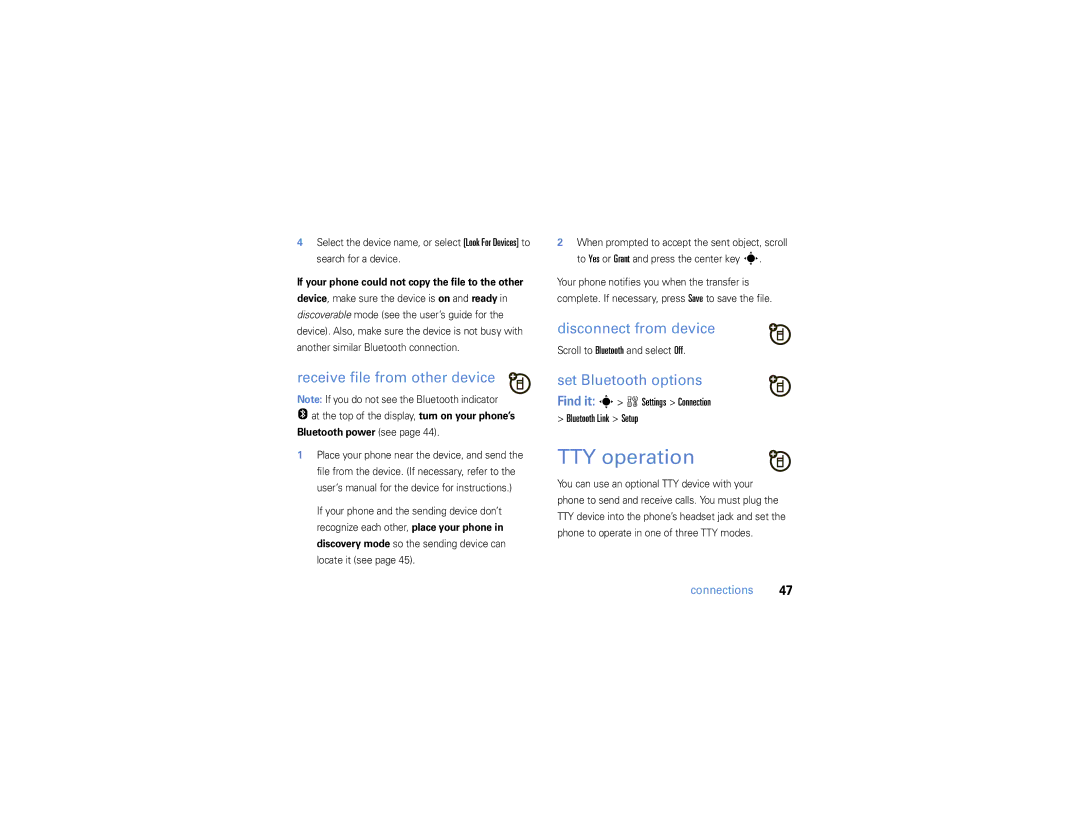Motorola W385
Page
Hellomoto
Turn on/off, hang up, exit menus
Here’s a quick anatomy lesson
Center Key s
Manual Number 6809510A46-A
Motorola, Inc
Contents
Send a multimedia
Other features
Menu map
Optional feature This is the standard main menu layout
Main menu
Menu map
Personalize
Settings menu
Use and Care
Use and Care
To care for your Motorola phone, please keep it away from
Don’t try to dry your phone in a microwave oven
Essentials
Symbols
About this guide
Find it s s Call History Dialed
Battery Use & Battery Safety
Battery
Battery usage by children should be supervised
When storing your battery, keep it in a cool, dry place
To charge using the charger
Install the battery Charge the battery
Insert the charger into
To charge from your computer
Turn it on & off
Adjust volume
Make a call
Answer a call
View your phone number
Change the call ring style
Flip open Flip closed
Find it s mPhone Info My Tel. Number
Find it s n Contacts
Call a stored phone number
Tips & tricks
Tips & tricks
Basics
System status indicators
Home screen
Basics
Sounds Style in Ring Styles is set to Soft
Sounds Style in Ring Styles is set to Loud
Ring
Menu shortcuts
To set up Primary or Secondary entry mode
Entry mode
Enter text
Set entry modes
Tap method
Entry mode indicators
Capitalization
ITAPTM method
Numeric method
Symbol method
Delete letters & words
Bto delete all text
External display
Press a volume key to return to the home screen
Set phone ring style
Return unanswered call
Press the volume keys to scroll to an unanswered call
Find it s w Settings Initial Setup
Handsfree speaker
Speakerphone
Find it s wSettings Security New Passwords
Codes & passwords
To change a code or password
Service provider
Lock & unlock phone
Find it s w Settings Security External Key Lock
Lock external keys
If you forget a code
Find it s É Utilities Airplane Mode Airplane Mode On or Off
Airplane mode
Customize
Detailed settings
Ring styles
Set a style
Find it s wSettings Personalize Screen Saver
Press s w Settings Personalize Wallpaper
Answer options
Wallpaper
Find it s w Settings Initial Setup Battery Save
Conserve battery
To set up the talking phone function
Talking phone
Change active line
Calls
Automatic redial
Emergency calls
History list Find it s s Call History
Call history
Attach Number
Find it s s Call History Notepad
Attach number
Return a missed call
Speed dial
One-touch dial
Take a photo
Entertainment
Entertainment
Launch micro-browser
Fun & games
Manage pictures
Manage sounds
Send a multimedia message
Messages
Create & send message
Find it s e Messaging Create Message
Find it s eMessaging Message Inbox
Receive a multimedia message
Press Send to send the message. or
Find it s e Messaging Voicemail
Voicemail
To check voicemail messages later
Press Nsend key to call your voicemail number
More messaging features
Messaging
EMessaging Drafts
Select Save Picture or Save Sound
EMessaging Browser Alerts
Connections
Bluetooth connections
Cable connections
Connections
Find it s w Settings Connection Bluetooth Link Setup
Turn Bluetooth power on/off
Set Bluetooth power to be on whenever the phone is
Find it s wSettings Connection Bluetooth Link Find Me
Place phone in discovery mode
Allow an unknown Bluetooth device to discover your Phone
Before you try to connect to another Bluetooth
Connect to handsfree device during a call
Press Options, then select Connect Bluetooth
Copy files to other device
You can move or copy a multimedia object
Find it s wSettings Connection Bluetooth Link Setup
Set Bluetooth options
TTY operation
Receive file from other device
Voice
TTY setup
Option
Data & fax calls
Find it s wSettings Connection Incoming Call
Select Normal, Data In Only, or Fax In Only
To specify next call as a data or fax call
Other features-advanced calling
Other features
Advanced calling
Contacts
Other features-contacts
NContacts New Entry
Friends, Family, Work, Ringer ID, Picture, Birthday
To Take Picture and press Select
Contacts
Number or Add Email and press Select
Select
Features Filter entries
Features Add, delete, or edit category
Press the center key s
Other features-personalize
Voice commands
Personalize
Voicemail, Camera, Redial, Received Calls
Voice recognition settings
Voice command setup
Choice Lists
Sensitivity
Fine tune the phone’s ability to recognize voice commands
Digit Dialing
Sound
More personalizing features
WSettings Personalize Skin
WSettings In-Call Setup MSG Alert
WSettings Initial Setup Language
Icons
Settings Initial Setup Master Reset
Settings Personalize Main Menu View
Settings Initial Setup Master Clear
Other features-call times & data volumes
Call times & data volumes
Settings Car Settings or Headset
Call History Data Volumes
Other features-handsfree
Handsfree
WSettings Car Settings
WSettings Headset
Other features-network
Settings Network
Network
Other features-personal organizer
Utilities Alarm Clock
Personal organizer
Utilities Scheduler
Utilities Calculator
Utilities Voice Memos
Other features-security
WSettings Security Lock Application
Features Lock application
Security
Service & repairs
Service & repairs
SAR Data
Specific Absorption Rate Data
SAR Data
EU Conformance
European Union Directives Conformance Statement
Above gives an example of a typical Product Approval Number
EU Conformance
Important Safety Legal Information
Page
Safety Information
Safety and General Information
RF Energy Interference/Compatibility
When using your mobile device while driving, please
Use handsfree operation, if available
Lithium ion battery
Do not place a mobile device in the airbag deployment area
Device in a fire
Choking Hazards
Safety Information
Industry Canada Notice
Industry Canada Notice to Users
FCC Notice
FCC Notice to Users
Warranty
Motorola Limited Warranty for the United States and Canada
Exclusions
Purchaser of the product
Abuse & Misuse. Defects or damage that result from
CD-ROM, or floppy disk
Who Is Covered?
What Other Limitations Are There?
Hearing Aids
Hearing Aid Compatibility with Mobile Phones
Product Registration
Information from the World Health Organization
WHO Information
Caring for the Environment by Recycling
Export Law Assurances
Export Law
Perchlorate Label
California Perchlorate Label
There is no special handling required by consumers
Privacy and Data Security
Privacy and Data Security
Smart Practices While Driving
Driving Safety
Wherever wireless phone service is available
Index
Index
Data call/tethered/embedded WAP/BREW indicator
Number. See phone number numeric entry method
Activating 62 store your number 15 symbol entry mode
Passwords. See codes perchlorate label 89 phone Network
Entry mode indicators 22 text template
Index