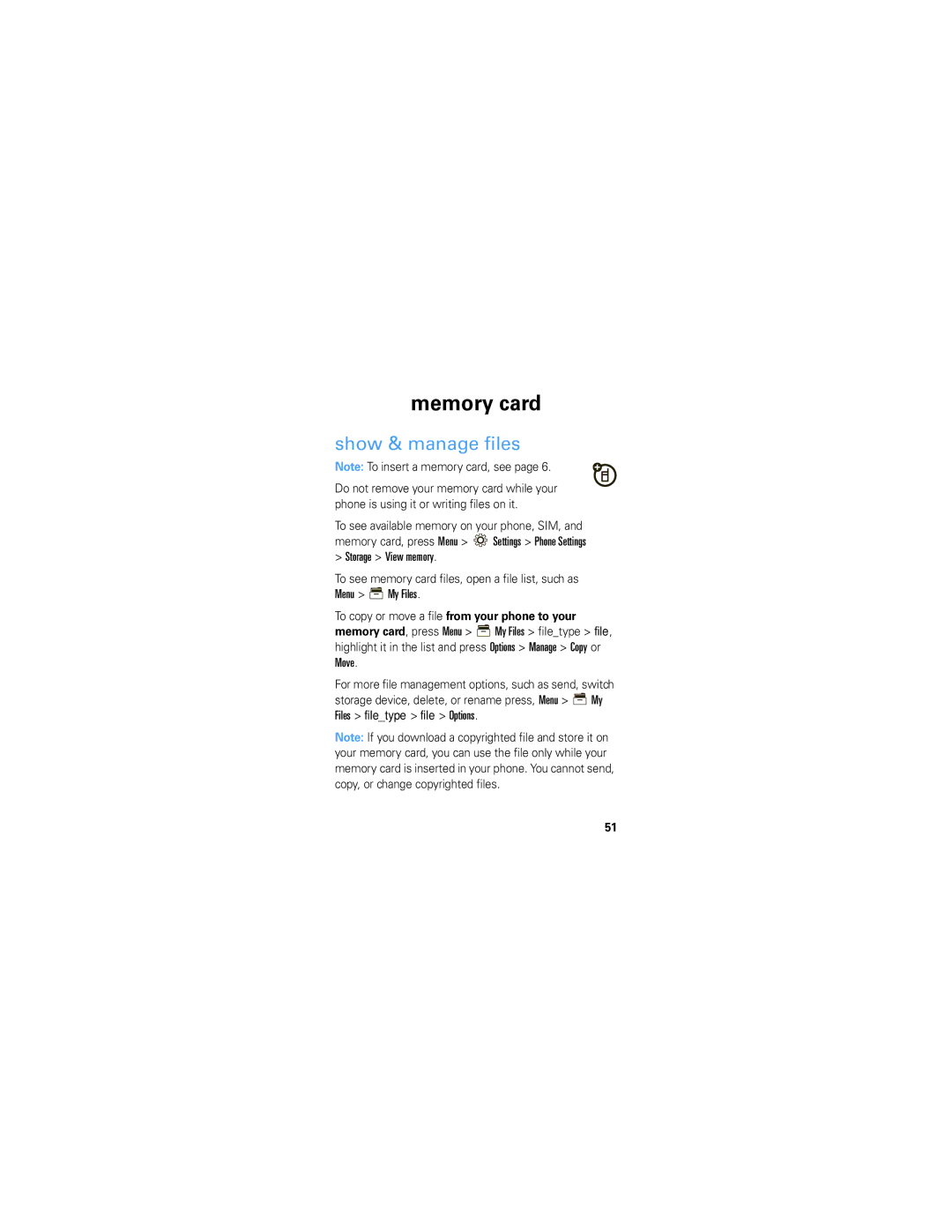Mototm W408g
Page
More information
Congratulations
This guide
Symbols in this guide
This means a feature requires an optional accessory
Contents
Your phone
Important keys & connectors
Main menu
Optional features
Let’s go
Cover off SIM Memory card Battery Cover on Charge
Menu navigation
Basics
Turn it on & off
End calls
Make & answer calls
Store contacts
Call or text contacts
To send a text message, press s Send message
Transfer your contacts
To speed dial contacts, see
To customize your home screen, see
Home screen
Incoming call New text message Music playing Music paused
External indicators
Caller ID
Calls
Recent calls & redial
Go handsfree
Features Use the speakerphone
Set auto answer
Set open to answer
To assign a speed dial number, press Menu
Speed dial
In-call options
Features Mute yourself while on a call
Put a call on hold
Make new call
To switch between calls, press Options Switch
Features Answer a second call
Press Ìor Answer. Then
To connect the two calls, press Options Link
Features Make international calls
More call features
Network settings
Silence ringtone
Menu Settings Call Settings In-call Setup Time Display
Features View call timers
Call times & costs
Call times
Emergency calls
Edit or delete contacts
Contacts
Copy contacts
To store, call and text contacts, see
To sort your contacts, press Menu Contacts
More contacts features
Send contacts
New message
Messages
Send messages
Receive messages
When you receive a message, your phone plays
Find it Menu Messages Inbox
To send a voice message, press Menu Messages
Entry modes
To change modes when you are entering text, press #
Text entry
To delete a whole word, press and hold
Tips & tricks
Shortcuts Screen, press Menu Settings
Keys NaviKey Shortcuts
Lock/unlock Press Menu
Ring style
Personalize
Features Choose wallpaper
Display settings
Save battery life
Home screen shortcuts
Time & date
Main menu appearance
Language
Find it Menu Tools Clock Time and date Date Format
Find it Menu Tools Camera
Photos
Take & send photos
Options
Photo options
Picture name
Do more with your photos
Record & send videos
Videos
Find it Menu Tools Camera Sright
To view the video clip, press Options Preview
Best
Video options
Do more with your videos
Music file formats
Music
Formats Bit rate
Up to 128 kbps
To transfer music files from a computer to your memory card
Transfer music
On your Windows PC, open Windows Media Player 10 or later
To transfer music files to your phone
USB drag & drop
Play music
FM radio
Music player options
Smart key
Browser
Web
Connect new devices
Bluetooth wireless
Turn Bluetooth power on or off
Reconnect devices
Press Menu Tools Bluetooth device name
Send files
Disconnect devices
So the sending device can locate it press
If you do not see the Bluetooth indicator Oat
Receive files
Bluetooth wireless
Transfer
Cable connections
Connect
On your computer
On your phone
Video
Disconnect the cable
Format
Memory card
Show & manage files
Calendar
Tools
Find it Menu Tools Calendar
Tip To change your reminder sound, see
Calculator
Alarms
Stop watch
Find it Menu Tools Calculator
Prompt At Power Up On
Airplane mode
You can also change your SIM PIN password
Codes & passwords
Find it Menu Settings Security New Passwords
Security
Lock & unlock phone
Find it Menu Settings Security SIM PIN
To manually lock your phone, press Menu Settings
We’re here to help
Service & repairs
Battery Use & Safety
Safety, Regulatory & Legal
032375o
New batteries are not fully charged
Battery Charging
Specific Absorption Rate Ieee
All other relevant EU Directives
European Union Directives Conformance Statement
Software Copyright Notice
Content Copyright
Product Operation
Safety & General Information
Follow Instructions to Avoid Interference Problems
Potentially Explosive Atmospheres
Implantable Medical Devices
Information
Symbol Key
Batteries & Chargers
Glass Parts
Nov0109
Industry Canada Notice to Users
FCC Notice to Users
Reorient or relocate the receiving antenna
Use & Care
Products and Accessories
Motorola Limited Warranty for the United States and Canada
Don’t drop your phone
Provided for below
Connection
Exclusions Products and Accessories
Software
How to Obtain Warranty Service or Other Information
Exclusions Software
CD-ROM, or floppy disk
Your address and telephone number
TTY
Hearing Aid Compatibility with Mobile Phones
Export Law Assurances
Information from the World Health Organization
Product Registration
California Perchlorate Label
Caring for the Environment by Recycling
Privacy & Data Security
There is no special handling required by consumers
Page
Drive Safe, Call Smart
Smart Practices While Driving
Page
Motorola, Inc United States Canada
Motorola, Inc. All rights reserved
Page
Accessories











 memory card
memory card










![]() Settings > Phone Settings
Settings > Phone Settings![]() My Files.
My Files.![]() My Files > file_type > file, highlight it in the list and press Options > Manage > Copy or Move.
My Files > file_type > file, highlight it in the list and press Options > Manage > Copy or Move.![]() My Files > file_type > file > Options.
My Files > file_type > file > Options.