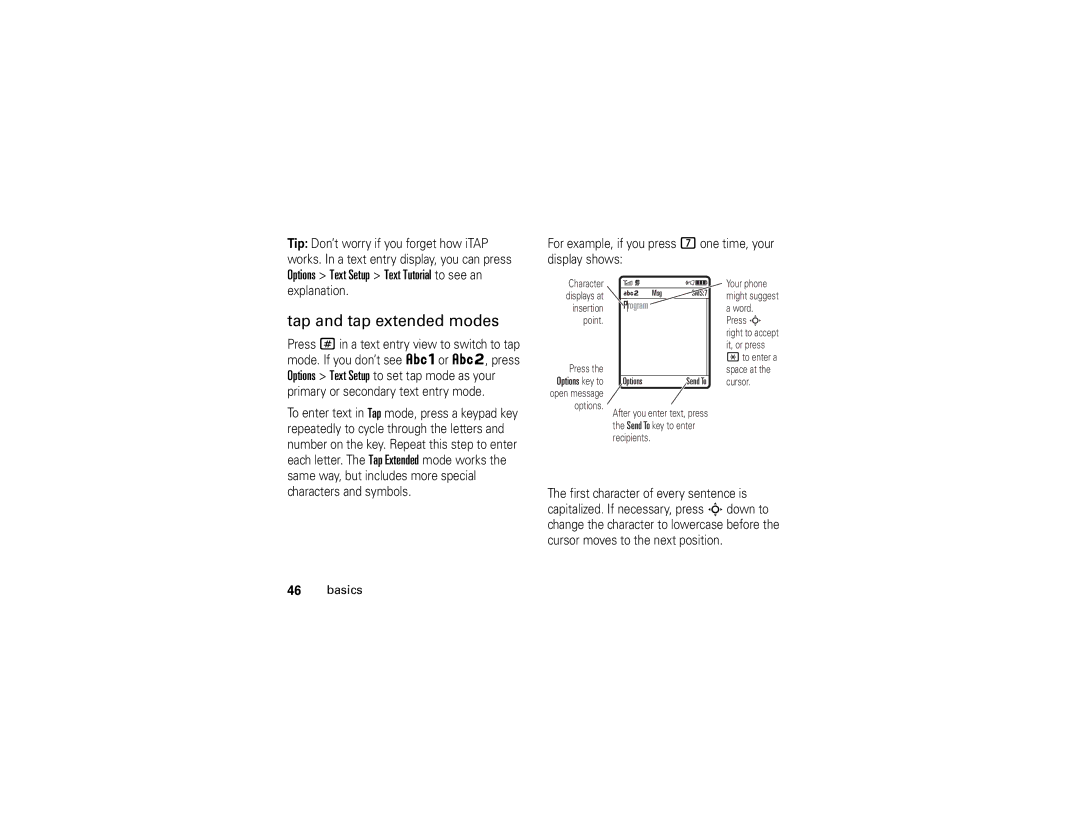Motomanual
Page
Hellomoto
Press the Center Key s
Argentina
Contents
Other features
Menu map
Menu map
Main menu
Settings menu
Personalize
FCC Notice to Users
Use and Care
Use and Care
Symbols
Essentials
About this guide
Find it s e Messages Create Message
Battery
Battery installation
SIM card
Battery charging
Charge Complete
Battery tips
Turn it on & off
Make a call
Answer a call
Store a phone number
Phonebook
Setup Default Storage Phone or SIM Card
Call a stored phone number
Find it s n Phonebook, then press Options
Find it s n Phonebook
Your phone number
Main attractions
Push to talk PTT
Make a PTT call
Main attractions
My Answer Mode to Manual see
Answer a PTT call
Options Filter by Groups
To end the call, press O
Send a picture with push to view PTV
PTT contacts and groups
To send a stored picture, press
To take a photo and send it, press s
PTT settings
Unblock
Setup
Open To
Sort by
Options
Bluetooth wireless
Options Enable Online Alert
Minutes, 1 hour, 1 day, 1 week, or Never
Find it s L Connection Bluetooth Link Add Audio Device
Use a headset or handsfree car kit
Connection Bluetooth Link Setup Power
Copy files to another device
Receive files from another device
Options Manage Copy Bluetooth instead
Send files to a printer
Digital audio player
Load music files
Create a playlist
Playlists New Playlist
Options Reorder Playlist. Press
Photos
Take & store or send photos
Press s h Multimedia Camera to see
Camera Setup
Switch Storage
Device
Go To Pictures
Self portrait
See stored photos
Free Space
Find it s h Multimedia
Videos
Send a stored photo in a message
Record video clips
Picture
Options Video Camera Setup Video Length
Press s h Multimedia Video Camera to see
Text messages
Play stored video clips
Send a text message
Find it s h Multimedia Videos
Receive a text message
Send To
Find it s e Messages Message Inbox
Install or remove a memory card
Memory card
Find it s w Settings Phone Status Storage Devices
See and change memory card information
To remove the memory card, slide it back
To see your memory card name, available
Cable connections
Connect your memory card to a computer
On your phone
On your computer
Phone updates
Basics
Display
Basics
Data Indicator Shows connection
Message Indicator Shows when
Low Battery
Ring Style Indicator Shows the ring style setting
Text entry
ITAP and tap mode tips
Entry modes
ITAP mode
Ram
Options Text Setup Text Tutorial to see an
Tap and tap extended modes
Volume
Numeric mode
Symbol mode
Voice commands
Voice commands
Navigation key
Voice command setup
Press Settings
Voice commands Check Status
Tips
External display
Handsfree speaker
Codes & passwords
Find it s w Settings Security New Passwords
Press s w Settings Security Phone Lock Lock Now
Lock & unlock phone
Settings Security External Key Lock
Lock & unlock external keys
Answer
Customize
Talking phone
Ring style
Loud Vibe & Ring Soft
Find it s w Settings Ring Styles
Settings Initial Setup Time and Date
Autoupdate Time & Time Zone. If you don’t want
Time & date
Settings Initial Setup Time and Date
Find it s w Settings Personalize Wallpaper
Wallpaper
Screen saver
Themes
Display appearance
Shortcuts and main menu
Home screen shortcuts
Find it s w Settings In-Call Setup Answer Options
Answer options
Main menu appearance
View Icons or List
Delay answering
Answer Options Delayed Answer
Calls
Turn off a call alert
Received Calls, or Missed Calls
Store
Delete
Delete All
Redial
Return a call
Caller ID
Emergency calls
Voicemail Setup
Voicemail
Find it s e Messages Voicemail
Other features
Other features-advanced calling
Advanced calling
Attach Number
Settings In-Call Setup Call Waiting On or Off
Options Link
Options End Call On Hold
Settings Call Forward
Settings Security Restrict Calls
Settings Security Call Barring
Settings Initial Setup TTY Setup
Settings Security Fixed Dial
Tools Dialing Services Fixed Dial
Tools Dialing Services Service Dial
Tools Dialing Services Quick Dial
Other features-phonebook
Features Assign a speed dial key to a phonebook entry
Phonebook
Phonebook, then press Options View
Features Edit or delete a phonebook entry
Options Manage Contacts Speed Dial
Choose a speed dial key list
Settings Ring Styles style Detail Ringer IDs On
Features Set ringer ID for a phonebook entry
Features Set picture ID for a phonebook entry
Features Set category for a phonebook entry
Features Create a new category
New Category
Set category view for phonebook
Options Create New Message List
Other features-messages
Features Print phonebook entry over Bluetooth connection
Features Send email
Messages
Messages Create Message New Voice Msg
Messages Templates Text Templates or Multimedia Templates
Messages Message Inbox
Messages Email Msgs
Options Store
Messages Message Inbox, Email Msgs, Outbox, or Drafts
Features Store text messages on your SIM card
Features Edit email settings
Messages Info Services
Instant messaging
Messages Browser Msgs
Personalizing
Settings Ring Styles style Detail Reminders
Settings Initial Setup Master Clear
Settings Initial Setup Master Reset
Other features-call times & costs
Settings In-Call Setup In-Call Timer
Other features-handsfree
Handsfree
Recent Calls, press Options, then Call Times
Settings Car Settings or Headset Auto Answer
Settings Headset Voice Dial
Other features-data calls
Data calls
Features Receive data or fax
Features Set up Exchange ActiveSync
Connection Motosync Exchange
Talk then fax
Settings Network
Settings Phone Status Software Update Install Now
Other features-network
Network
Tools Alarm Clock
Other features-personal organizer
Personal organizer
Organized Events
Options Send with Bluetooth
Tools Datebook
Tools Calculator
Settings Security SIM PIN
Settings Security Lock Application
Settings Security Certificate Mgmt
Security
Other features-fun & games
Features Listen to sound files
Features Delete or manage sound files
Fun & games
Features Create ring tones
Multimedia Sounds New Melody
Start micro-browser
Download objects from Web
Web Access Web Sessions
Web Access Browser Setup
Clear History, Reset Cache, or Clear Cookies
Install New
Settings Airplane Mode Airplane Mode On
Features Start game or application
Features Airplane mode
Service and repairs
Service and repairs
This model wireless phone meets
Specific Absorption Rate Data
Waves
SAR Data
SAR Data
Motorola, Inc
European Union Directives Conformance Statement
EU Conformance
EU Conformance
Important Safety Legal Information
Safety and General Information
Operational Precautions
Exposure to Radio Frequency RF Energy
Follow Instructions to Avoid Interference Problems
RF Energy Interference/Compatibility
Pacemakers
Hearing Aids
Driving Precautions
Operational Warnings
Symbol Definition
Choking Hazards
Glass Parts
Seizures/Blackouts
Repetitive Motion
Latin America Warranty, except Mexico
Latin America Warranty
Warranty except Mexico
Subscribers/Cellular Division
Warranty except Mexico
Leather cases Rented cellular phones
Warranty except Mexico
Limited Warranty Mexico
II. Length of Warranty Coverage
IV. Procedure to Make the Warranty Effective
Warranty Mexico
Warranty Limitations or Exceptions
Product Model
Index
Index
Index
Index
Index
Index