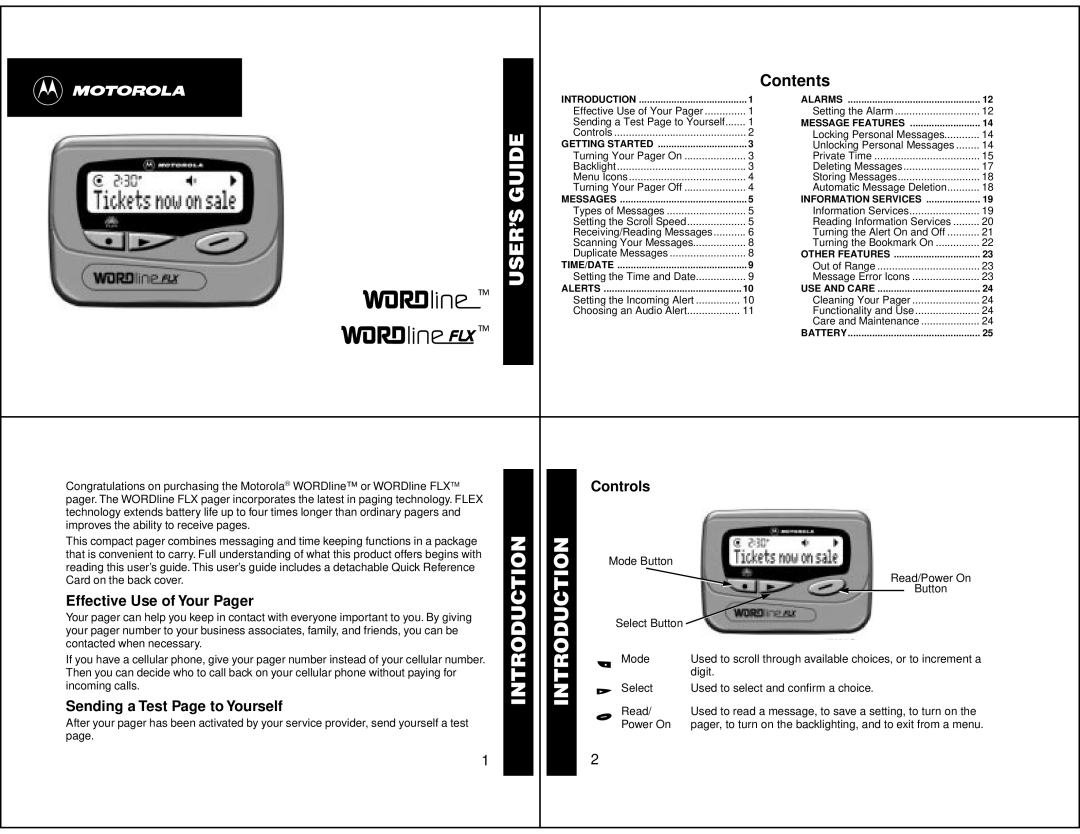A
Contents
INTRODUCTION | 1 | ALARMS | 12 |
GUIDE |
Effective Use of Your Pager | 1 |
Sending a Test Page to Yourself | 1 |
Controls | 2 |
GETTING STARTED | 3 |
Turning Your Pager On | 3 |
Backlight | 3 |
Menu Icons | 4 |
Turning Your Pager Off | 4 |
MESSAGES | 5 |
Setting the Alarm | 12 |
MESSAGE FEATURES | 14 |
Locking Personal Messages | 14 |
Unlocking Personal Messages | 14 |
Private Time | 15 |
Deleting Messages | 17 |
Storing Messages | 18 |
Automatic Message Deletion | 18 |
INFORMATION SERVICES | 19 |
| USER’S |
| |
|
|
Types of Messages | 5 | Information Services | 19 |
Setting the Scroll Speed | 5 | Reading Information Services | 20 |
Receiving/Reading Messages | 6 | Turning the Alert On and Off | 21 |
Scanning Your Messages | 8 | Turning the Bookmark On | 22 |
Duplicate Messages | 8 | OTHER FEATURES | 23 |
TIME/DATE | 9 | Out of Range | 23 |
Setting the Time and Date | 9 | Message Error Icons | 23 |
ALERTS | 10 | USE AND CARE | 24 |
Setting the Incoming Alert | 10 | Cleaning Your Pager | 24 |
Choosing an Audio Alert | 11 | Functionality and Use | 24 |
|
| Care and Maintenance | 24 |
|
| BATTERY | 25 |
Congratulations on purchasing the Motorola WORDline™ or WORDline FLX TM pager. The WORDline FLX pager incorporates the latest in paging technology. FLEX technology extends battery life up to four times longer than ordinary pagers and improves the ability to receive pages.
This compact pager combines messaging and time keeping functions in a package | INTRODUCTION |
| |
that is convenient to carry. Full understanding of what this product offers begins with |
|
reading this user’s guide. This user’s guide includes a detachable Quick Reference |
|
Card on the back cover. |
|
Effective Use of Your Pager |
|
Your pager can help you keep in contact with everyone important to you. By giving |
|
your pager number to your business associates, family, and friends, you can be |
|
contacted when necessary. |
|
If you have a cellular phone, give your pager number instead of your cellular number. |
|
Then you can decide who to call back on your cellular phone without paying for |
|
incoming calls. |
|
Sending a Test Page to Yourself |
|
After your pager has been activated by your service provider, send yourself a test |
|
page. |
|
INTRODUCTION
Controls
Mode Button
Select Button
°Mode
ÁSelect ¼ Read/Power On
Read/Power On
Button
Used to scroll through available choices, or to increment a digit.
Used to select and confirm a choice.
Used to read a message, to save a setting, to turn on the pager, to turn on the backlighting, and to exit from a menu.
1
2