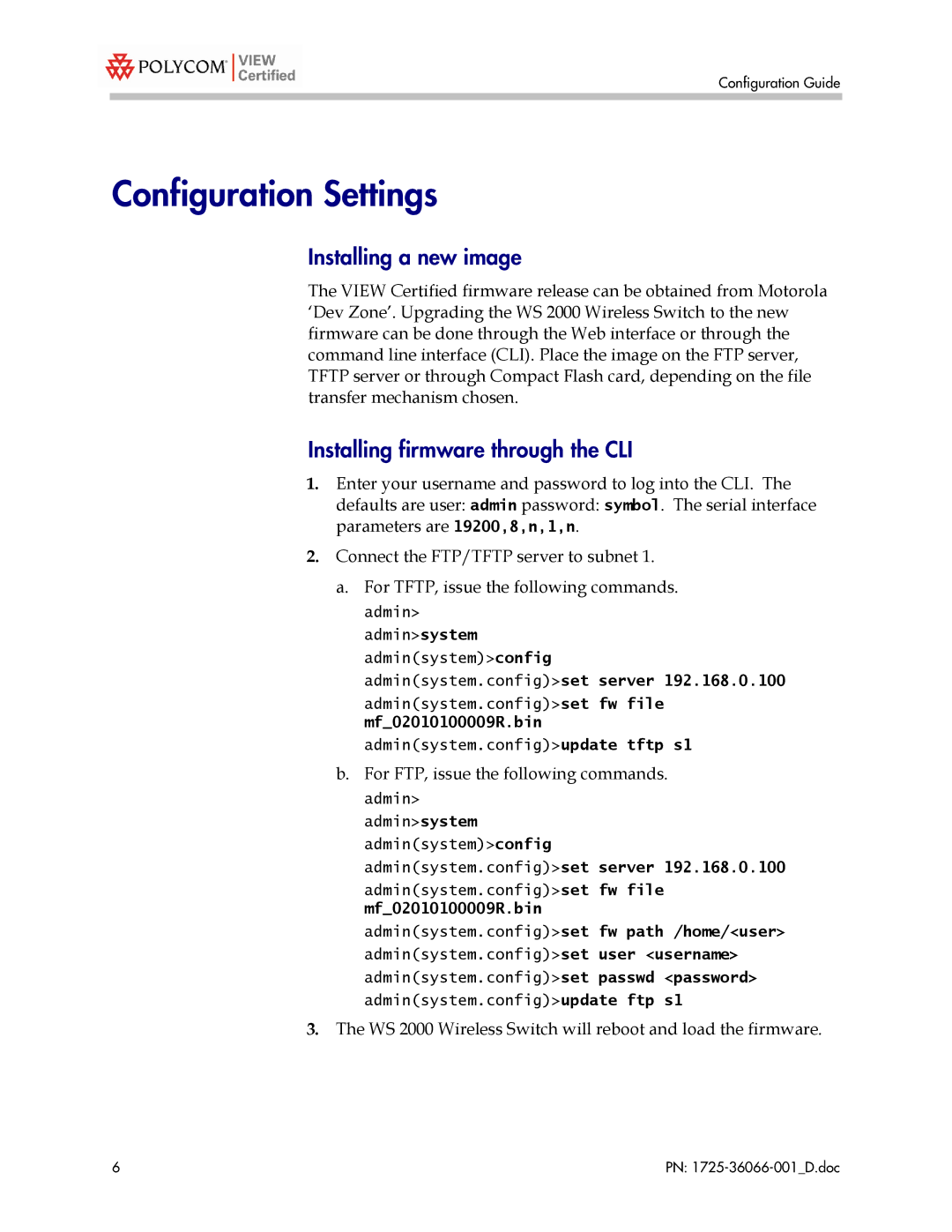WS 2000 with AP 300 specifications
The Motorola WS 2000, paired with the AP 300 access point, represents a significant advancement in wireless networking technology, catering to businesses that demand high-performance connectivity solutions. The WS 2000 is designed for efficient wireless network management, providing comprehensive control over the entire network infrastructure, while the AP 300 is engineered to deliver robust wireless access for mobile devices across varied environments.One of the standout features of the Motorola WS 2000 is its centralized management capability. This allows system administrators to oversee multiple access points from a single interface, streamlining maintenance and configuration tasks. This centralized control not only simplifies network management but also enhances the ability to implement firmware updates and security patches uniformly across the network.
The AP 300 access point is particularly noteworthy for its dual-band technology, supporting both 2.4 GHz and 5 GHz frequencies. This dual-band capability enables the AP 300 to provide enhanced wireless performance and greater flexibility, reducing interference and allowing for optimized bandwidth allocation. With data rates of up to 1.3 Gbps, the AP 300 ensures fast and reliable connectivity, making it ideal for environments with high-density wireless device usage, such as offices, schools, and public venues.
Another key characteristic of the Motorola WS 2000 with AP 300 is its scalability. Businesses can easily expand their network by adding more APs as their needs grow, making it an adaptable solution for both small businesses and larger enterprises. Additionally, the solution supports advanced features such as Quality of Service (QoS), which prioritizes critical applications to enhance the user experience.
Security is paramount in any network solution, and the WS 2000/AP 300 combination excels in this regard. It incorporates advanced encryption protocols, including WPA3, ensuring that data transmitted across the network remains secure from unauthorized access. The integration of robust firewall features further enhances network security.
In summary, the Motorola WS 2000 with AP 300 is an innovative wireless networking solution that combines centralized management, dual-band technology, scalability, and enhanced security. It is engineered to meet the demands of modern businesses, providing reliable and high-speed wireless connectivity that supports a growing number of mobile devices and applications. This combination of features makes it a compelling choice for enterprises looking to optimize their wireless networks.