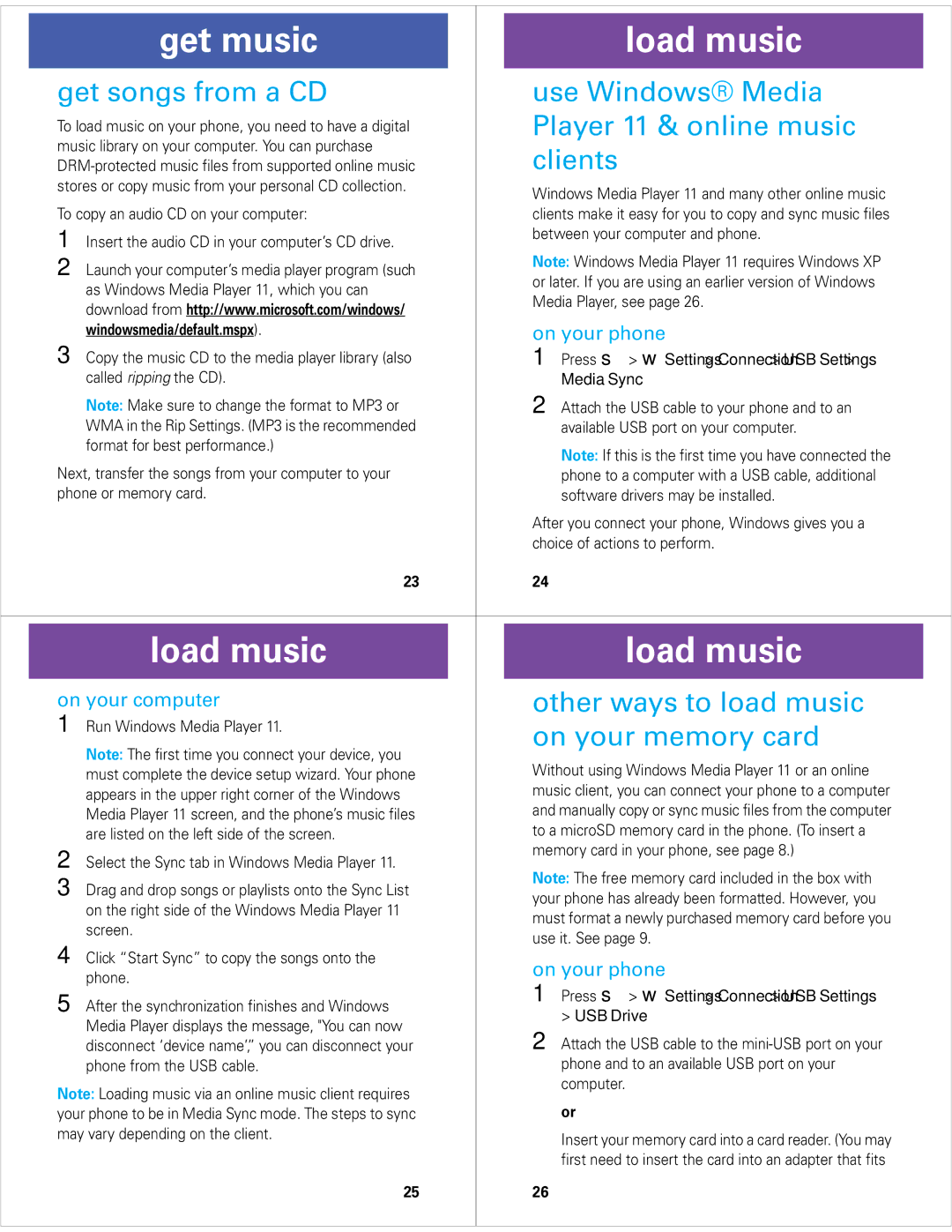Z6M specifications
The Motorola Z6M is a feature-rich mobile phone that stands out for its innovative design and technology, showcasing Motorola's commitment to creating practical yet stylish devices. Launched in 2006, the Z6M is a member of the RAZR family, known for its sleek clamshell design and user-friendly interface.One of the most notable features of the Motorola Z6M is its ultra-slim profile. Measuring just 14 mm thick, this device is pocket-friendly and easy to carry. Its robust construction combines a polished finish with a distinct appearance that resonates with users who appreciate elegance in their mobile technology.
The Z6M is powered by the acclaimed Linux-based operating system and utilizes Motorola's unique user interface, offering an intuitive experience. The device supports a wide range of multimedia features, including a built-in 2-megapixel camera that allows users to capture high-quality images and videos with ease. Additionally, the phone is equipped with video recording capabilities, making it a versatile choice for those who enjoy capturing life's moments on the go.
The Motorola Z6M also excels in connectivity, featuring Bluetooth technology that enables users to connect wirelessly to other devices for hands-free communication and file transfers. With support for USB connectivity, transferring media files to and from the phone is seamless.
The device supports microSD cards, allowing users to expand their memory capacity up to 2GB, which is beneficial for storing music, photos, and other data. The Z6M boasts an integrated music player, and its support for stereo audio output makes it an excellent choice for music enthusiasts. The phone is also compatible with a variety of audio formats, enhancing its utility as a portable entertainment device.
Battery longevity is another strong point of the Motorola Z6M, as it offers decent talk time and standby life, ensuring users stay connected without frequent recharging. The phone's interface is further enhanced by a large, bright display that ensures good visibility in various lighting conditions.
In summary, the Motorola Z6M is a compelling combination of style, functionality, and multimedia capabilities. Its slim design, advanced camera features, and extensive connectivity options make it a well-rounded mobile device for users looking for technology that complements their lifestyle. With its distinctive aesthetics and robust features, the Motorola Z6M remains a classic choice for mobile phone enthusiasts.