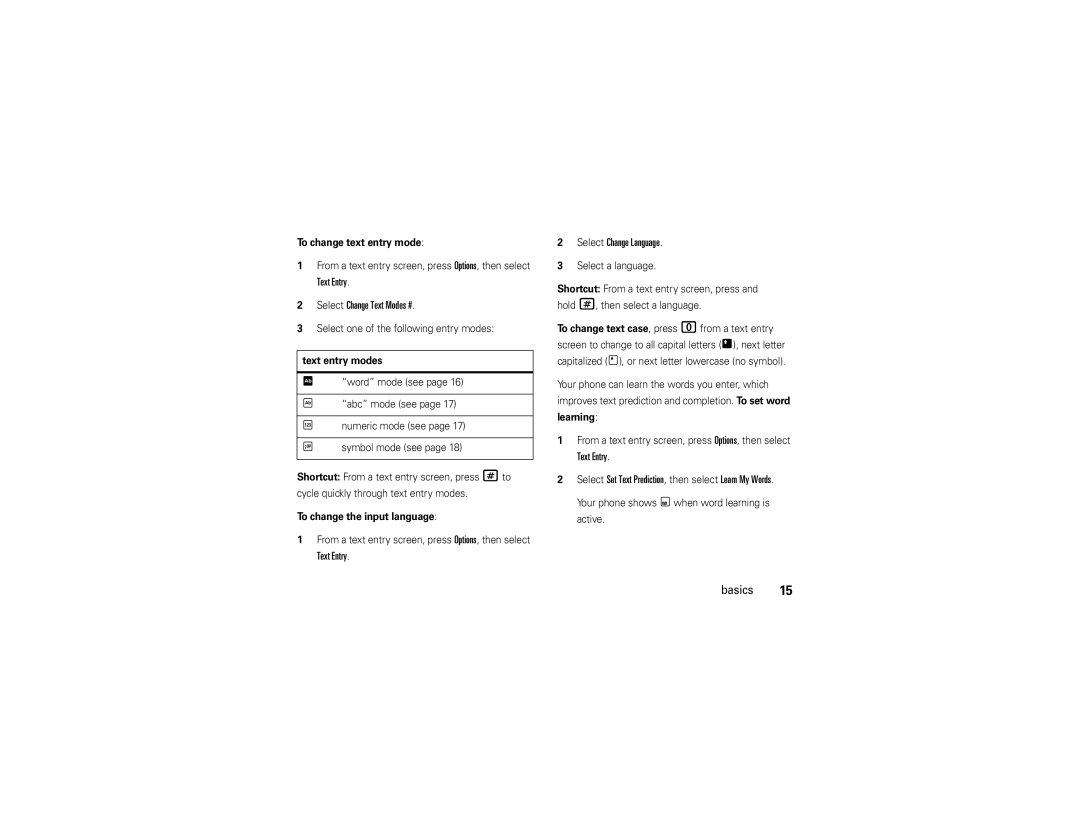Mototm Z6w
Page
Hellomoto
Push down to close slider
Push to open slider
Center Key s to open
Manual Number 6809515A86-A
Motorola, Inc. All rights reserved
Contents
Contents
Menu map
Optional features
Main menu
Menu map
Home Screen
Settings menu
Use and Care
Use and Care
To care for your Motorola phone, please keep it away from
Don’t try to dry your phone in a microwave oven
Symbols
Find it s u Settings Profiles
Essentials
About this guide
Basics
Home screen appears when you turn on Phone
Display
Basics
ENA
Find it s g Messages Messages Create Message
Text entry
Text Entry
Text Entry Select Change Text Modes #
Text Entry Select Change Language
To edit or delete text while entering text, press S
Word mode
To enter punctuation while entering text, press
Numeric mode
Abc mode
Symbol mode
Adjust volume
Handsfree speaker
Speaker
Voice dial
Voice commands
Press Speaker Off
To turn off the handsfree speaker, do any
Voice activate phone functions
Voice commands
Talking phone
Lock & unlock external keys
Codes & passwords
Entries, numbers digits you press, or messages you Receive
If you forget your unlock code At
Set the time delay for locking the external keys
Find it s u Settings Security Phone Lock Lock Now
Lock & unlock phone
To manually lock your phone
Profiles
Change alert style settings
Customize
To reset the default settings for an alert style
Find it s u Settings Profiles Alert Style
Create new profile
Press Options and select Save as Profile
Display Timeout Customize
Restore alert style settings
Display appearance
Edit or delete profiles
Themes
Modify theme
Find it s u Settings Themes theme
Find it s u Settings Themes
Create new theme
Select Restore to Default
Time & date
Press Set to save your settings
Find it s u Settings Phone Settings Time & Date Time Zone
Answer options
To set your time zone
WiFi setup wizard
Calls over a WiFi Internet connection
Find it s Ó WiFi Available Networks Calls
Calls
Find it s Ó WiFi Quick Connect
Find it s Ó WiFi Available Networks
Create secure network connection
Quick connect
Saved networks list
Find it s Ó WiFi Saved Networks Add network to list
Saved Networks list
Select View Details or Edit Profile Calls
Call history
Turn WiFi power on & off
Turn off a call alert
Return a call
Redial
Find it s q Call History
Dialed Calls list
Emergency calls
Caller ID
Show ID or Hide ID
To show or hide your phone number
Find it s g Messages Messages Call Voicemail
Voicemail
Emergency number, then press the send key Nto
Call the emergency number Listen to your voicemail messages
Entertainment
Set default song format & bit rate on computer
Music player
Entertainment
Convert iTunes AAC files to MP3 files on computer
Information loads into those folders as Unknown
Manually transfer music to phone or memory card
On your computer
Find it s j Media Media Finder Music Library
Play music
Shuffle Songs
All Songs
Albums
Artists
Genres
Composers
Hide
Setup
Manage
Delete
Customize music player
Browser
To access all Internet menu options
Find it s u Settings Internet
Camera
Browser
Find it s j Media Camera
Take photo
View photo
Record video
Videos
Find it s j Media Video Camera
Video length before recording the video From
Play video
Settings
Upload video to blog
Zoom
Find it s j Media Media Finder Videos
Slideshow
Adjust video settings
Power, then select Use Bluetooth to
Connect to a recognized Bluetooth
Text messages
Messages
Send message
Done
Receive message
Messages Messages Templates Text Templates text template
Advanced message features
Read
Messages Messages Inbox
Press Options and select Settings, then select
When your display shows New Message, press View
Messages Messages
Browser Messages
File manager
Connections
Format memory card
Find it s m Tools File Manager
Cable connections
Find it s u Settings Connections USB Setting Modem
Move or copy files between phone and memory card
To use your phone as a modem
Options
Find it s u Settings Connections USB Setting USB Printing
Add a Connection
Turn Bluetooth power on & off
Bluetooth wireless connections
Place phone in discoverable mode
To turn Bluetooth power on or off at any time
Copy files to another device
Pair with other device
PDA, Printer
Before you try to connect your phone to a
Before you try to receive a file from another device
Share Via, then select Bluetooth
Receive files from another device
Features Drop connection with device
Advanced Bluetooth features
Send photo to printer
If available, modify print options
Press Options and select Use Bluetooth
Phone updates
Settings Connections Bluetooth
Setup Bluetooth
Advanced calling
Other features
On or Off Other features-advanced calling
Contacts
Settings Call Settings Call Forward
Settings Call Settings Call Barring
Settings Call Settings Dialing Setup Dtmf
Settings Phone Settings TTY Settings
Settings Dialing Services Fixed Dial
Features Add new contact
Send Message Other features-contacts
Features Call contact
Contacts
Set picture ID for contact
Features Set ring ID for contact
Assign a distinctive call alert ring ID for a contact
Assign contact to category
Features Show contact photos
Features Set category view
Or Email
Create group mailing list
SIM Card Manager
SIM Card or File Manager
Settings Profiles profile
Settings Phone Settings Language
Notifications Other features-personalize
Personalize
This option does not delete SIM card information
Features Reset settings
Features Delete data
Other features-call times & costs
Settings Phone Settings Reset Delete Memory Cards
Features Delete memory card information
Call times & costs
Available
Call History Press Options and select Data Volumes
Handsfree
Personal organizer
Network
Tools Calendar
Other features-personal organizer
Tools Calendar event
Tools Task List Other features-personal organizer
Message
Tools Download Manager
Tools Calculator
Tools Notes
Media Voice Recorder
Fun & games
Security
Features Airplane mode
Settings Phone Settings Airplane Mode On
Other features-fun & games
If you have questions or need assistance, were here to help
Service & repairs
Service & repairs
SAR Data
Specific Absorption Rate Data
SAR Data
Above gives an example of a typical Product Approval Number
European Union Directives Conformance Statement
EU Conformance
OSS Management North US Hwy Libertyville, IL
OSS Information
Important Safety Legal Information
Safety Information
Safety and General Information
Driving Precautions
A fire
Important safety information follows
Information
Trash
Mar0108
Seizures/Blackouts
Industry Canada Notice
Industry Canada Notice to Users
FCC Notice to Users
Warranty
Motorola Limited Warranty for the United States and Canada
Ear buds and boom
Wired connection
Purchaser of the product
Exclusions
Phones
CD-ROM, or floppy disk Exclusions
Pagers
Devices
What Other Limitations Are There?
Hearing Aids
Hearing Aid Compatibility with Mobile Phones
WHO Information
Information from the World Health Organization
Product Registration
Caring for the Environment by Recycling
Export Law Assurances
Disposal of your Mobile Device Packaging and User’s Guide
Export Law
Privacy and Data Security
California Perchlorate Label
Perchlorate Label
There is no special handling required by consumers
Smart Practices While Driving
Driving Safety
Wherever wireless phone service is available
Index
Index
Data call 73 date 28 delete data 71 delete text
Language
Index
Index
Index