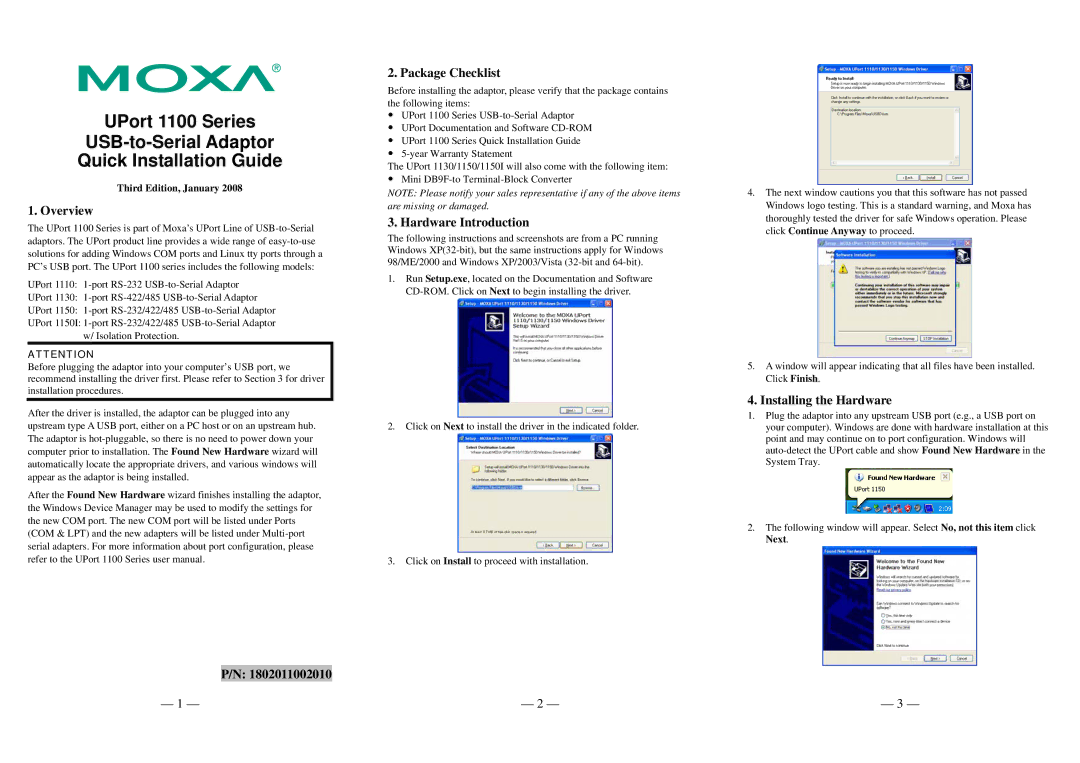UPort 1100 Series
Quick Installation Guide
Third Edition, January 2008
1. Overview
The UPort 1100 Series is part of Moxa’s UPort Line of
UPort 1110:
UPort 1130:
UPort 1150:
UPort 1150I:
ATTENTION
Before plugging the adaptor into your computer’s USB port, we recommend installing the driver first. Please refer to Section 3 for driver installation procedures.
After the driver is installed, the adaptor can be plugged into any upstream type A USB port, either on a PC host or on an upstream hub. The adaptor is
After the Found New Hardware wizard finishes installing the adaptor, the Windows Device Manager may be used to modify the settings for the new COM port. The new COM port will be listed under Ports (COM & LPT) and the new adapters will be listed under
2. Package Checklist
Before installing the adaptor, please verify that the package contains the following items:
yUPort 1100 Series
yUPort Documentation and Software
yUPort 1100 Series Quick Installation Guide
y
The UPort 1130/1150/1150I will also come with the following item:
yMini
NOTE: Please notify your sales representative if any of the above items are missing or damaged.
3. Hardware Introduction
The following instructions and screenshots are from a PC running Windows
1.Run Setup.exe, located on the Documentation and Software
2.Click on Next to install the driver in the indicated folder.
3.Click on Install to proceed with installation.
4.The next window cautions you that this software has not passed Windows logo testing. This is a standard warning, and Moxa has thoroughly tested the driver for safe Windows operation. Please click Continue Anyway to proceed.
5.A window will appear indicating that all files have been installed. Click Finish.
4. Installing the Hardware
1.Plug the adaptor into any upstream USB port (e.g., a USB port on your computer). Windows are done with hardware installation at this point and may continue on to port configuration. Windows will
2.The following window will appear. Select No, not this item click Next.
P/N: 1802011002010
— 1 — | — 2 — | — 3 — |