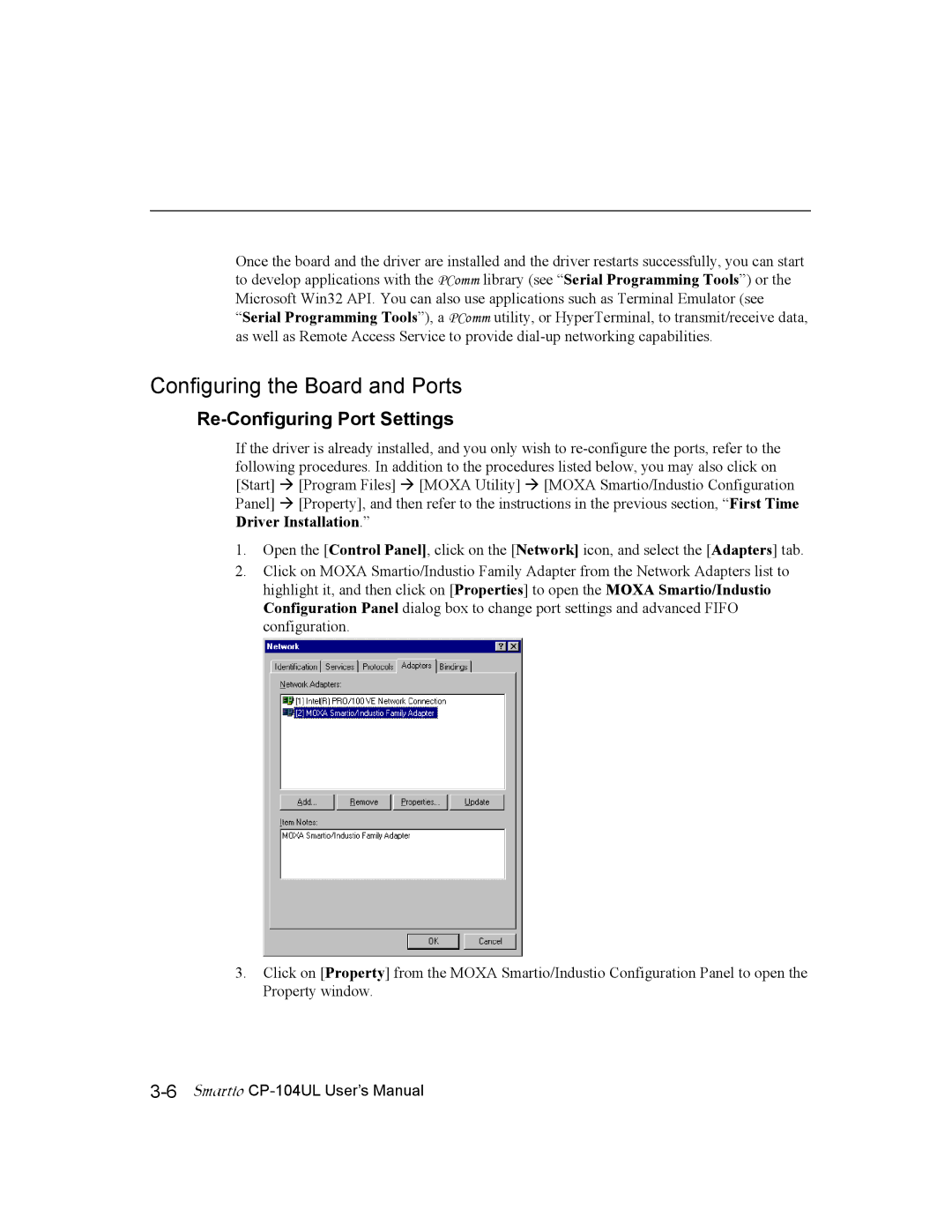CP-104UL specifications
The Moxa Technologies CP-104UL is a versatile and reliable serial-to-USB adapter designed for a wide range of industrial applications. This device aims to simplify the process of connecting serial devices to a USB port, making it an invaluable tool for engineers and technicians who need fast and effective communication with their legacy serial devices.One of the main features of the CP-104UL is its ability to support four isolated RS-232 serial ports. This high level of isolation helps protect sensitive equipment from electrical noise and transients, which is critical in many industrial environments. The device supports a data rate of up to 921.6 kbps, allowing for high-speed communication and efficient data transfer. This feature is particularly useful in situations where quick data retrieval is essential, such as in real-time monitoring and control systems.
The Moxa CP-104UL utilizes advanced technologies, such as the use of Virtual COM Port drivers. These drivers provide a seamless interface between the USB adapter and the operating system, making it appear as if the serial ports are native to the system. This ensures compatibility with various applications without the need for significant configuration adjustments.
Another noteworthy characteristic of the CP-104UL is its robust construction and environmental ratings. The device is designed to withstand harsh industrial conditions, making it suitable for use in factories, process plants, and other challenging environments. Its wide operating temperature range of -40 to 75 degrees Celsius ensures reliable performance even in extreme temperatures.
Additionally, the CP-104UL supports various operating systems, including Windows, Linux, and macOS. This cross-platform compatibility provides users with flexibility, allowing them to integrate the adapter into their systems without worrying about compatibility issues.
The device is also equipped with features such as built-in surge protection, ensuring that the connected equipment remains safe from electrical interference. Furthermore, its compact design and lightweight form factor make it easy to deploy in various installation scenarios, including wall mounting or direct attachment to devices.
In summary, the Moxa Technologies CP-104UL is an essential tool for anyone working with serial devices in industrial settings. Its multiple features, advanced technologies, and robust characteristics make it an ideal solution for converting serial connections to USB, ensuring reliable communication in a variety of applications.