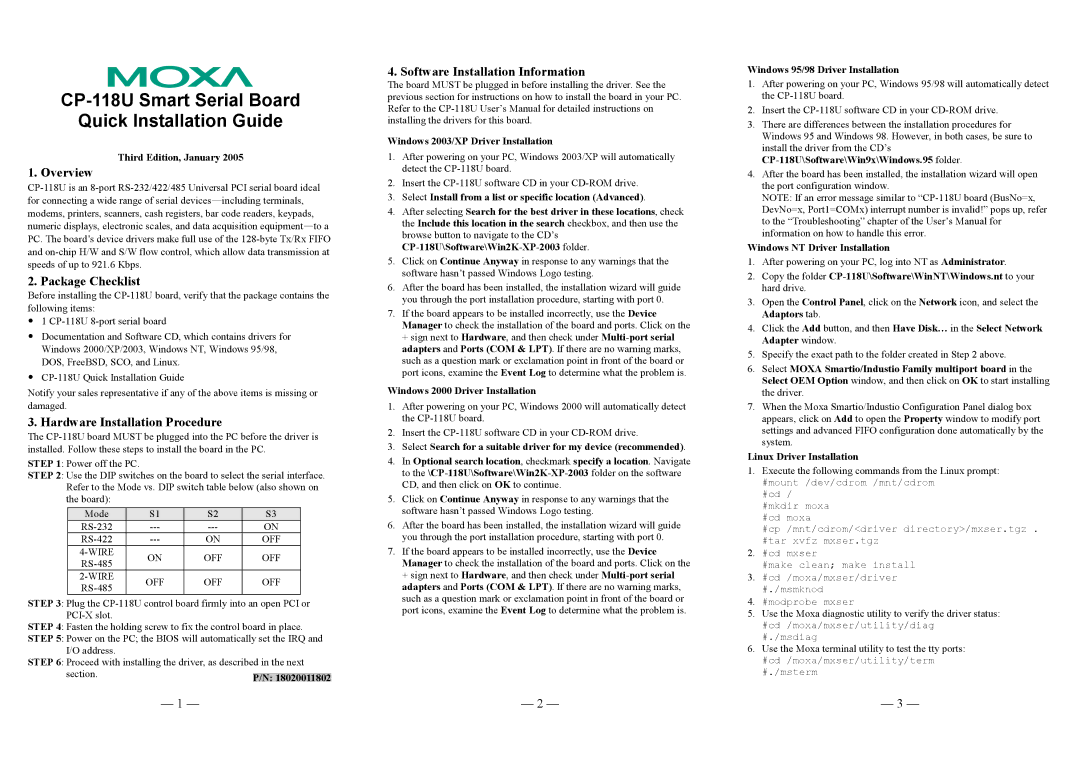CP-118U Smart Serial Board
Quick Installation Guide
Third Edition, January 2005
1. Overview
2. Package Checklist
Before installing the
y1
yDocumentation and Software CD, which contains drivers for Windows 2000/XP/2003, Windows NT, Windows 95/98, DOS, FreeBSD, SCO, and Linux.
y
Notify your sales representative if any of the above items is missing or damaged.
3. Hardware Installation Procedure
The
STEP 1: Power off the PC.
STEP 2: Use the DIP switches on the board to select the serial interface. Refer to the Mode vs. DIP switch table below (also shown on the board):
Mode | S1 | S2 | S3 | |
ON | ||||
ON | OFF | |||
ON | OFF | OFF | ||
|
|
| ||
OFF | OFF | OFF | ||
|
|
|
STEP 3: Plug the
STEP 4: Fasten the holding screw to fix the control board in place.
STEP 5: Power on the PC; the BIOS will automatically set the IRQ and I/O address.
STEP 6: Proceed with installing the driver, as described in the next section.
4. Software Installation Information
The board MUST be plugged in before installing the driver. See the previous section for instructions on how to install the board in your PC. Refer to the
Windows 2003/XP Driver Installation
1.After powering on your PC, Windows 2003/XP will automatically detect the
2.Insert the
3.Select Install from a list or specific location (Advanced).
4.After selecting Search for the best driver in these locations, check the Include this location in the search checkbox, and then use the browse button to navigate to the CD’s
5.Click on Continue Anyway in response to any warnings that the software hasn’t passed Windows Logo testing.
6.After the board has been installed, the installation wizard will guide you through the port installation procedure, starting with port 0.
7.If the board appears to be installed incorrectly, use the Device Manager to check the installation of the board and ports. Click on the + sign next to Hardware, and then check under
Windows 2000 Driver Installation
1.After powering on your PC, Windows 2000 will automatically detect the
2.Insert the
3.Select Search for a suitable driver for my device (recommended).
4.In Optional search location, checkmark specify a location. Navigate to the
5.Click on Continue Anyway in response to any warnings that the software hasn’t passed Windows Logo testing.
6.After the board has been installed, the installation wizard will guide you through the port installation procedure, starting with port 0.
7.If the board appears to be installed incorrectly, use the Device Manager to check the installation of the board and ports. Click on the + sign next to Hardware, and then check under
Windows 95/98 Driver Installation
1.After powering on your PC, Windows 95/98 will automatically detect the
2.Insert the
3.There are differences between the installation procedures for Windows 95 and Windows 98. However, in both cases, be sure to install the driver from the CD’s
4.After the board has been installed, the installation wizard will open the port configuration window.
NOTE: If an error message similar to
Windows NT Driver Installation
1.After powering on your PC, log into NT as Administrator.
2.Copy the folder
3.Open the Control Panel, click on the Network icon, and select the Adaptors tab.
4.Click the Add button, and then Have Disk… in the Select Network Adapter window.
5.Specify the exact path to the folder created in Step 2 above.
6.Select MOXA Smartio/Industio Family multiport board in the Select OEM Option window, and then click on OK to start installing the driver.
7.When the Moxa Smartio/Industio Configuration Panel dialog box appears, click on Add to open the Property window to modify port settings and advanced FIFO configuration done automatically by the system.
Linux Driver Installation
1.Execute the following commands from the Linux prompt:
#mount /dev/cdrom /mnt/cdrom #cd /
#mkdir moxa #cd moxa
#cp /mnt/cdrom/<driver directory>/mxser.tgz . #tar xvfz mxser.tgz
2.#cd mxser
#make clean; make install
3.#cd /moxa/mxser/driver #./msmknod
4.#modprobe mxser
5.Use the Moxa diagnostic utility to verify the driver status:
#cd /moxa/mxser/utility/diag #./msdiag
6.Use the Moxa terminal utility to test the tty ports:
#cd /moxa/mxser/utility/term #./msterm
— 1 — | — 2 — | — 3 — |