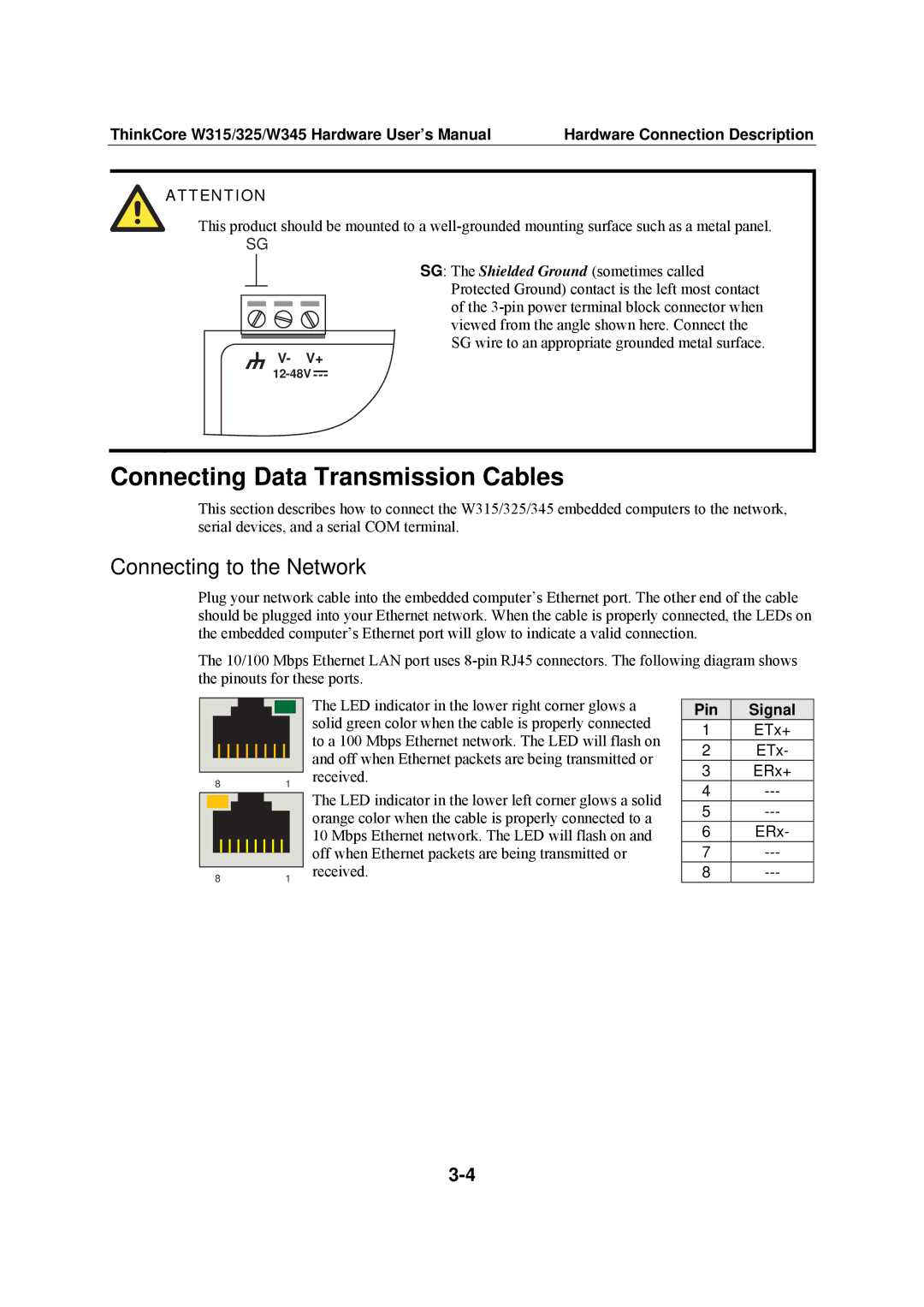W315 specifications
Moxa Technologies has established itself as a key player in the development of industrial networking solutions, and its W315 wireless device is a testament to their commitment to innovation and reliability. The W315 is part of Moxa's comprehensive portfolio of networking products designed for demanding industrial applications, offering a host of features and technologies that make it suitable for a variety of operational environments.One of the standout features of the W315 is its robust wireless connectivity. Utilizing advanced 802.11n Wi-Fi technology, it ensures high-speed data transmission over long distances, which is critical in industrial settings where traditional wired connections may be impractical. The device supports multiple SSIDs, enabling network segmentation for enhanced security and management flexibility.
Another significant characteristic of the W315 is its rugged design, built to withstand harsh industrial environments. With an extended temperature range, it can operate effectively in extreme conditions, from freezing cold to sweltering heat. This durability is complemented by an IP30-rated enclosure, making it resistant to dust and accidental contact.
Security is a priority in the W315's design, featuring robust encryption protocols such as WPA2 for secure wireless communication. It also supports IEEE 802.1X authentication, ensuring that only authorized devices can connect to the network. This focus on security is crucial for industrial applications where data integrity and protection against unauthorized access are essential.
The device is also equipped with advanced management features. It supports SNMP, allowing for easy integration into existing network management systems. Administrators can monitor the device's performance, configure settings remotely, and receive alerts for any system anomalies, facilitating proactive maintenance and reduced downtime.
Versatility is another hallmark of the W315. It can act as a wireless bridge, access point, or client, offering flexibility to meet diverse application needs. This multifunctional capability makes it suitable for a range of industrial use cases, including remote monitoring, process automation, and video surveillance.
In conclusion, the Moxa Technologies W315 is a powerful and versatile wireless networking solution designed for industrial environments. Its combination of robust connectivity, durability, security features, and advanced management capabilities ensures that it meets the demands of modern industrial applications, making it a valuable asset for organizations looking to enhance their operational efficiency and reliability.