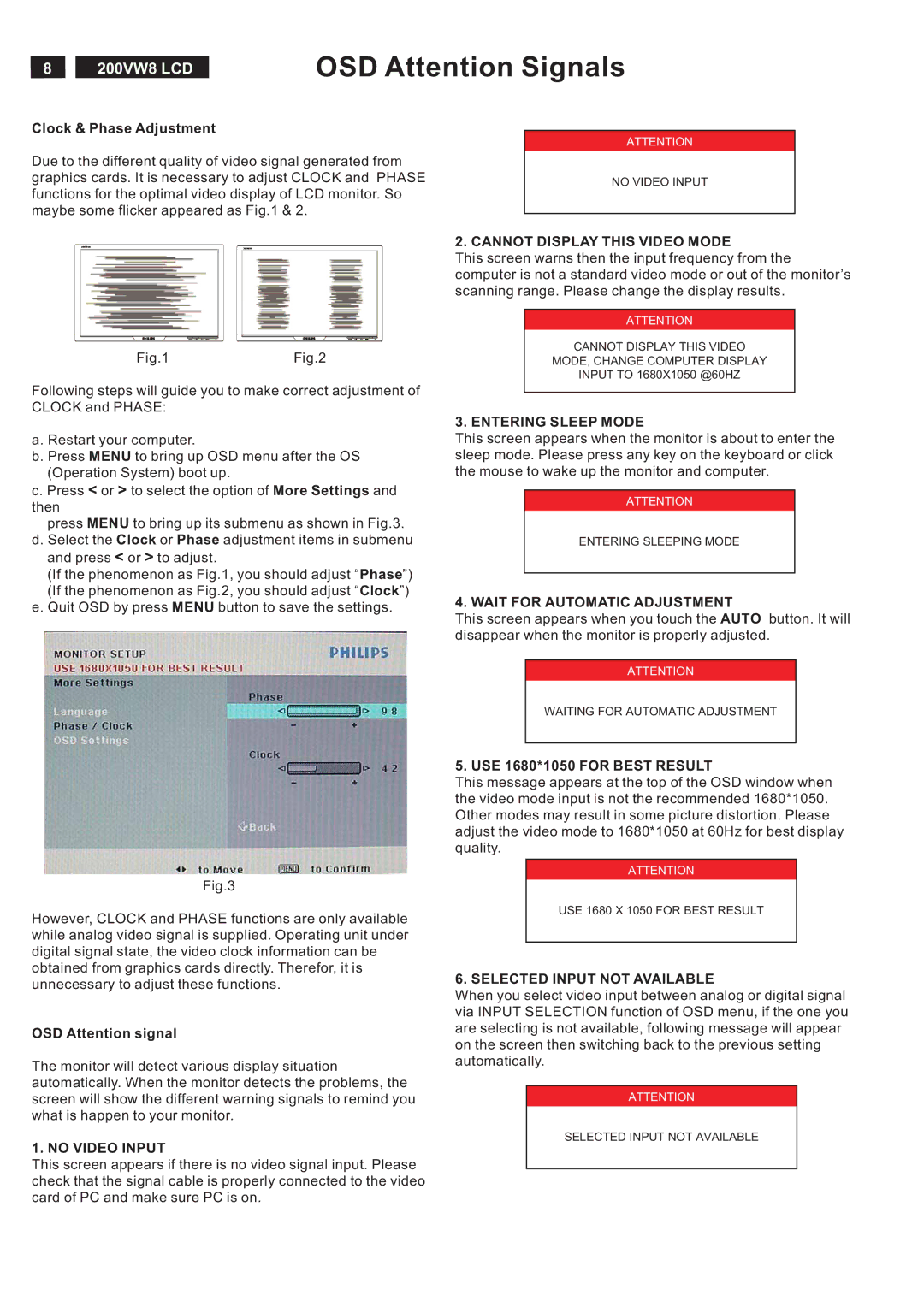8
200VW8 LCD
OSD Attention Signals
Clock & Phase Adjustment
Due to the different quality of video signal generated from graphics cards. It is necessary to adjust CLOCK and PHASE functions for the optimal video display of LCD monitor. So maybe some flicker appeared as Fig.1 & 2.
Fig.1Fig.2
Following steps will guide you to make correct adjustment of CLOCK and PHASE:
a. Restart your computer.
b. Press MENU to bring up OSD menu after the OS (Operation System) boot up.
c. Press < or > to select the option of More Settings and then
press MENU to bring up its submenu as shown in Fig.3. d. Select the Clock or Phase adjustment items in submenu
and press < or > to adjust.
(If the phenomenon as Fig.1, you should adjust “Phase”) (If the phenomenon as Fig.2, you should adjust “Clock”)
e. Quit OSD by press MENU button to save the settings.
ATTENTION
NO VIDEO INPUT
2. CANNOT DISPLAY THIS VIDEO MODE
This screen warns then the input frequency from the computer is not a standard video mode or out of the monitor’s scanning range. Please change the display results.
ATTENTION
CANNOT DISPLAY THIS VIDEO
MODE, CHANGE COMPUTER DISPLAY
INPUT TO 1680X1050 @60HZ
3. ENTERING SLEEP MODE
This screen appears when the monitor is about to enter the sleep mode. Please press any key on the keyboard or click the mouse to wake up the monitor and computer.
ATTENTION
ENTERING SLEEPING MODE
4. WAIT FOR AUTOMATIC ADJUSTMENT
This screen appears when you touch the AUTO button. It will disappear when the monitor is properly adjusted.
ATTENTION
WAITING FOR AUTOMATIC ADJUSTMENT
Fig.3
However, CLOCK and PHASE functions are only available while analog video signal is supplied. Operating unit under digital signal state, the video clock information can be obtained from graphics cards directly. Therefor, it is unnecessary to adjust these functions.
OSD Attention signal
The monitor will detect various display situation automatically. When the monitor detects the problems, the screen will show the different warning signals to remind you what is happen to your monitor.
1. NO VIDEO INPUT
This screen appears if there is no video signal input. Please check that the signal cable is properly connected to the video card of PC and make sure PC is on.
5. USE 1680*1050 FOR BEST RESULT
This message appears at the top of the OSD window when the video mode input is not the recommended 1680*1050. Other modes may result in some picture distortion. Please adjust the video mode to 1680*1050 at 60Hz for best display quality.
ATTENTION
USE 1680 X 1050 FOR BEST RESULT
6. SELECTED INPUT NOT AVAILABLE
When you select video input between analog or digital signal via INPUT SELECTION function of OSD menu, if the one you are selecting is not available, following message will appear on the screen then switching back to the previous setting automatically.
ATTENTION
SELECTED INPUT NOT AVAILABLE