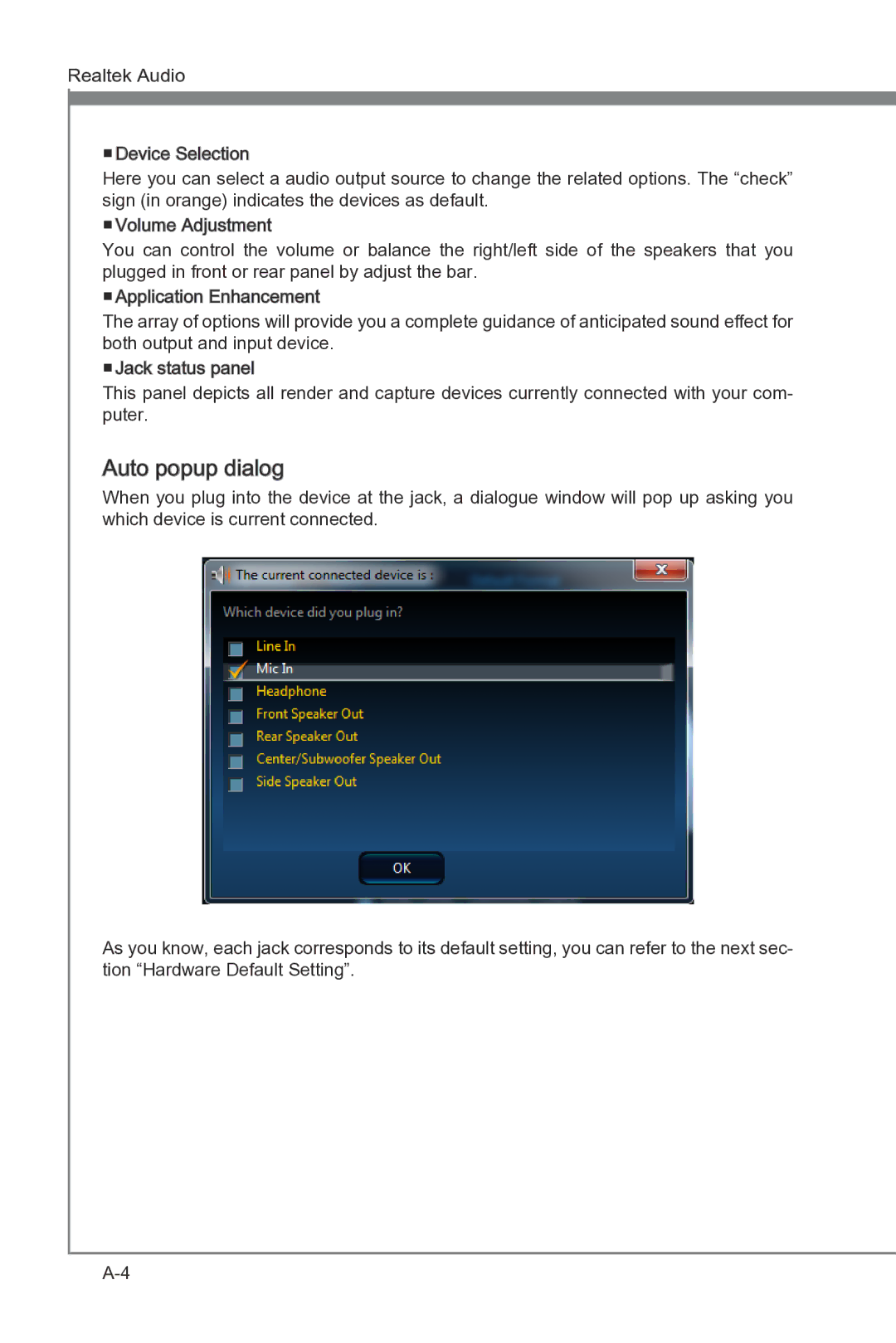Realtek Audio
■Device Selection
Here you can select a audio output source to change the related options. The “check” sign (in orange) indicates the devices as default.
■Volume Adjustment
You can control the volume or balance the right/left side of the speakers that you plugged in front or rear panel by adjust the bar.
■Application Enhancement
The array of options will provide you a complete guidance of anticipated sound effect for both output and input device.
■Jack status panel![]()
![]()
This panel depicts all render and capture devices currently connected with your com- puter.
Auto popup dialog
When you plug into the device at the jack, a dialogue window will pop up asking you which device is current connected.
As you know, each jack corresponds to its default setting, you can refer to the next sec- tion “Hardware Default Setting”.