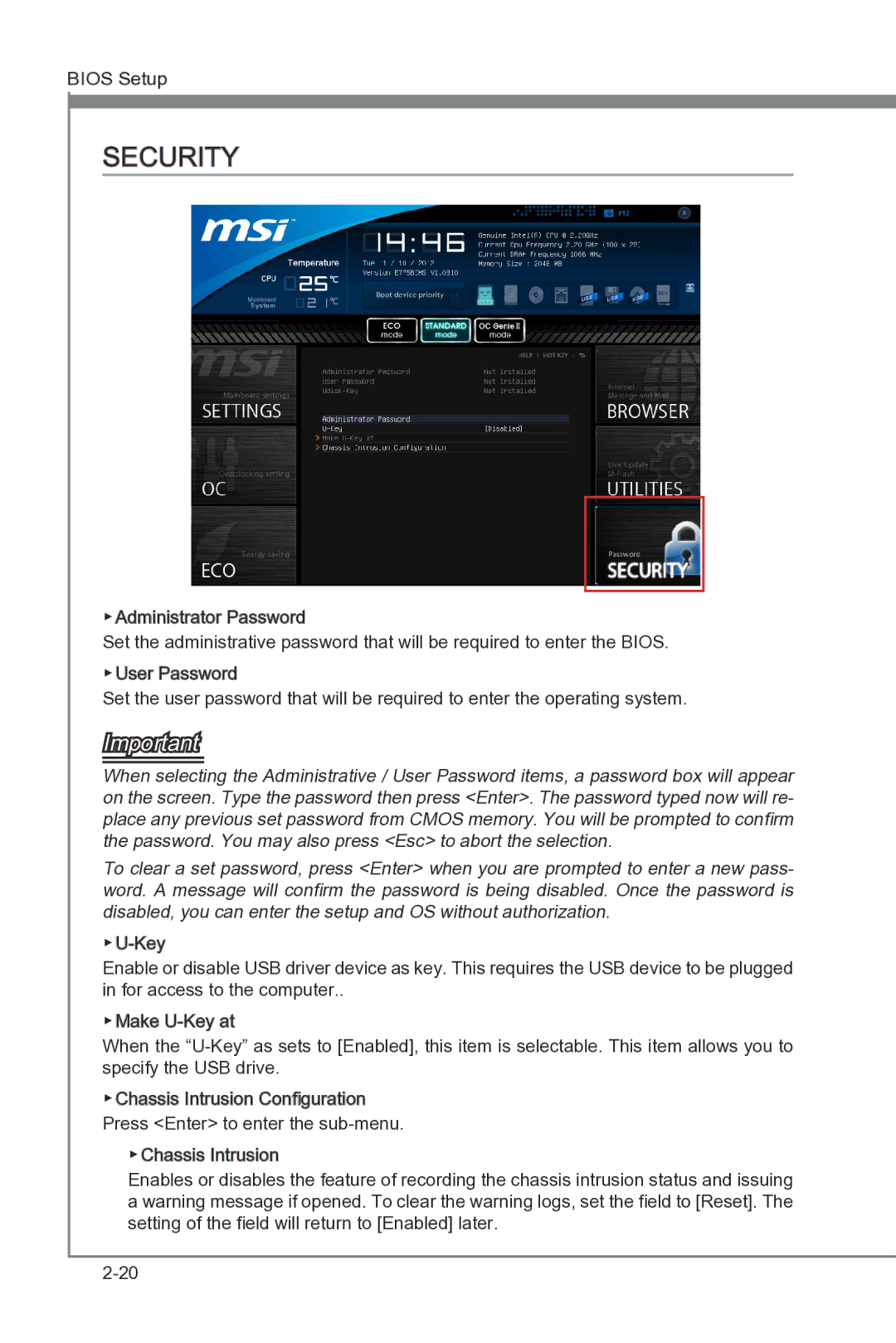BIOS Setup
SECURITY
▶Administrator Password
Set the administrative password that will be required to enter the BIOS.
▶User Password
Set the user password that will be required to enter the operating system.
Important
When selecting the Administrative / User Password items, a password box will appear on the screen. Type the password then press <Enter>. The password typed now will re- place any previous set password from CMOS memory. You will be prompted to confirm the password. You may also press <Esc> to abort the selection.
To clear a set password, press <Enter> when you are prompted to enter a new pass- word. A message will confirm the password is being disabled. Once the password is disabled, you can enter the setup and OS without authorization.
Enable or disable USB driver device as key. This requires the USB device to be plugged in for access to the computer..
▶Make
When the
▶Chassis Intrusion Configuration Press <Enter> to enter the
▶Chassis Intrusion
Enables or disables the feature of recording the chassis intrusion status and issuing a warning message if opened. To clear the warning logs, set the field to [Reset]. The setting of the field will return to [Enabled] later.