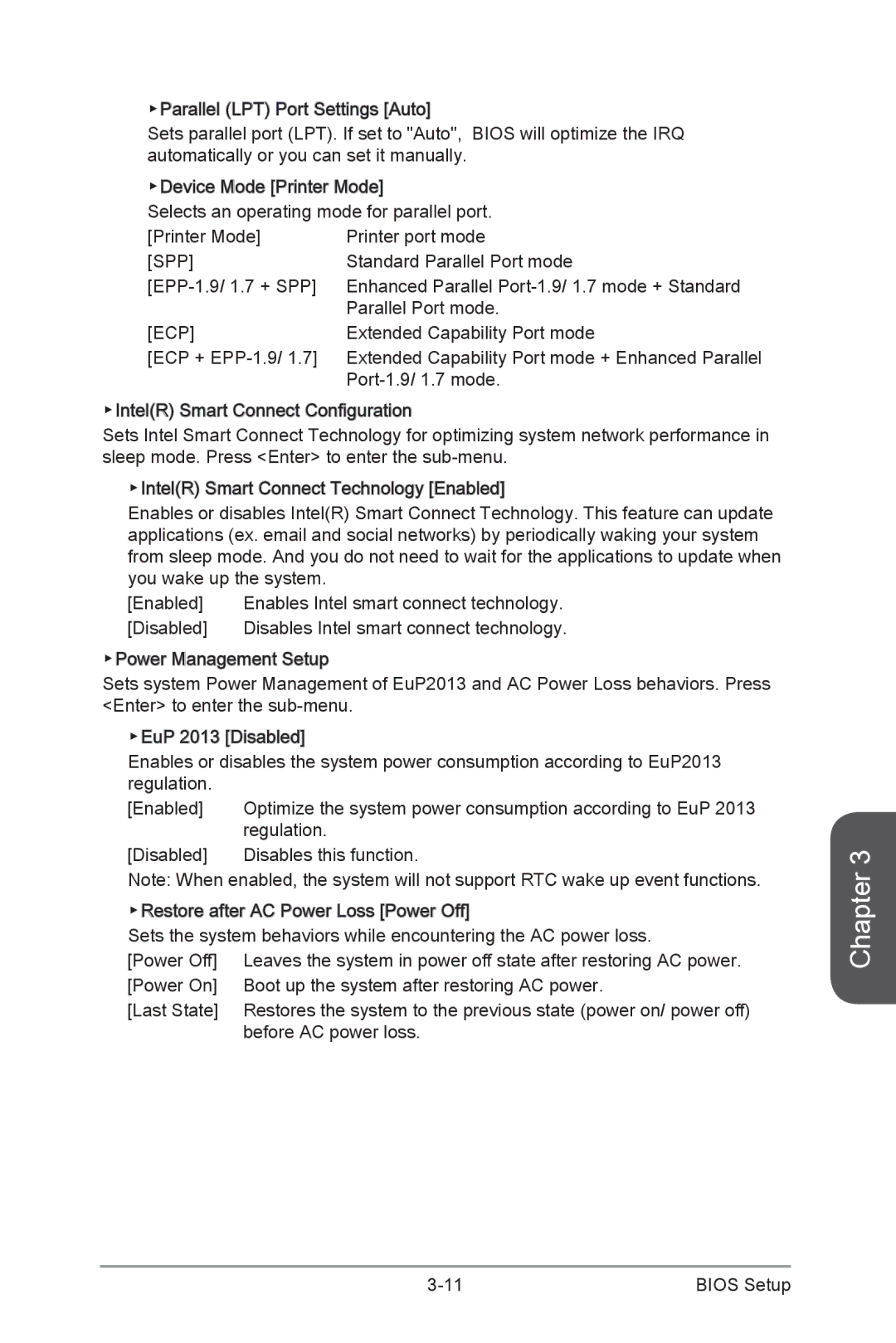▶Parallel![]() (LPT) Port Settings [Auto]
(LPT) Port Settings [Auto]![]()
![]()
![]()
![]()
Sets parallel port (LPT). If set to "Auto", BIOS will optimize the IRQ automatically or you can set it manually.
▶Device Mode [Printer![]()
![]() Mode]
Mode]![]()
![]()
Selects an operating mode for parallel port.
[Printer Mode] | Printer port mode |
[SPP] | Standard Parallel Port mode |
Enhanced Parallel | |
| Parallel Port mode. |
[ECP] | Extended Capability Port mode |
[ECP +
▶Intel(R) Smart Connect Configuration
Sets Intel Smart Connect Technology for optimizing system network performance in sleep mode. Press <Enter> to enter the
▶Intel(R) Smart Connect Technology [Enabled]![]()
![]()
![]()
![]()
Enables or disables Intel(R) Smart Connect Technology. This feature can update applications (ex. email and social networks) by periodically waking your system from sleep mode. And you do not need to wait for the applications to update when you wake up the system.
[Enabled] | Enables Intel smart connect technology. |
[Disabled] | Disables Intel smart connect technology. |
▶Power Management Setup
Sets system Power Management of EuP2013 and AC Power Loss behaviors. Press <Enter> to enter the
▶EuP 2013 [Disabled]![]()
![]()
![]()
![]()
Enables or disables the system power consumption according to EuP2013 regulation.
[Enabled] | Optimize the system power consumption according to EuP 2013 |
| regulation. |
[Disabled] | Disables this function. |
Note: When enabled, the system will not support RTC wake up event functions.
▶Restore after AC Power Loss [Power![]()
![]() Off]
Off]![]()
![]()
Sets the system behaviors while encountering the AC power loss.
[Power Off] | Leaves the system in power off state after restoring AC power. |
[Power On] | Boot up the system after restoring AC power. |
[Last State] | Restores the system to the previous state (power on/ power off) |
| before AC power loss. |
Chapter 3
BIOS Setup |