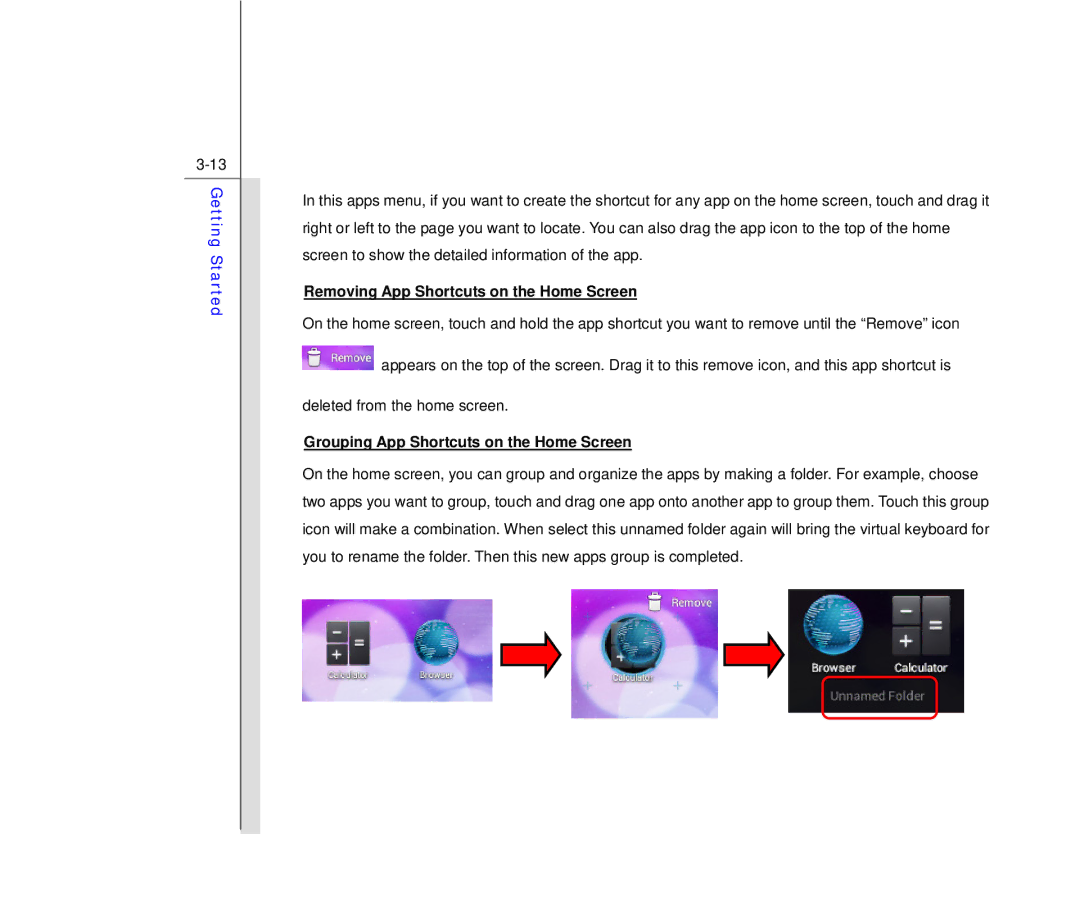Getting Started
In this apps menu, if you want to create the shortcut for any app on the home screen, touch and drag it right or left to the page you want to locate. You can also drag the app icon to the top of the home screen to show the detailed information of the app.
Removing App Shortcuts on the Home Screen
On the home screen, touch and hold the app shortcut you want to remove until the “Remove” icon
![]() appears on the top of the screen. Drag it to this remove icon, and this app shortcut is
appears on the top of the screen. Drag it to this remove icon, and this app shortcut is
deleted from the home screen.
Grouping App Shortcuts on the Home Screen
On the home screen, you can group and organize the apps by making a folder. For example, choose two apps you want to group, touch and drag one app onto another app to group them. Touch this group icon will make a combination. When select this unnamed folder again will bring the virtual keyboard for you to rename the folder. Then this new apps group is completed.