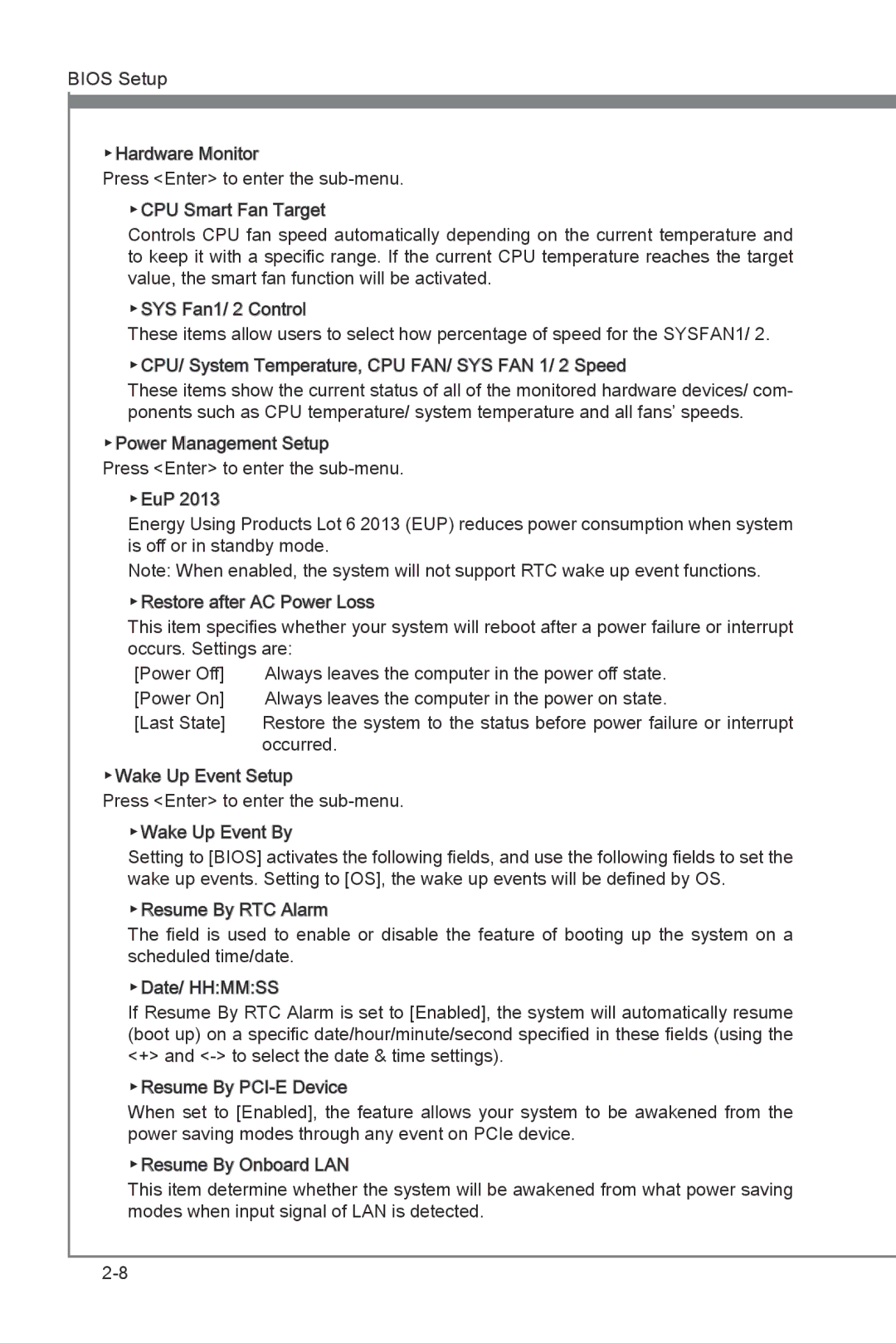BIOS Setup
▶Hardware Monitor
Press <Enter> to enter the
▶CPU Smart Fan![]()
![]() Target
Target
Controls CPU fan speed automatically depending on the current temperature and to keep it with a specific range. If the current CPU temperature reaches the target value, the smart fan function will be activated.
▶SYS Fan1/ 2 Control![]()
These items allow users to select how percentage of speed for the SYSFAN1/ 2. ▶CPU/ System Temperature, CPU FAN/ SYS FAN 1/ 2 Speed
These items show the current status of all of the monitored hardware devices/ com- ponents such as CPU temperature/ system temperature and all fans’ speeds.
▶Power Management Setup
Press <Enter> to enter the
▶EuP 2013
Energy Using Products Lot 6 2013 (EUP) reduces power consumption when system is off or in standby mode.
Note: When enabled, the system will not support RTC wake up event functions. ▶Restore after AC Power Loss
This item specifies whether your system will reboot after a power failure or interrupt occurs. Settings are:
[Power Off] | Always leaves the computer in the power off state. |
[Power On] | Always leaves the computer in the power on state. |
[Last State] | Restore the system to the status before power failure or interrupt |
| occurred. |
▶Wake Up Event Setup
Press <Enter> to enter the
▶Wake Up Event By
Setting to [BIOS] activates the following fields, and use the following fields to set the wake up events. Setting to [OS], the wake up events will be defined by OS.
▶Resume By RTC Alarm
The field is used to enable or disable the feature of booting up the system on a scheduled time/date.
▶Date/ HH:MM:SS
If Resume By RTC Alarm is set to [Enabled], the system will automatically resume (boot up) on a specific date/hour/minute/second specified in these fields (using the <+> and
▶Resume By ![]()
![]()
When set to [Enabled], the feature allows your system to be awakened from the power saving modes through any event on PCIe device.
▶Resume By Onboard LAN
This item determine whether the system will be awakened from what power saving modes when input signal of LAN is detected.