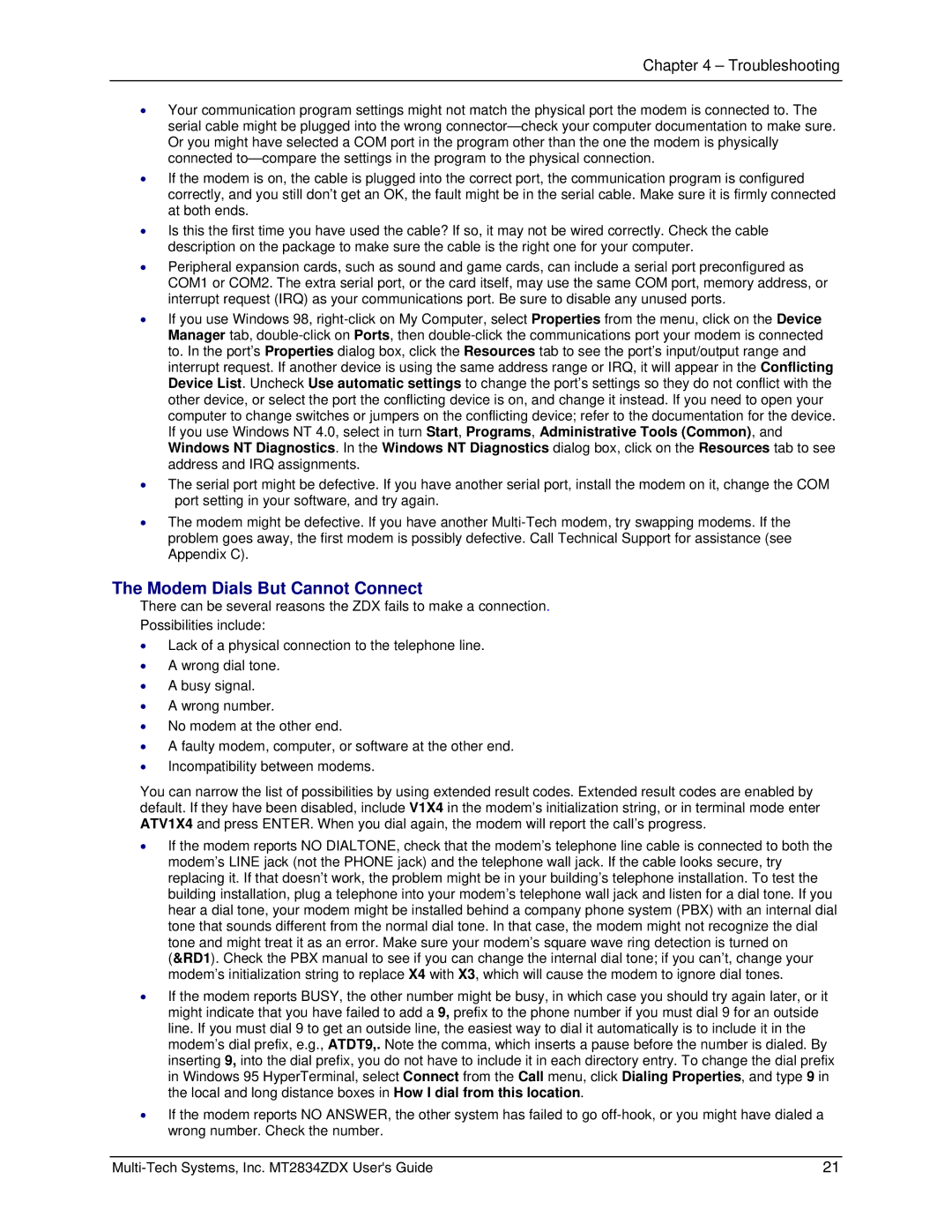Chapter 4 – Troubleshooting
•Your communication program settings might not match the physical port the modem is connected to. The serial cable might be plugged into the wrong
•If the modem is on, the cable is plugged into the correct port, the communication program is configured correctly, and you still don’t get an OK, the fault might be in the serial cable. Make sure it is firmly connected at both ends.
•Is this the first time you have used the cable? If so, it may not be wired correctly. Check the cable description on the package to make sure the cable is the right one for your computer.
•Peripheral expansion cards, such as sound and game cards, can include a serial port preconfigured as COM1 or COM2. The extra serial port, or the card itself, may use the same COM port, memory address, or interrupt request (IRQ) as your communications port. Be sure to disable any unused ports.
•If you use Windows 98,
•The serial port might be defective. If you have another serial port, install the modem on it, change the COM port setting in your software, and try again.
•The modem might be defective. If you have another
The Modem Dials But Cannot Connect
There can be several reasons the ZDX fails to make a connection.
Possibilities include:
•Lack of a physical connection to the telephone line.
•A wrong dial tone.
•A busy signal.
•A wrong number.
•No modem at the other end.
•A faulty modem, computer, or software at the other end.
•Incompatibility between modems.
You can narrow the list of possibilities by using extended result codes. Extended result codes are enabled by default. If they have been disabled, include V1X4 in the modem’s initialization string, or in terminal mode enter ATV1X4 and press ENTER. When you dial again, the modem will report the call’s progress.
•If the modem reports NO DIALTONE, check that the modem’s telephone line cable is connected to both the modem’s LINE jack (not the PHONE jack) and the telephone wall jack. If the cable looks secure, try replacing it. If that doesn’t work, the problem might be in your building’s telephone installation. To test the building installation, plug a telephone into your modem’s telephone wall jack and listen for a dial tone. If you hear a dial tone, your modem might be installed behind a company phone system (PBX) with an internal dial tone that sounds different from the normal dial tone. In that case, the modem might not recognize the dial tone and might treat it as an error. Make sure your modem’s square wave ring detection is turned on (&RD1). Check the PBX manual to see if you can change the internal dial tone; if you can’t, change your modem’s initialization string to replace X4 with X3, which will cause the modem to ignore dial tones.
•If the modem reports BUSY, the other number might be busy, in which case you should try again later, or it might indicate that you have failed to add a 9, prefix to the phone number if you must dial 9 for an outside line. If you must dial 9 to get an outside line, the easiest way to dial it automatically is to include it in the modem’s dial prefix, e.g., ATDT9,. Note the comma, which inserts a pause before the number is dialed. By inserting 9, into the dial prefix, you do not have to include it in each directory entry. To change the dial prefix in Windows 95 HyperTerminal, select Connect from the Call menu, click Dialing Properties, and type 9 in the local and long distance boxes in How I dial from this location.
•If the modem reports NO ANSWER, the other system has failed to go
21 |