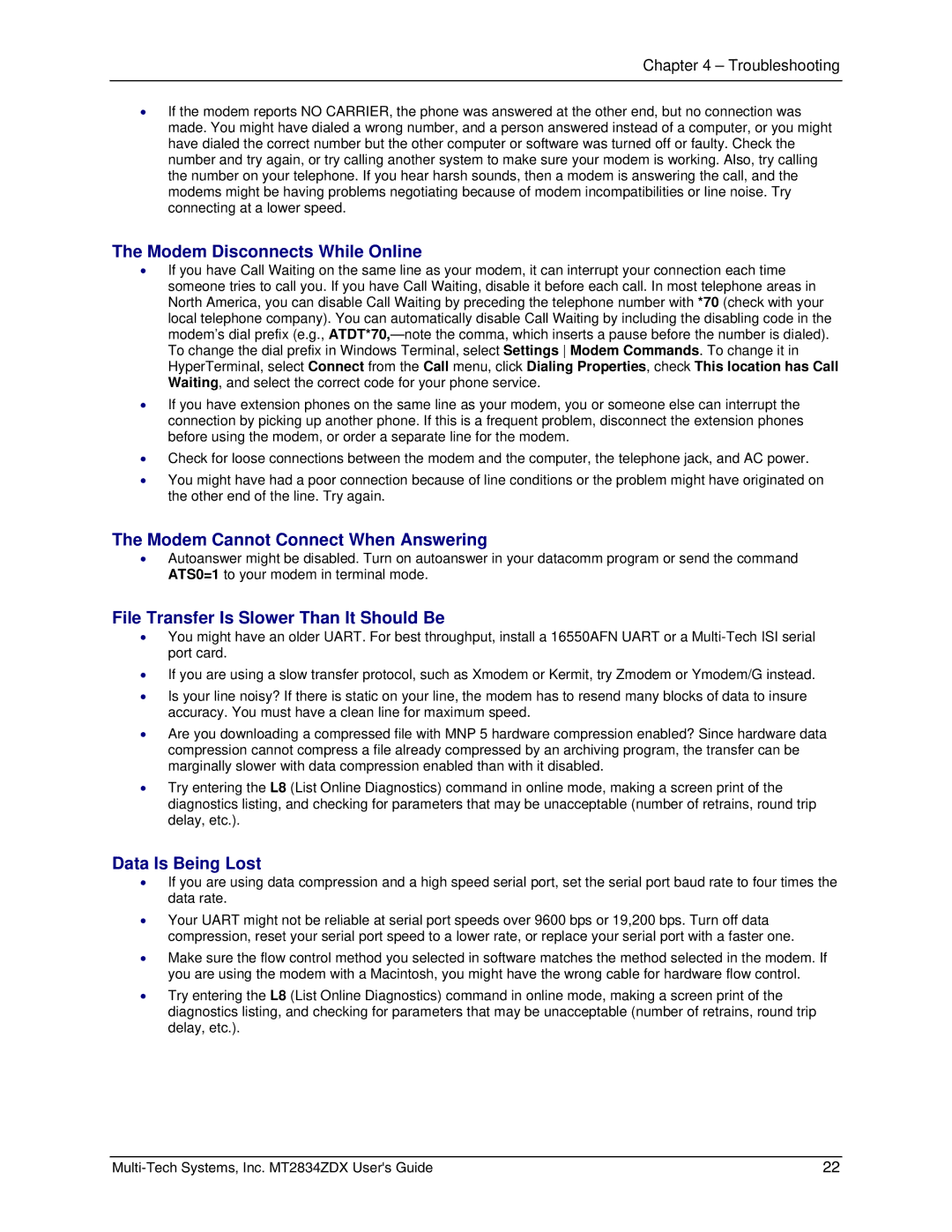Chapter 4 – Troubleshooting
•If the modem reports NO CARRIER, the phone was answered at the other end, but no connection was made. You might have dialed a wrong number, and a person answered instead of a computer, or you might have dialed the correct number but the other computer or software was turned off or faulty. Check the number and try again, or try calling another system to make sure your modem is working. Also, try calling the number on your telephone. If you hear harsh sounds, then a modem is answering the call, and the modems might be having problems negotiating because of modem incompatibilities or line noise. Try connecting at a lower speed.
The Modem Disconnects While Online
•If you have Call Waiting on the same line as your modem, it can interrupt your connection each time someone tries to call you. If you have Call Waiting, disable it before each call. In most telephone areas in North America, you can disable Call Waiting by preceding the telephone number with *70 (check with your local telephone company). You can automatically disable Call Waiting by including the disabling code in the modem’s dial prefix (e.g.,
•If you have extension phones on the same line as your modem, you or someone else can interrupt the connection by picking up another phone. If this is a frequent problem, disconnect the extension phones before using the modem, or order a separate line for the modem.
•Check for loose connections between the modem and the computer, the telephone jack, and AC power.
•You might have had a poor connection because of line conditions or the problem might have originated on the other end of the line. Try again.
The Modem Cannot Connect When Answering
•Autoanswer might be disabled. Turn on autoanswer in your datacomm program or send the command ATS0=1 to your modem in terminal mode.
File Transfer Is Slower Than It Should Be
•You might have an older UART. For best throughput, install a 16550AFN UART or a
•If you are using a slow transfer protocol, such as Xmodem or Kermit, try Zmodem or Ymodem/G instead.
•Is your line noisy? If there is static on your line, the modem has to resend many blocks of data to insure accuracy. You must have a clean line for maximum speed.
•Are you downloading a compressed file with MNP 5 hardware compression enabled? Since hardware data compression cannot compress a file already compressed by an archiving program, the transfer can be marginally slower with data compression enabled than with it disabled.
•Try entering the L8 (List Online Diagnostics) command in online mode, making a screen print of the diagnostics listing, and checking for parameters that may be unacceptable (number of retrains, round trip delay, etc.).
Data Is Being Lost
•If you are using data compression and a high speed serial port, set the serial port baud rate to four times the data rate.
•Your UART might not be reliable at serial port speeds over 9600 bps or 19,200 bps. Turn off data compression, reset your serial port speed to a lower rate, or replace your serial port with a faster one.
•Make sure the flow control method you selected in software matches the method selected in the modem. If you are using the modem with a Macintosh, you might have the wrong cable for hardware flow control.
•Try entering the L8 (List Online Diagnostics) command in online mode, making a screen print of the diagnostics listing, and checking for parameters that may be unacceptable (number of retrains, round trip delay, etc.).
22 |