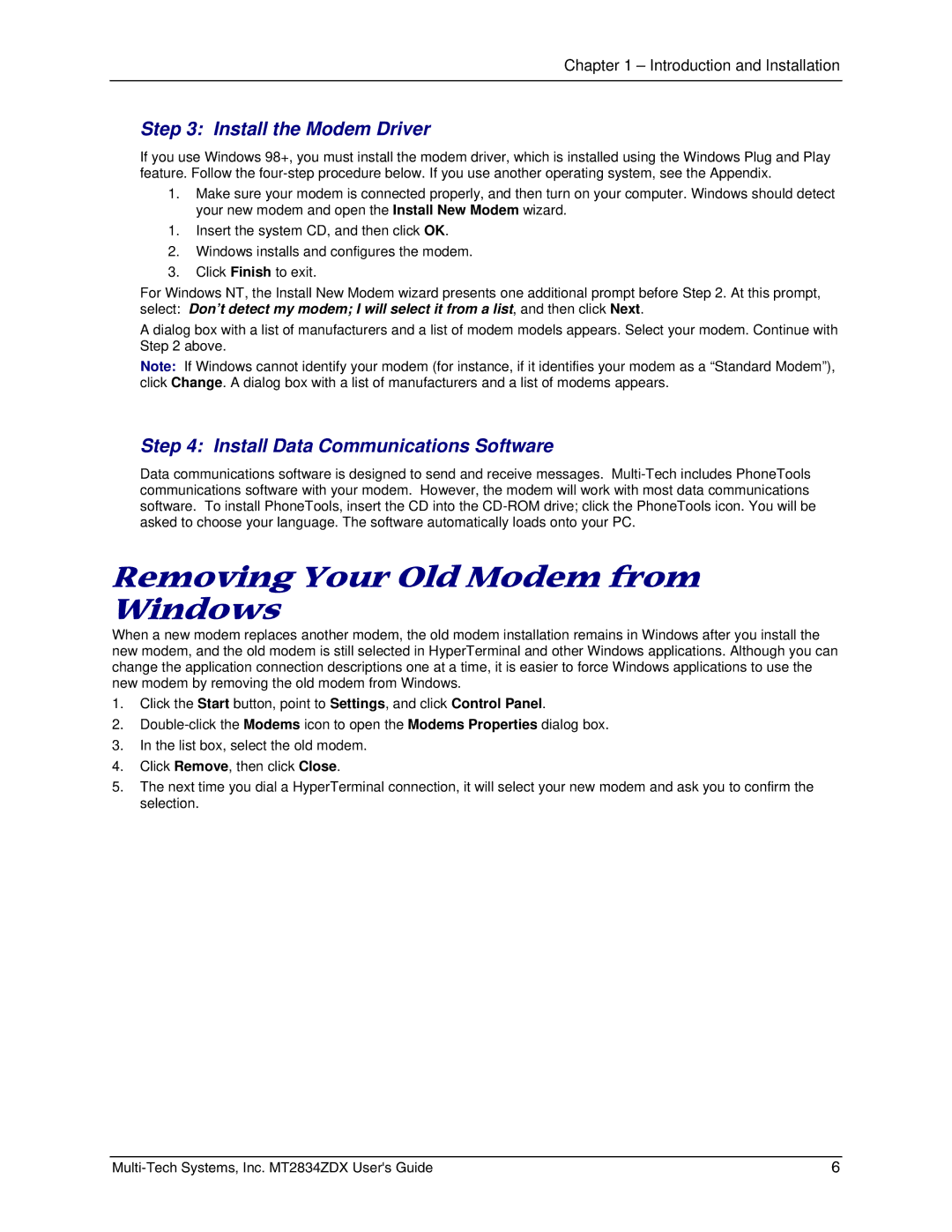Chapter 1 – Introduction and Installation
Step 3: Install the Modem Driver
If you use Windows 98+, you must install the modem driver, which is installed using the Windows Plug and Play feature. Follow the
1.Make sure your modem is connected properly, and then turn on your computer. Windows should detect your new modem and open the Install New Modem wizard.
1.Insert the system CD, and then click OK.
2.Windows installs and configures the modem.
3.Click Finish to exit.
For Windows NT, the Install New Modem wizard presents one additional prompt before Step 2. At this prompt, select: Don’t detect my modem; I will select it from a list, and then click Next.
A dialog box with a list of manufacturers and a list of modem models appears. Select your modem. Continue with Step 2 above.
Note: If Windows cannot identify your modem (for instance, if it identifies your modem as a “Standard Modem”), click Change. A dialog box with a list of manufacturers and a list of modems appears.
Step 4: Install Data Communications Software
Data communications software is designed to send and receive messages.
Removing Your Old Modem from Windows
When a new modem replaces another modem, the old modem installation remains in Windows after you install the new modem, and the old modem is still selected in HyperTerminal and other Windows applications. Although you can change the application connection descriptions one at a time, it is easier to force Windows applications to use the new modem by removing the old modem from Windows.
1.Click the Start button, point to Settings, and click Control Panel.
2.
3.In the list box, select the old modem.
4.Click Remove, then click Close.
5.The next time you dial a HyperTerminal connection, it will select your new modem and ask you to confirm the selection.
6 |