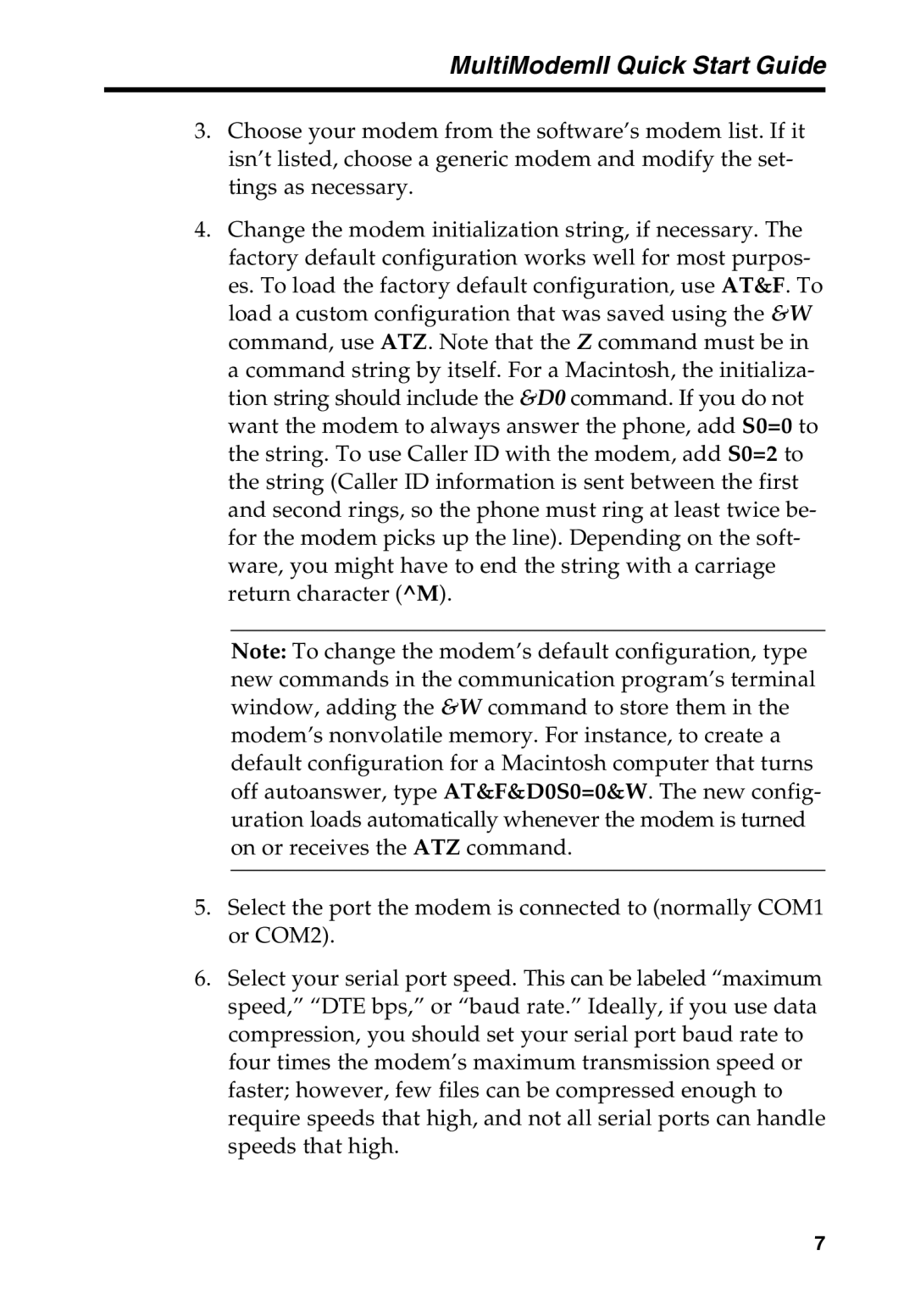MultiModemII Quick Start Guide
3.Choose your modem from the software’s modem list. If it isn’t listed, choose a generic modem and modify the set- tings as necessary.
4.Change the modem initialization string, if necessary. The factory default configuration works well for most purpos- es. To load the factory default configuration, use AT&F. To load a custom configuration that was saved using the &W command, use ATZ. Note that the Z command must be in a command string by itself. For a Macintosh, the initializa- tion string should include the &D0 command. If you do not want the modem to always answer the phone, add S0=0 to the string. To use Caller ID with the modem, add S0=2 to the string (Caller ID information is sent between the first and second rings, so the phone must ring at least twice be- for the modem picks up the line). Depending on the soft- ware, you might have to end the string with a carriage return character (^M).
Note: To change the modem’s default configuration, type new commands in the communication program’s terminal window, adding the &W command to store them in the modem’s nonvolatile memory. For instance, to create a default configuration for a Macintosh computer that turns off autoanswer, type AT&F&D0S0=0&W. The new config- uration loads automatically whenever the modem is turned on or receives the ATZ command.
5.Select the port the modem is connected to (normally COM1 or COM2).
6.Select your serial port speed. This can be labeled “maximum speed,” “DTE bps,” or “baud rate.” Ideally, if you use data compression, you should set your serial port baud rate to four times the modem’s maximum transmission speed or faster; however, few files can be compressed enough to require speeds that high, and not all serial ports can handle speeds that high.
7