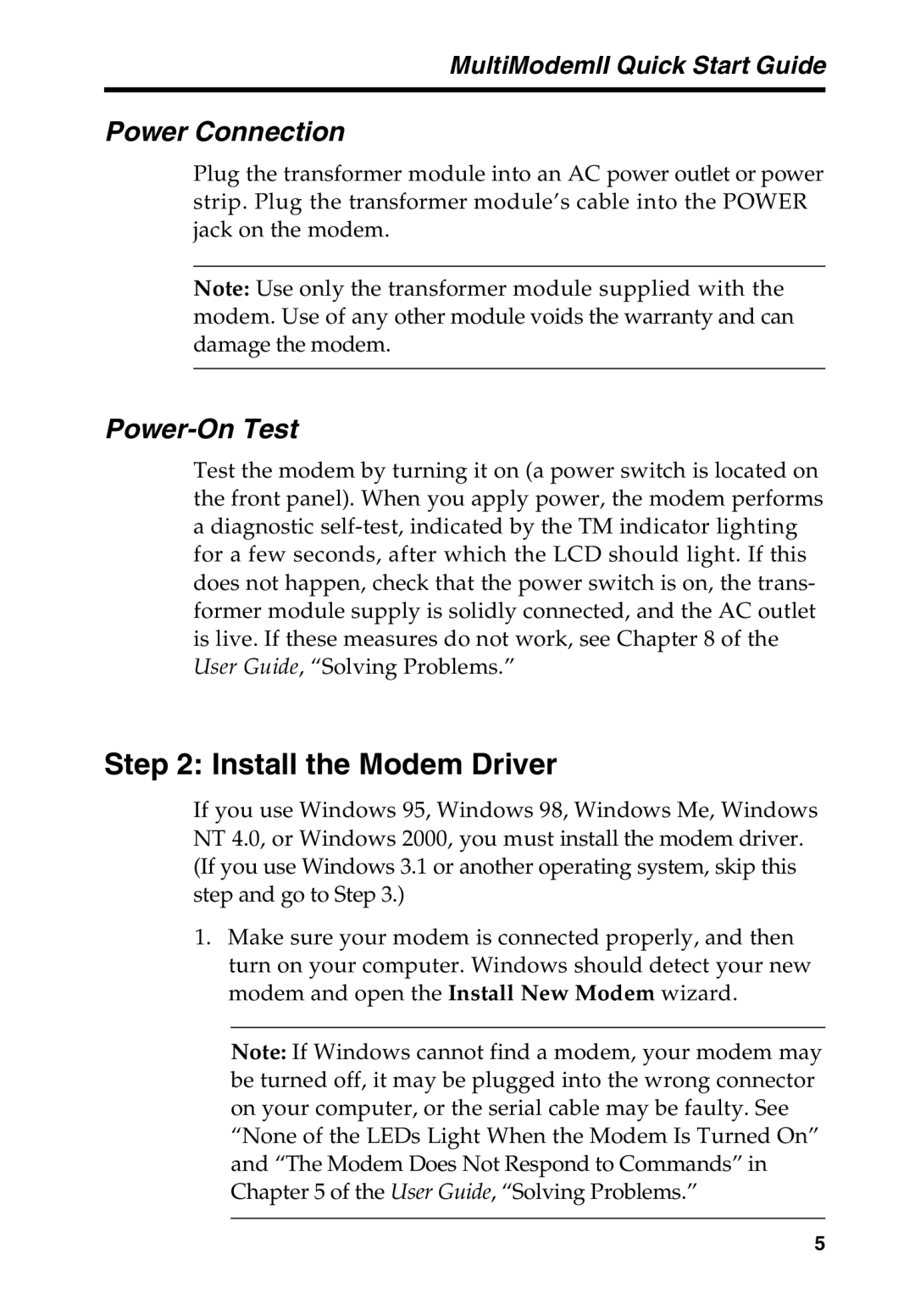MultiModemII Quick Start Guide
Power Connection
Plug the transformer module into an AC power outlet or power strip. Plug the transformer module’s cable into the POWER jack on the modem.
Note: Use only the transformer module supplied with the modem. Use of any other module voids the warranty and can damage the modem.
Power-On Test
Test the modem by turning it on (a power switch is located on the front panel). When you apply power, the modem performs
adiagnostic
Step 2: Install the Modem Driver
If you use Windows 95, Windows 98, Windows Me, Windows NT 4.0, or Windows 2000, you must install the modem driver. (If you use Windows 3.1 or another operating system, skip this step and go to Step 3.)
1.Make sure your modem is connected properly, and then turn on your computer. Windows should detect your new modem and open the Install New Modem wizard.
Note: If Windows cannot find a modem, your modem may be turned off, it may be plugged into the wrong connector on your computer, or the serial cable may be faulty. See “None of the LEDs Light When the Modem Is Turned On” and “The Modem Does Not Respond to Commands” in Chapter 5 of the User Guide, “Solving Problems.”
5