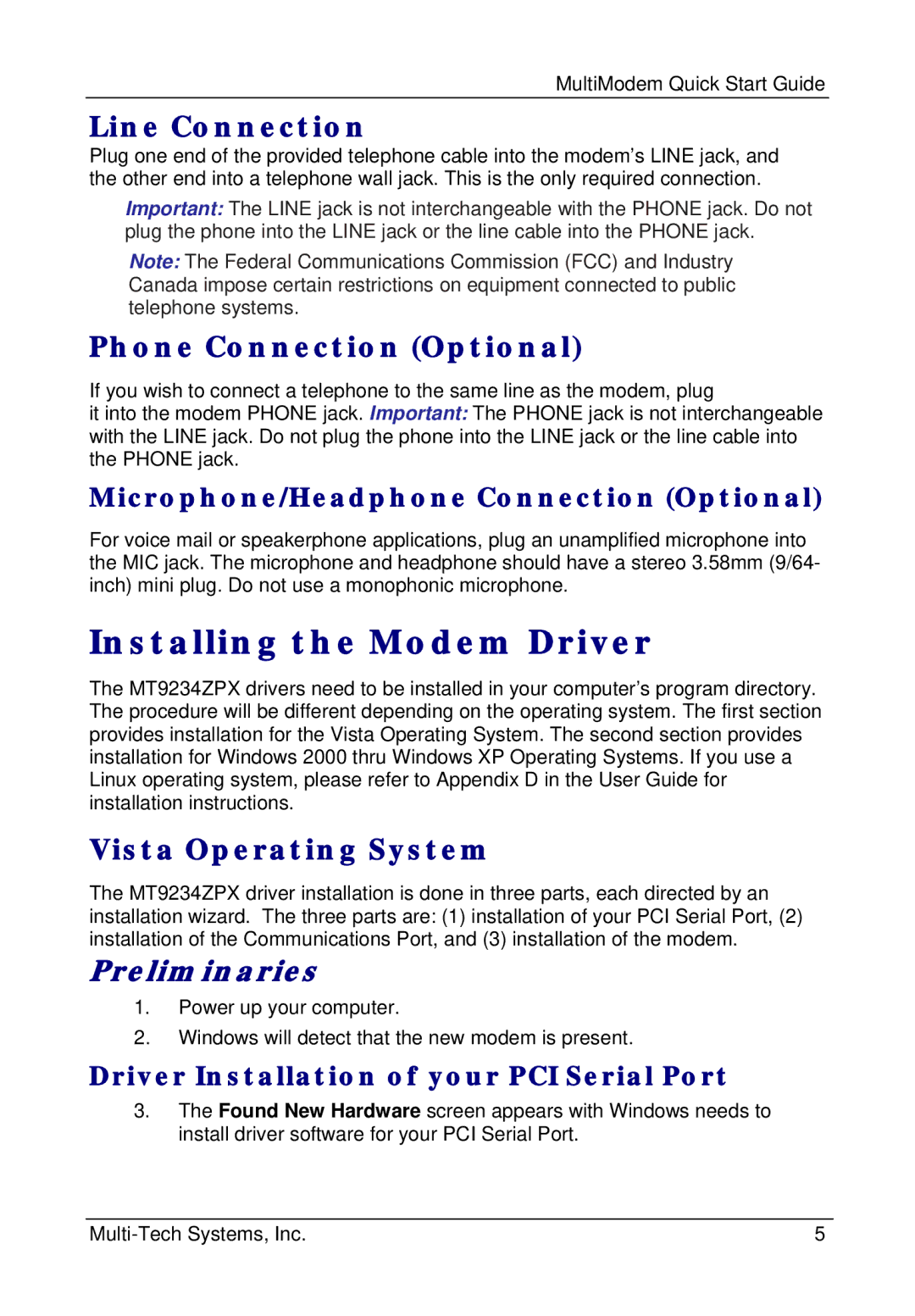MT9234ZPX-UPCI specifications
The Multi-Tech Systems MT9234ZPX-UPCI is a versatile PCI modem renowned for its reliability and performance in various applications. This modem is particularly beneficial in environments where data communication needs to be robust and efficient, such as banking, health care, and remote monitoring systems.One of the main features of the MT9234ZPX-UPCI is its compliance with the V.92 standard, which provides enhanced data transmission speeds of up to 56 Kbps. This standard enables faster connections compared to older modem technologies, thereby improving the overall user experience. Additionally, the modem supports various communication protocols, allowing it to adapt to different network environments seamlessly.
The MT9234ZPX-UPCI is equipped with an intelligent fax modem capability. This feature allows for the reliable transmission and reception of faxes, making it an excellent choice for businesses that still rely on traditional faxing. The modem supports fax speeds of up to 14.4 Kbps, ensuring that documents are sent swiftly and accurately.
Another notable characteristic of this modem is its Plug and Play functionality. The MT9234ZPX-UPCI can be easily installed on most standard PCI interface systems without the need for complex configuration. The modem is compatible with various operating systems, including Windows and Linux, which ensures versatility in deployment across different computer setups.
Multi-Tech Systems has also prioritized security features in the MT9234ZPX-UPCI. The modem supports secure data transmission protocols, which is essential in safeguarding sensitive information during communication. This aspect is particularly valuable in sectors such as finance and healthcare, where data integrity and confidentiality are paramount.
The modem is designed with energy efficiency in mind. Multi-Tech Systems has incorporated power management features that reduce energy consumption during idle periods, contributing to environmental sustainability and lowering operational costs for businesses.
Moreover, the MT9234ZPX-UPCI is constructed with durability in mind, ensuring reliability over extended periods of use. With a solid build quality and effective thermal management, this modem is reliable under various operational conditions.
In conclusion, the Multi-Tech Systems MT9234ZPX-UPCI modem combines advanced features, ease of use, and robust security. Its support for faster data transmission, intelligent fax capabilities, and compatibility with various operating systems make it a valuable asset for organizations seeking reliable communication solutions. Whether for business or personal use, this modem stands out as a trusted choice in the telecommunications landscape.