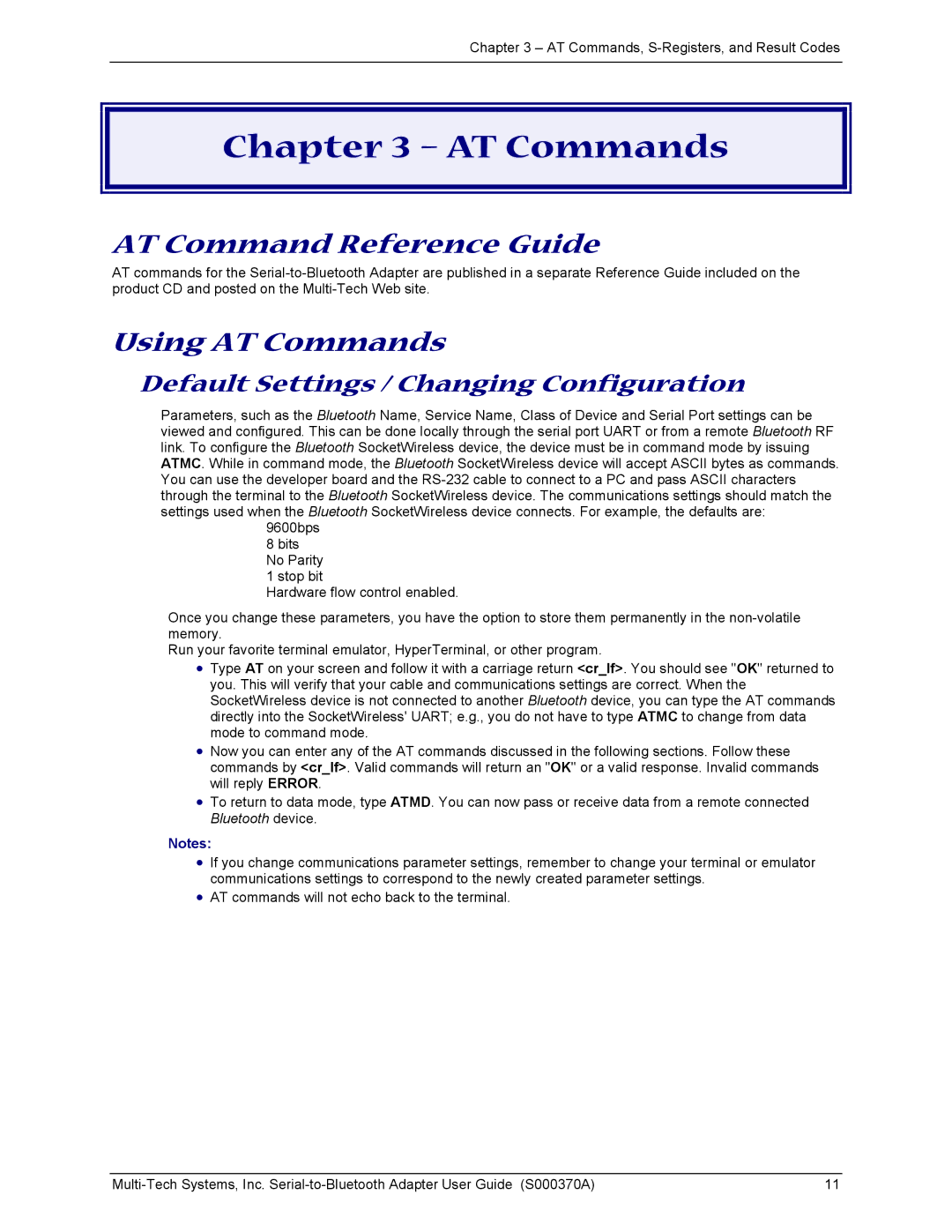Chapter 3 – AT Commands,
Chapter 3 – AT Commands
AT Command Reference Guide
AT commands for the
Using AT Commands
Default Settings / Changing Configuration
Parameters, such as the Bluetooth Name, Service Name, Class of Device and Serial Port settings can be viewed and configured. This can be done locally through the serial port UART or from a remote Bluetooth RF link. To configure the Bluetooth SocketWireless device, the device must be in command mode by issuing ATMC. While in command mode, the Bluetooth SocketWireless device will accept ASCII bytes as commands. You can use the developer board and the
9600bps
8bits No Parity
1stop bit
Hardware flow control enabled.
Once you change these parameters, you have the option to store them permanently in the
Run your favorite terminal emulator, HyperTerminal, or other program.
•Type AT on your screen and follow it with a carriage return <cr_lf>. You should see "OK" returned to you. This will verify that your cable and communications settings are correct. When the SocketWireless device is not connected to another Bluetooth device, you can type the AT commands directly into the SocketWireless' UART; e.g., you do not have to type ATMC to change from data mode to command mode.
•Now you can enter any of the AT commands discussed in the following sections. Follow these commands by <cr_lf>. Valid commands will return an "OK" or a valid response. Invalid commands will reply ERROR.
•To return to data mode, type ATMD. You can now pass or receive data from a remote connected Bluetooth device.
Notes:
•If you change communications parameter settings, remember to change your terminal or emulator communications settings to correspond to the newly created parameter settings.
•AT commands will not echo back to the terminal.
11 |