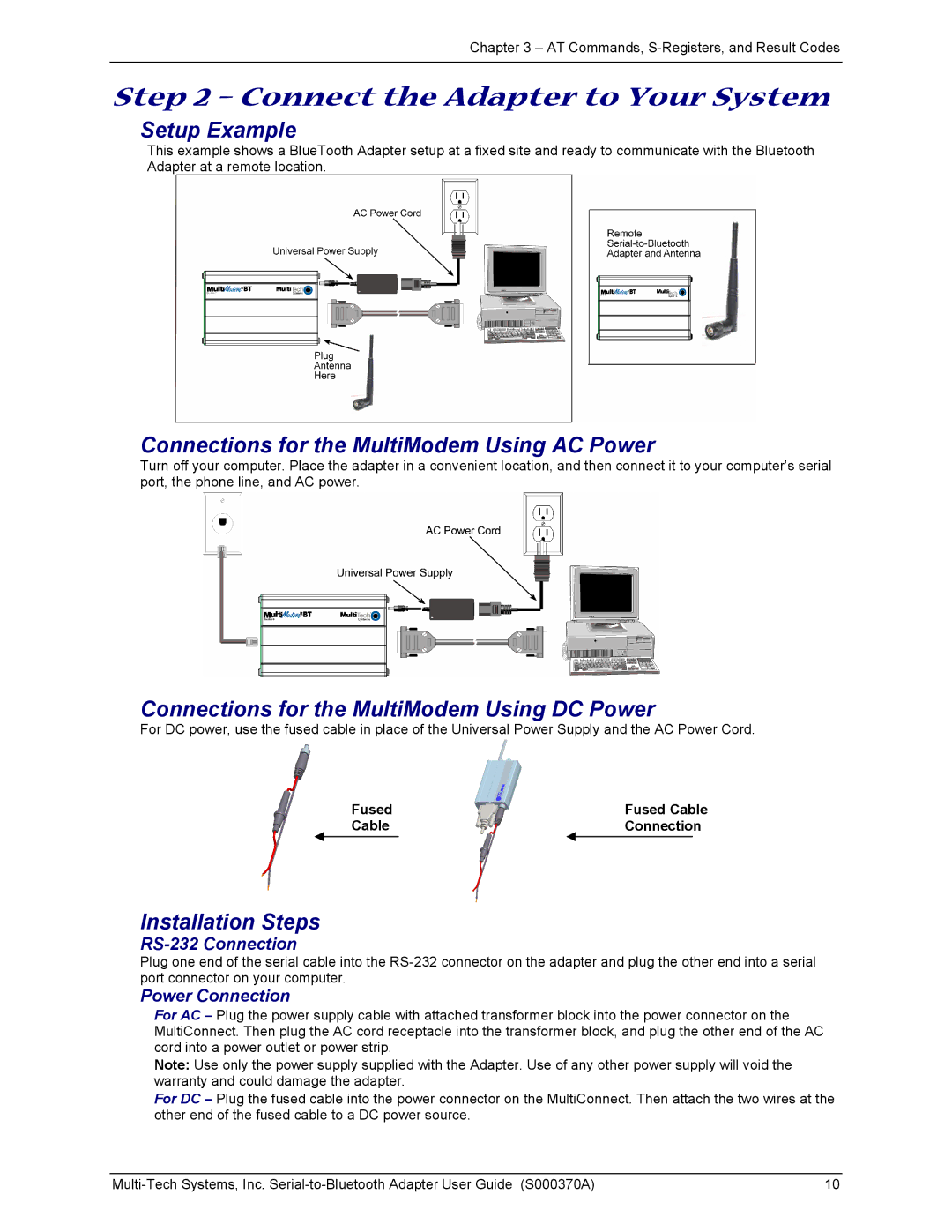Chapter 3 – AT Commands,
Step 2 – Connect the Adapter to Your System
Setup Example
This example shows a BlueTooth Adapter setup at a fixed site and ready to communicate with the Bluetooth Adapter at a remote location.
Connections for the MultiModem Using AC Power
Turn off your computer. Place the adapter in a convenient location, and then connect it to your computer’s serial port, the phone line, and AC power.
Connections for the MultiModem Using DC Power
For DC power, use the fused cable in place of the Universal Power Supply and the AC Power Cord.
Fused | Fused Cable |
Cable | Connection |
Installation Steps
RS-232 Connection
Plug one end of the serial cable into the
Power Connection
For AC – Plug the power supply cable with attached transformer block into the power connector on the MultiConnect. Then plug the AC cord receptacle into the transformer block, and plug the other end of the AC cord into a power outlet or power strip.
Note: Use only the power supply supplied with the Adapter. Use of any other power supply will void the warranty and could damage the adapter.
For DC – Plug the fused cable into the power connector on the MultiConnect. Then attach the two wires at the other end of the fused cable to a DC power source.
10 |